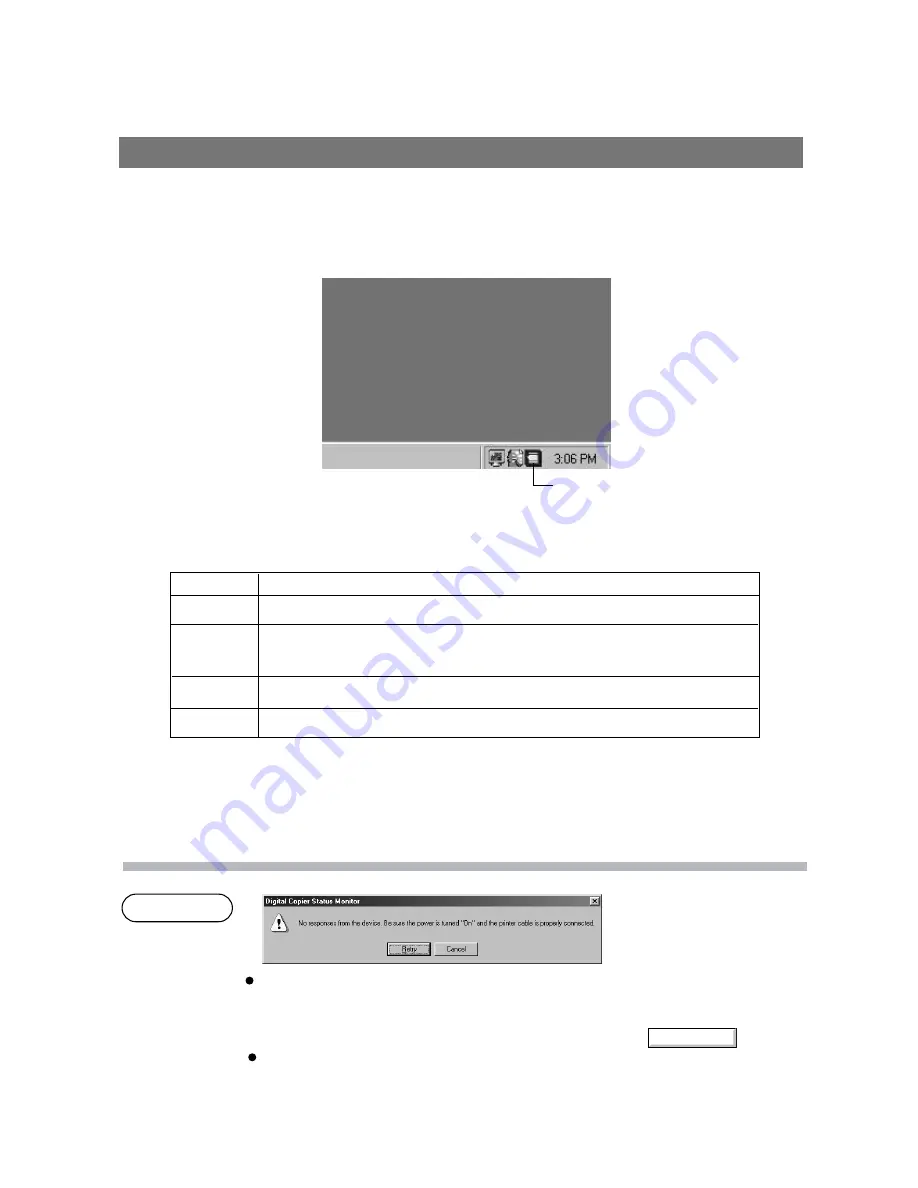
129
Status Monitor
Task Bar Display
NOTE
Status Monitor
The Status Monitor is a MFP utility that monitors and displays the current status of connected devices.
Upon activation of Windows, the icon of the status monitor appears on the System Tray.
The Status Monitor indicates the device status by icon lamp color as listed below.
Lamp color
Status
Blue
Device is operational under standby, printing, copying status.
Yellow
Device inspection is required under initialization,
open cover, paper jam, etc.
Red
Need for toner cartridge replacement, paper supply, or device failure.
Gray
Device is in off-mode.
Installing the Panasonic Document Management System adds the status monitor to
the startup menu. If the power of the device is not turned on or the parallel cable is not
connected when starting Windows, the error message shown above appears.
Verify the power source and parallel cable and then press the button.
Connecting the device to a network server disables the status monitor.
Retry
Summary of Contents for DP-130P
Page 8: ...Printer Section Digital Copier Printer Section Printer Section ...
Page 65: ...65 Appendix Printing Scanning Area Top 0 1 2 5 0 1 2 5 0 1 2 5 Bottom 0 1 2 5 Unit inches mm ...
Page 67: ...Digita l Copier Class 2 Fax Modem Section Class 2 Fax Modem Section ...
Page 76: ...Installing the Panasonic Class 2 Fax Modem 76 9 Close the Modems Properties screen ...
Page 82: ...Digital Copier Document Management System Section Document Management System Section ...
Page 137: ...Configuration Editor 137 Fax Parameters Folder Display or change the Fax Parameter Settings ...
Page 138: ...Configuration Editor 138 Copier Settings Folder Display or change the Copier Settings ...
Page 139: ...Configuration Editor 139 Journal Folder Display the Fax communication journal ...






























