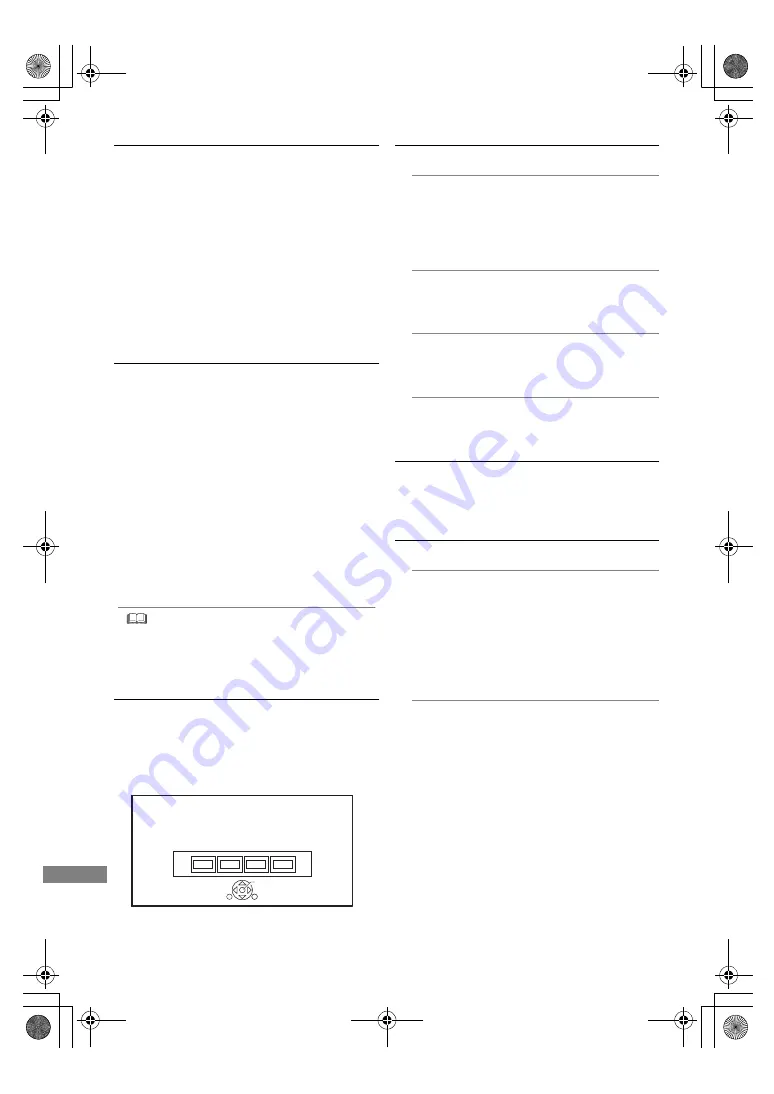
Setup
TQBS0037
98
Remote Control
Change the remote control code on the main unit
and the remote control if you place other
Panasonic products close together.
• Use “Set Code 1”, the factory set code, under
normal circumstances.
1 Select the code, then press [OK].
2 While pressing [OK], press and hold the number
button ([1] to [6]) for more than 5 seconds.
3 Press and hold [OK] for more than 5 seconds.
4 Press [OK].
Clock
If the time is not set correctly, use the settings
listed in the method below.
• Automatic
This unit usually obtains time and date
information from digital broadcasts.
• Time Zone
When the time is not correct, set “Time Zone”.
(GMT
`
6 to
r
6)
• Manual Setting
1 Select “Off” of “Automatic”, then press [OK].
2 Select the item you want to change.
3 Change the setting.
4 Press [OK] when you have finished the
settings.
• When the clock is set manually, you cannot perform
playing/recording/PAUSE LIVE TV/REWIND LIVE TV of the
programmes that are copy protected (Retention limit). (
>
10)
PIN Entry
You can set/change the PIN for parental control.
1 Enter your 4-digit PIN with the number buttons.
2 Enter the new 4-digit PIN with the number buttons.
• Make a note of PIN in case you forget it.
e.g.,
3 Press [OK].
OK
Remember the PIN.
PIN Entry
0
0
0
0
System Update
Software Update in Standby
When you set this unit to standby mode,
software (firmware) updates (
>
81) are
downloaded automatically at the time you
have specified.
Software Update Now ( Broadcast )
Refer to “Software (Firmware) Update”.
(
>
81)
Software Update Now ( Internet )
Refer to “Software (Firmware) Update”.
(
>
81)
Software Licence
Information about the software licence is
displayed.
System Information
Display Software (firmware) version and
Wireless Module version (When using wireless
connection only) of this unit.
Initialize
Shipping Condition
All the settings except for some settings
return to the factory preset.
• The timer recording programmes are also
cancelled.
• The device password is also initialized.
(
>
95)
Default Settings
All the settings other than the tuning settings,
clock settings, language settings, rating PIN,
remote control code, device password, etc.
return to the factory presets.
DMR-UBC&UBS80EG_eng.book 98 ページ 2017年3月2日 木曜日 午後7時12分






























