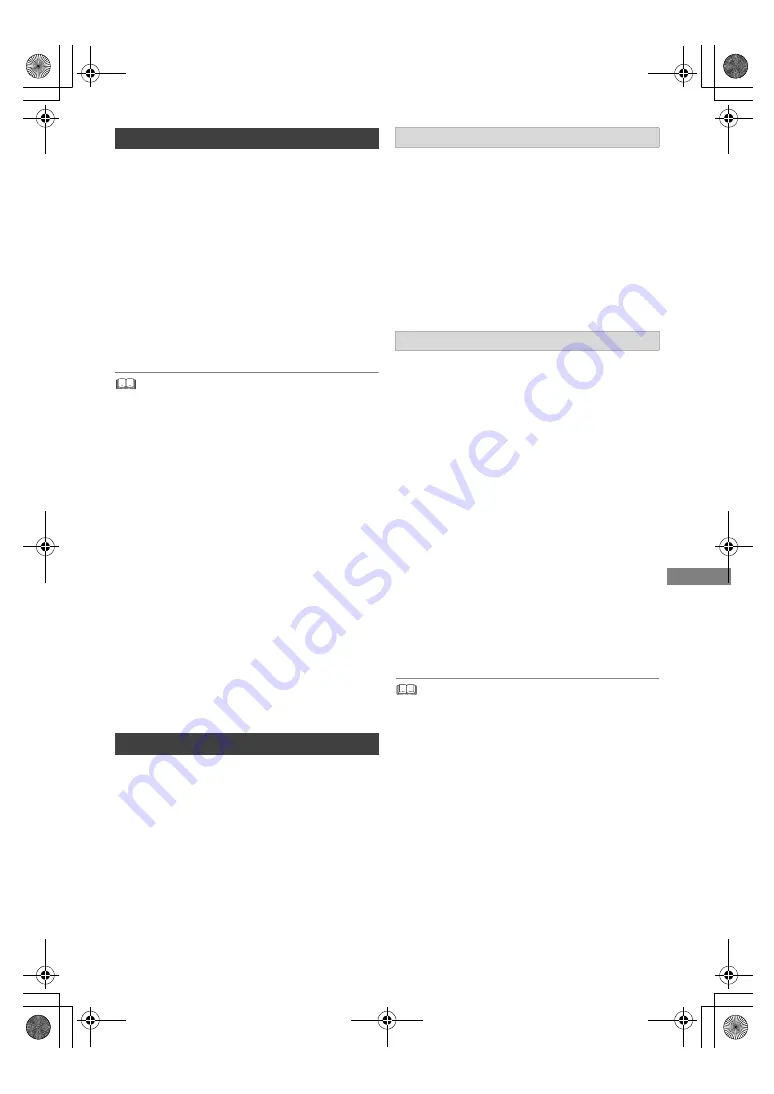
Playing back video
TQBS0037
53
You can enjoy the playback of Ultra HD Blu-ray
discs with this unit.
Preparation
• For 4K/HDR viewing, connect to a TV and
terminals that support HDCP2.2
§
1
, 4K (50p/60p)
4:4:4 and HDR signals that meet Ultra HD
Blu-ray standards. (
>
11)
• Network connection (
>
16)
• Network setting (
>
20)
Due to copyright restrictions, it may not be
possible to play back certain discs unless this
unit is connected to the Internet.
• When connected to a TV or terminal that does not support
HDCP2.2
§
1
, this unit applies Dynamic Range Conversion
§
2
to HDR signals to output them in 2K resolution. In addition,
depending on the disc, it may not be possible to perform
playback correctly.
• When connected to a TV or terminal that supports 4K
(50p/60p) 4:2:0 (8 bit) and lower, this unit plays back
50p/60p content by applying Dynamic Range Conversion
§
2
to its HDR signals to output them.
• When connected to a TV or terminal that does not support
4K resolution, this unit applies Dynamic Range
Conversion
§
2
to HDR signals to output them in 2K
resolution.
• When connected to a TV or terminal that does not support
HDR, this unit applies Dynamic Range Conversion
§
2
to
HDR signals to output them. In addition, depending on the
disc, it may not be possible to output content in 2K
resolution or perform playback correctly.
§
1
HDCP is a technology designed to prevent illegal copying.
“2.2” represents a version.
§
2
Dynamic Range Conversion is a function that converts
HDR video signals into video signals suited to TVs that do
not support HDR input.
Preparation
Connect 3D compatible TV to this unit. (
>
12, 13)
• Perform the necessary preparations for the TV.
Play back following the instructions displayed
on the screen.
3D BD-Video Playback
It is also possible to play back 3D discs in 2D
(conventional video). (
>
89)
3D AVCHD Output
If 2D AVCHD video is recognised as 3D video and
cannot be played back correctly, you may be able
to play it by changing the setting. (
>
93)
3D Playback Message
Hide the 3D viewing warning screen. (
>
93)
Change this setting when the screen is not
correctly displayed for 3D compatible
programmes.
1
Press [OPTION].
2
Select “Playback Settings” in “Playback
Menu”, then press [OK].
3
Select “3D Settings”, then press [OK].
4
Select the item below, then press [OK].
Signal Format
- Original:
Keep original picture format.
- Side by side:
3D picture format comprising of left and right
screens.
Graphic Display Level
Adjust the 3D position for the playback menu or
message screen etc.
• Please refrain from viewing 3D images if you do not feel
well or are experiencing visual fatigue.
In the event that you experience dizziness, nausea, or other
discomfort while viewing 3D images, discontinue use and
rest your eyes.
• Depending on the connected TV, the video being played
back might switch to 2D video due to changes in resolution
etc. Check the 3D setting on the TV.
• 3D video might not output the way it is set in “Video Format”
(
>
93) and “24p Output” (
>
93).
• It may display as Side-by-Side (2 screen structure) when
playback of the 3D video is started. Select “Side by side” in
“Signal Format”. (
>
above)
• This unit only guarantees the playback of the Frame
Sequential and the Side-by-Side (Half) programme types.
Enjoying Ultra HD Blu-ray
3D video playback
Preparatory 3D settings
3D settings during playback
DMR-UBC&UBS80EG_eng.book 53 ページ 2017年3月2日 木曜日 午後7時12分
















































