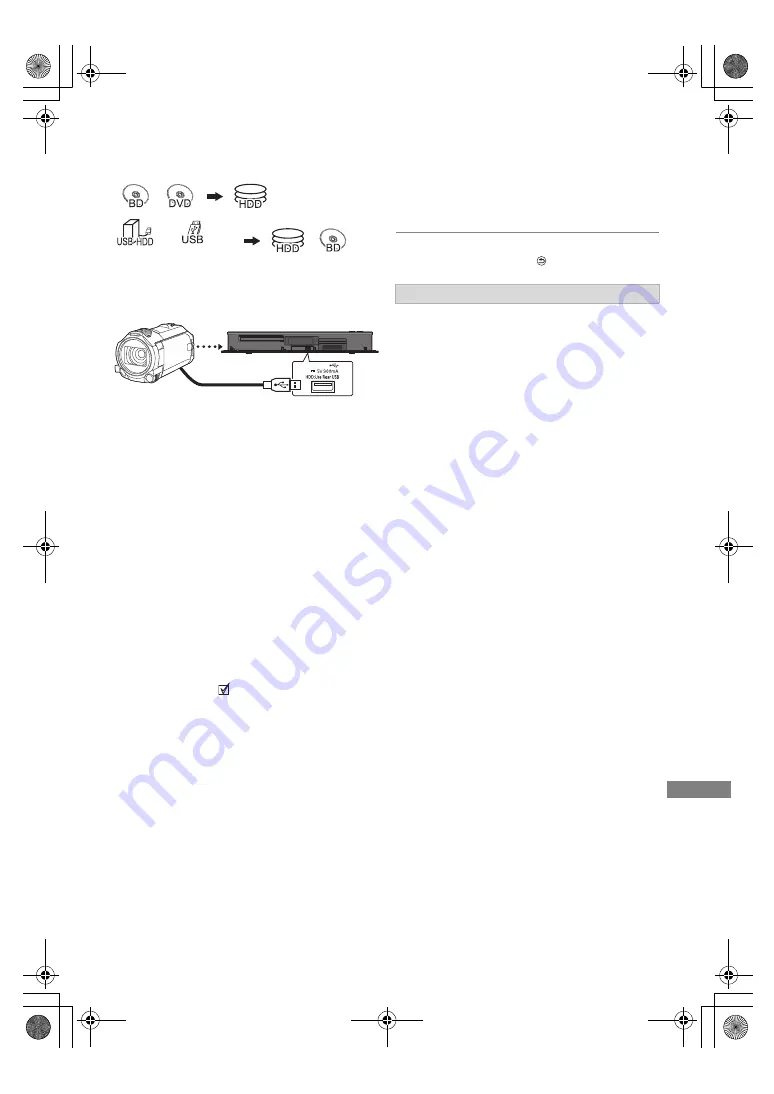
W
ith Other Equipment
TQBS0037
79
Copying the HD Video
(AVCHD)
§
“For data files (
>
25)” only
e.g.,
1
Connect a video camera that has been
turned on or insert a media.
• Make the video camera ready for data
transfer.
The menu screen of this unit appears. (
>
49)
2
Select “Copy Video ( AVCHD )”, then press
[OK].
3
If the copying destination selection screen is
appeared:
Select “Copy to HDD” or “Copy to Blu-ray
Disc”, then press [OK].
5
Press [OK].
To stop copying
Press and hold [RETURN
] for 3 seconds.
About other screen icons
Refer to “Screen icons”. (
>
46)
USB connection cable
(optional)
4
Select a programme stored on the video
camera, then press the yellow button.
A check mark
is displayed. Repeat this
step.
• Press the yellow button again to cancel.
With Other
Equipment
§
video camera, etc.
6
Select “Start”, then press [OK].
It will automatically format the unformatted
disc, such as a new disc.
• It may take time for the copying to start.
Screen icons
DMR-UBC&UBS80EG_eng.book 79 ページ 2017年3月2日 木曜日 午後7時12分






























