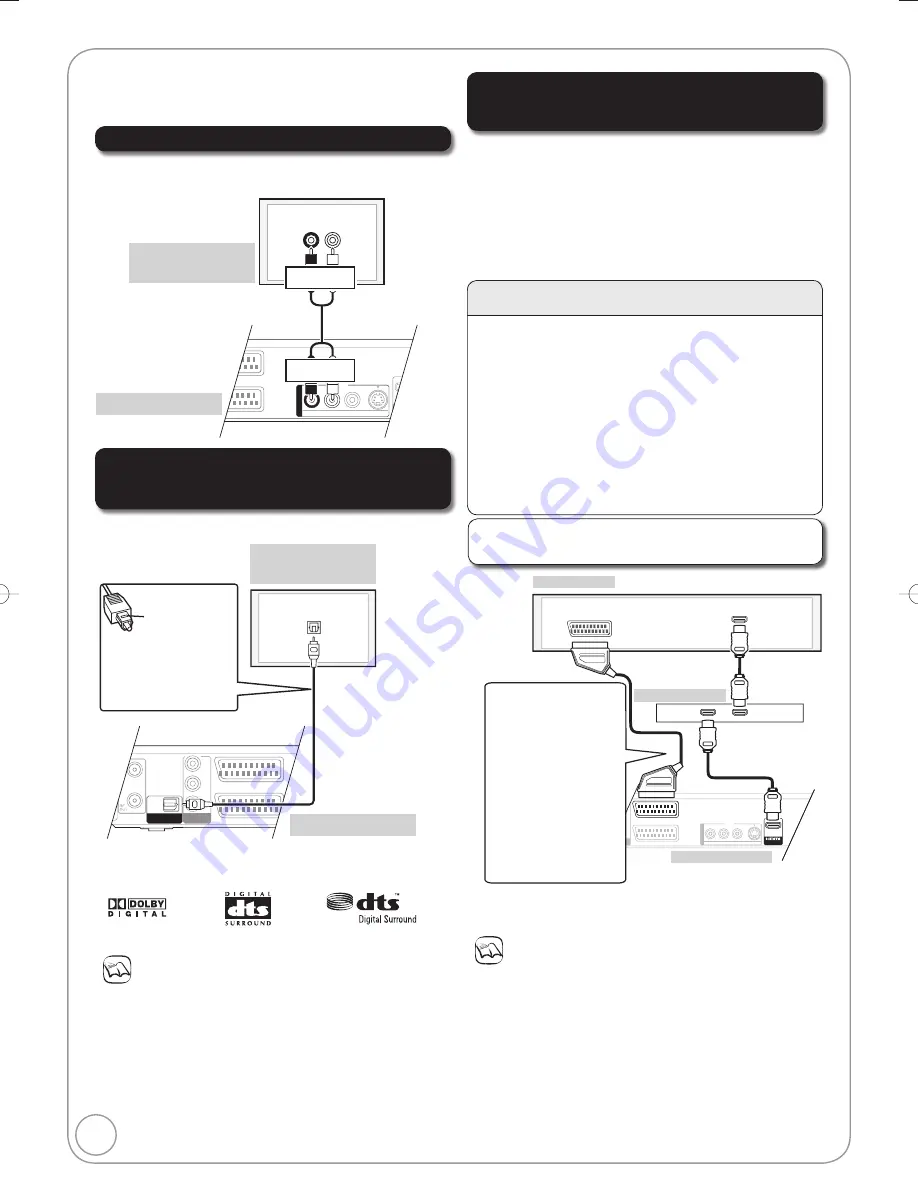
80
RQT9078
AV1
(TV)
U
UDIO OUT
M)
(PCM/BITSTREAM)
COMPONENT
COMPONENT
VIDEO OUT
VIDEO OUT
S VIDEO
VIDEO
R-AUDIO-L
P
R
P
B
Y
OUTO
U
T
A
AV OU
V OUT
T
AV2 (EXT )
HDMI IN
HDMI IN
HDMI OUT
AV
When connected to an HDMI compatible unit, an
uncompressed digital audio and video signal is
transmitted, enabling you to enjoy high quality, digital video
and audio with just one cable. When connecting to an
HDMI-compatible HDTV (High Defi nition Television), the
output can be switched to 1080p, 1080i or 720p HD video.
Please use High Speed HDMI Cables that have the
HDMI logo (as shown on the cover).
Connecting with an HDMI (High
Defi nition Multimedia Interface) Terminal
Using an HDMI (High Defi nition Multimedia
Interface) Cable
Notes
If connecting to equipment that is only compatible with 2
channel audio output, audio with 3 channels or more will
be down-mixed (
96) and output as 2 channels, even
if connecting with an HDMI cable (some discs cannot be
down-mixed).
For display units compatible with HDCP (High-Band width
Digital Content Protection) that are equipped with a digital
DVI input terminal (PC monitors, etc.):
Depending on the unit, picture may not display properly or
at all when connecting with a DVI/HDMI switching cable
(audio cannot be output).
Rear of receiver
Set “Digital Audio Output” to “HDMI and Optical” (
75).
(The default setting is “HDMI and Optical”.)
Rear of TV
Regarding VIERA Link “HDAVI Control
TM
” function
When connecting with a Panasonic TV (VIERA) or a
receiver equipped with the “HDAVI Control” function,
linked operations would be possible. [
44, Linked
Operations with the TV (VIERA Link “HDAVI Control
TM
”/
Q Link)]
It is recommended that you use Panasonic’s HDMI
cable.
Recommended part number: RP-CDHG10 (1.0 m),
RP-CDHG15 (1.5 m), RP-CDHG20 (2.0 m), RP-
CDHG30 (3.0 m), RP-CDHG50 (5.0 m), etc.
Non-HDMI-compliant cables cannot be utilised.
HDMI cable
(not included)
This method allows you to enjoy multi-channel surround
sound on DVD-Video.
Using an Audio Cable for Better Sound
Adjust settings in “Digital Audio Output” (
73).
Use this connection to play sound through speakers
connected to an amplifi er or system component.
You can improve sound quality by connecting this unit
to an amplifier or system component using the audio
cable or the optical digital audio cable.
Notes
When this unit is connected to an amplifi er with an optical digital
audio cable and connected to a television with an HDMI cable,
you can enjoy the highest quality of audio from the disc by setting
“Digital Audio Output” to “Optical Only” in the Setup menu (
75).
In this case audio is only output from the amplifi er not the
television.
You cannot use DTS Digital Surround decoders not meant for
DVD.
Before purchasing an optical digital audio cable, check the
terminal shape of the equipment to be connected.
AV1
(TV)
OPTICAL
DIGIT
DIGITAL
AL AUDIO OUT
UDIO OUT
(PCM/BITSTREAM)
(PCM/BITSTREAM)
COMPONENT
COMPONENT
VIDEO OUT
VIDEO OUT
P
R
P
B
Y
AV2 (EXT )
RF
OUT
OPTICAL IN
Optical digital
audio cable
(not included)
Rear of Amplifi er or
System Component
Rear of this unit
Insert fully with
this side up.
Do not bend
cable sharply.
AV1
(TV)
S VIDEO
VIDEO
R-AUDIO-L
OUTO
U
T
A
AV OU
V OUT
T
AV2 (EXT )
AUDIO IN
R
L
Audio cable
(not included)
Rear of Amplifi er or
System Component
Rear of this unit
Red White
Red White
Connect an amplifier or system component with a
built-in decoder displaying these logo marks or MPEG
decoder.
Additional Connections
Rear of this unit
Connecting with a
Panasonic TV (VIERA)
If the 21-pin Scart
cable is connected, the
following functions are
available.
Direct TV Recording
( 26)
Watching pictures from
satellite receiver ( 19)
(In this case, make sure
to switch the television
input to “AV”.)
Using an Optical Digital Audio Cable for Better
Sound (Optical Digital Audio Cable not included)
DMR-EX78̲88EB.indb 80
DMR-EX78̲88EB.indb 80
2008/02/14 12:19:52
2008/02/14 12:19:52
















































