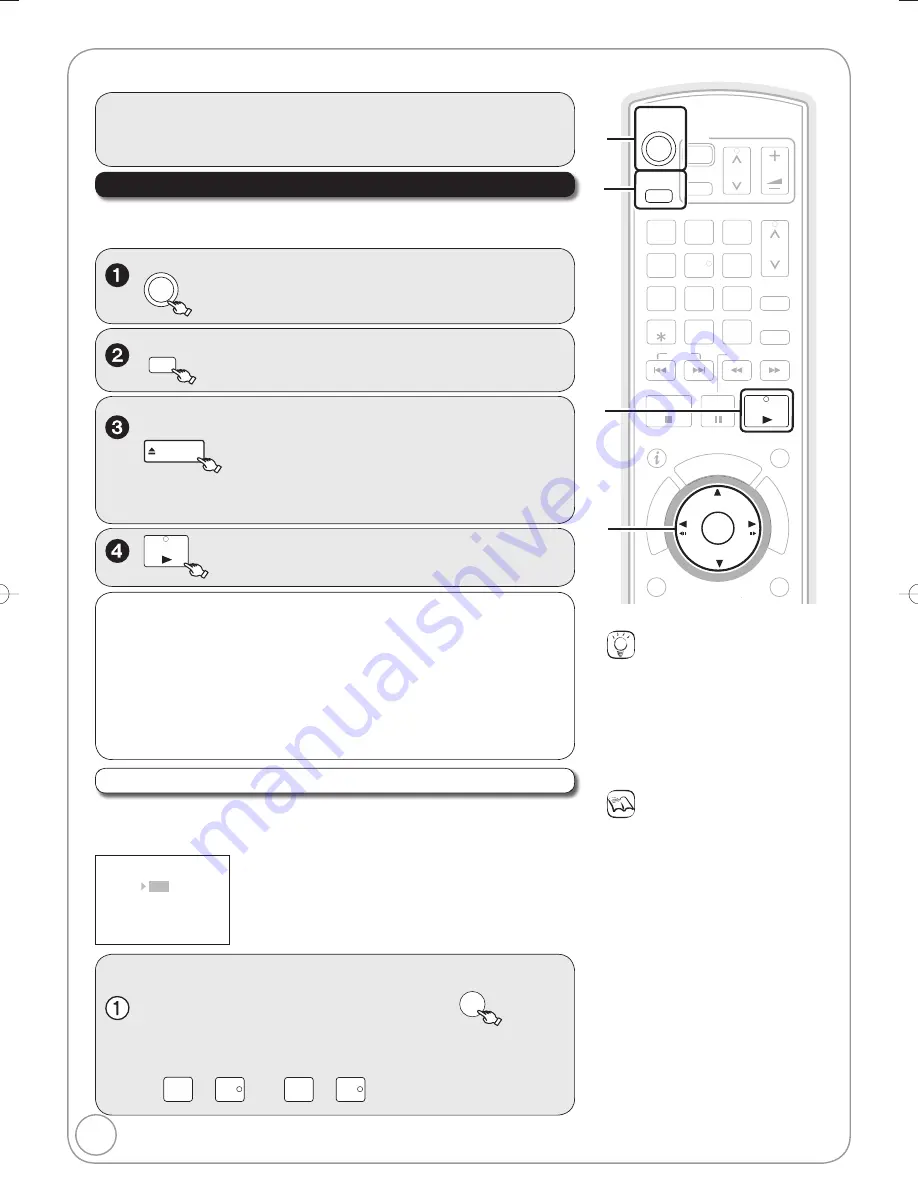
20
RQT9078
Notes
[HDD]
[RAM]
[-R]
[-R]DL]
[-RW‹V›]
[+R]
[+R]DL]
[+RW]
[-RW‹VR›]
Playback starts from the most recent
recording.
[DVD-V] [VCD]
Playback starts from the point specifi ed
by the disc.
[CD]
Playback starts from the beginning of
the disc.
Depending on the disc type, playing
may automatically start without
pressing [
PLAY].
The unit takes some time to read the
disc before play starts.
Discs continue to rotate while menus
are displayed. Press [
STOP] when
you fi nish to preserve the unit’s motor
and your television screen.
If “
” appears on the TV, the operation
is prohibited by the unit or disc.
STATU
A
A S
CREAT
A
A E
FU
NC
TIO
N
M
EN
U
DI
RE
CT
NA
VA
IG
ATAA
OR
GUIDE
RETURN
PLAY/x1.3
PA
PP USE
STOP
SLOW/SEARCH
SKIP
CH
PA
P
P GE
SELECT
INPUT
0
9
8
7
6
5
4
3
2
1
CH
AV
A
A
¦
TV
DRIVE
SELECT
¦
DVD
VOL
DELETE
MANUAL SKIP
PROG/CHECK
EXIT
OK
OPTION
[DVD-V] [VCD]
Generally, menu screens that appear on the TV may be navigated as follows:
e. g.,
DVD TOP MENU
Play
Chapter List
Audio Tracks
Subtitles
Trailer
[DVD-V]
,
,
,
to select an item, then
OK
You can sometimes use the numbered buttons to select an item.
[VCD]
Press the numbered buttons to select an item.
e. g., “5”:
0
5
“15”:
1
5
[HDD] [RAM]
[-R]
[-R]DL]
[-RW‹V›]
[+R]
[+R]DL]
[+RW]
[DVD-V]
[-RW‹VR›]
[VCD]
[CD]
¦
DVD
to turn the unit on.
DRIVE
SELECT
to select the HDD or DVD drive.
If you selected the DVD drive
OPEN/CLOSE
to open the tray
(Button located on front of the unit)
.
– Insert a disc (
81) and press [
OPEN/CLOSE] again to close
the tray.
PLAY/x1.3
Stopping Play
Press [
STOP].
– The stopped position is
memorized.
(Resume play function)
– The stopped position is cleared
when you press [
STOP]
several times.
Pausing Play
Press [
PAUSE].
– Press again to restart play.
Preparation:
Turn on the television and select the appropriate video input to suit the
connections to this unit.
Tips
To return to the menu screen
[DVD-V]
1. Press [OPTION].
2. Press [
,
] to select “Top Menu” or
“Menu” and press [OK].
[VCD]
Press [RETURN].
Menu Screens on the TV
Playback
Refer to “Advanced Playback” (
36–37) for detail information.
Playing Discs
DMR-EX78̲88EB.indb 20
DMR-EX78̲88EB.indb 20
2008/02/14 12:17:23
2008/02/14 12:17:23
















































