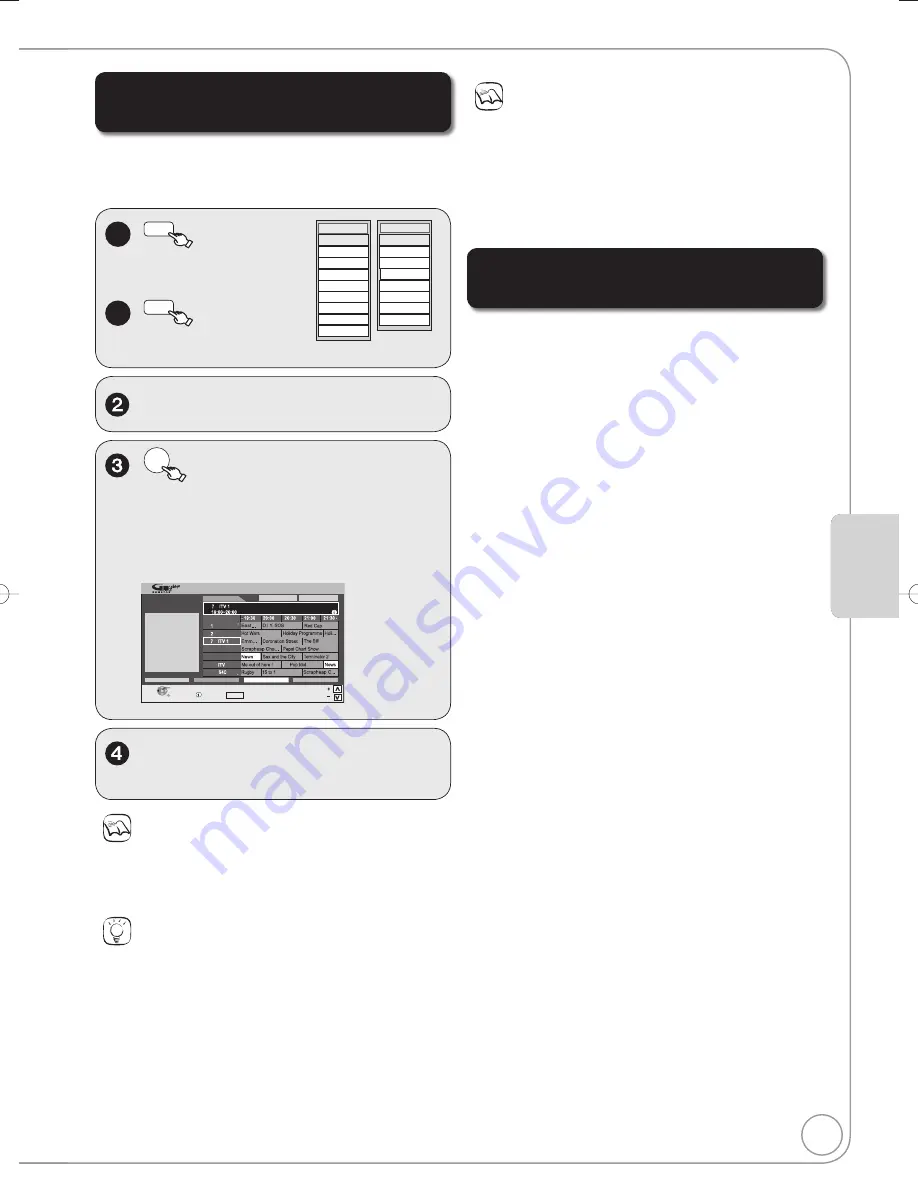
35
RQT9078
Selecting the programme from the
desired programme type or category
This function lets you display a GUIDE Plus+ list sorted
by programme type (e.g. Movies, Sport) or category (e.g.
Free Services, Radio).
All Services
Free Services
Data
All Services
Radio
Profile 1
Profile 2
Profile 3
Profile 4
All Types
Movie
Entertainment
Sport
Children’s
Education
Lifestyle
Drama
All Types
News & Fact...
1a
to display the
list of programme
type.
1b
to display the
list of categories.
,
to select the desired item.
OK
− A list appears with all programmes of the
selected item.
− When you select the landscape view, the
unit displays in grey programmes that do not
belong to the selected programme type.
Landscape
TV Guide:
Wed 13/01/07
19:45
Wed 13th
All Services
SELECT
RETURN
Guide Change Display Mode
Page
Page
+24 Hr
Prog. Type
News & Fact...
Category
Time:
: In today’s show we will...
info
BBC 1
10
31
45
70
BBC 2
Channel 4
Channel 5
2
Emmerdale
&
,
,
,
to select the
programme.
Tips
To return to the previous GUIDE Plus+ list before you have
selected the programme type or categories
Select “All Types” of the programme type and “All Services” of the
categories in step
above.
To return to the previous screen
Press [RETURN].
To exit the screen
Press [EXIT].
(Blue)
(Yellow)
e. g.,
Programme type,
“News & Fact...” is
selected in step
of Landscape view.
Notes
The broadcasters allocate individual programmes to topic areas.
This function does not work properly unless the information which
distinguishes the programme type and categories sent from
broadcast stations is correct.
Ad
v
anced Features
Ad
v
anced Features
Notes
If the unit is disconnected from the AC mains, all programme data
are lost.
The programme list is available immediately if this unit has found
a digital station and loaded the information in the memory. This
process can take a while depending on the particular station.
The programme list data are continuously downloaded in the
background when the unit is turned on. That means that the
programme list can sometimes change while you are looking at it.
If the “Overlapped Timer Recording”
screen appears
If you set a timer recording that will overlap with other
timer recordings using the GUIDE Plus+ system, the
“Overlapped Timer Recording” screen appears to help
you eliminate the overlapping.
Follow the on-screen instructions.
DMR-EX78̲88EB.indb 35
DMR-EX78̲88EB.indb 35
2008/02/14 12:18:16
2008/02/14 12:18:16














































