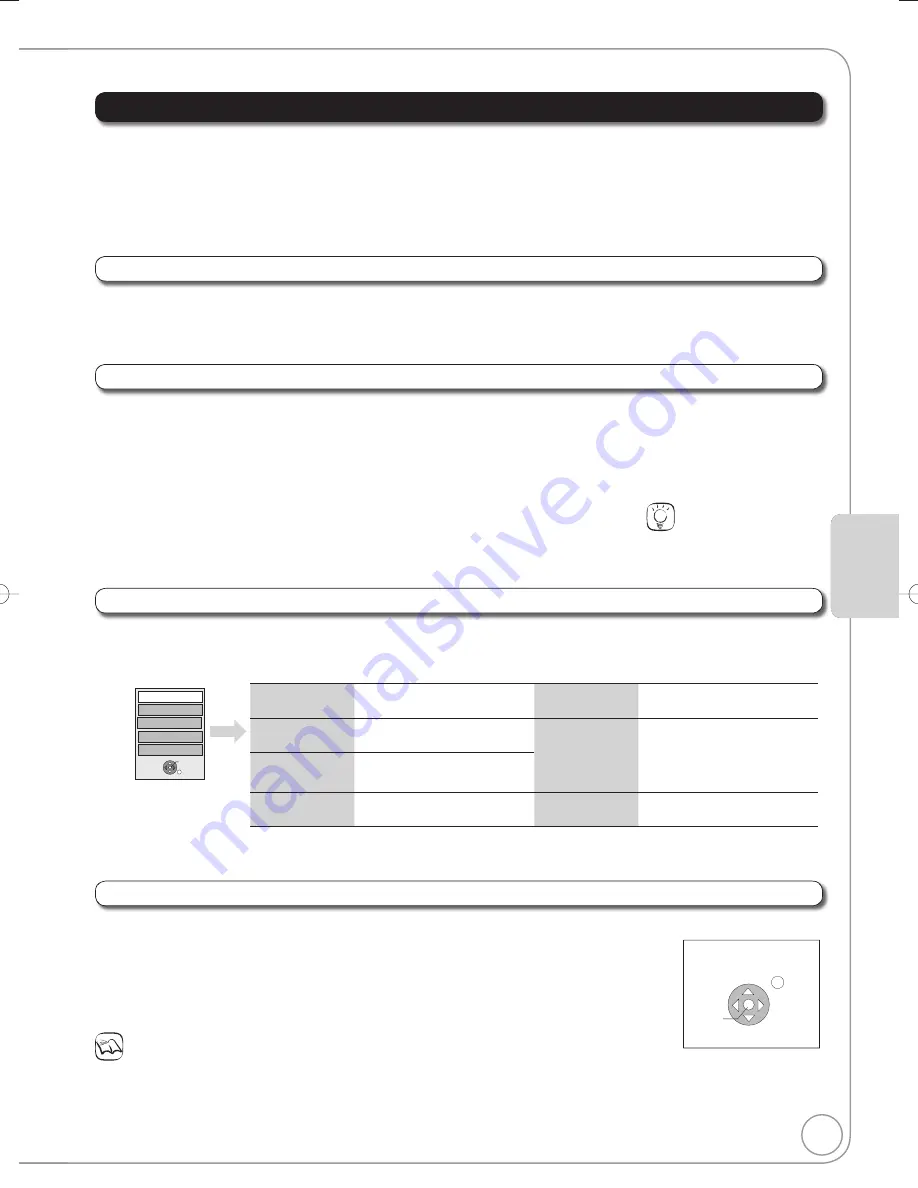
45
RQT9078
Easy control only with VIERA remote control
If you connect this unit to the TV that has “HDAVI Control 2” or “HDAVI Control 3” function with an HDMI cable, you can enjoy
using more convenient functions.
You can operate this unit using the following buttons on the TV remote control.
[
,
,
,
], [OK], [RETURN], [EXIT], [OPTION] and the coloured buttons.
Use the remote control for this unit to operate any other buttons (numbered buttons, etc.) that are not listed above.
The operation of this unit may be interrupted when you press buttons on the TV remote control other those listed above.
The TV displays the TV tuner’s picture when the linked operation is fi nished.
Refer to TV operating instructions for operating the TV.
Notes
These functions may not work normally depending on the equipment condition.
About “HDAVI Control” function, read the operating instructions of the connected equipment (e.g., TV) too.
When you want to leave the TV on and set only this unit to standby mode
Press [
DVD] on this unit’s remote control and set to standby mode.
When not using “HDAVI Control”
Set “VIERA Link” in the Setup menu to “Off” (
75).
Ad
v
anced Features
Ad
v
anced Features
Play
Exit
Search
Pause
Search
Stop
Control Panel
This function is available with the TV which has “
HDAVI Control 2
” or “
HDAVI Control 3
” function.
Display this unit’s “FUNCTION MENU” window using the TV remote control.
If this unit is turned off, this unit will turn on automatically.
Select the item you want to operate with the TV remote control, and press [OK].
Using the FUNCTION MENU window to operate this unit
[VIERA]Link]
This function is available with the TV which has “
HDAVI Control 2
” or “
HDAVI Control 3
” function.
By using the TV remote control, you can play discs using the “Control Panel” (
below) and display the Top Menu for DVD-Video.
Press [OPTION].
Menu
Drive Select
Control Panel
OK
Top Menu
FUNCTION MENU
RETURN
You cannot use the OPTION menu while the Top Menu for DVD-Video is displayed and while DVD-Video is copying.
Select an item then press [OK].
Using the OPTION menu window to operate this unit
[VIERA]Link]
This function is available with the TV which has “
HDAVI Control 3
” function.
You can pause the TV programme you are watching and resume later by temporarily saving it on the HDD. This is useful when
you have to briefl y stop watching TV to run an errand.
If you stop the Pause Live TV function, then the TV programme temporarily saved on the HDD will be deleted.
When you want to pause the TV programme
Turn on the “Pause Live TV” function using the TV remote control.
This unit turns on automatically.
When you want to resume
Display the Control Panel (
below) and press [OK].
The TV programme resumes.
Refer to “Notes” on page 43, “To pause the TV programme you are watching—Pause Live TV”.
Pause live TV programme
[VIERA]Link]
Tips
To stop Pause Live TV
Press [
] while the Control Panel
is displayed.
Control Panel
Control Panel is displayed
(
below)
Drive Select
Select the HDD,DVD or SD
drive
Function
Menu
FUNCTION MENU window is
displayed
(
above)
Rotate RIGHT/
Rotate LEFT
(JPEG)
Rotate the still pictures
(
41)
Top Menu
[DVD-V]
Top Menu is displayed
(
20)
Menu
[DVD-V]
Menu is displayed
(
20)
Zoom in /Zoom
out (JPEG)
Enlarge or shrink the still
picture
(
41)
Using the Control Panel
Using the “Control Panel”, you can operate search backward, search forward, stop, etc, with the TV remote control.
Perform steps
and
of “Using the OPTION menu window to operate this unit” (
above).
The Control Panel is displayed (
right)
While playing a title or DVD-Video, etc.
– [
]: Pause, [
]:Stop, [
]: Search backward, [
]:Search forward, [OK]: Play, [EXIT]: Exit the screen.
While playing still pictures
– [
]: Stop, [
]:View previous picture, [
]: View next picture, [EXIT]: Exit the screen.
Instructions/notes regarding SD cards and SD drive are applicable to the DMR-EX88 model only.
DMR-EX78̲88EB.indb 45
DMR-EX78̲88EB.indb 45
2008/02/14 12:18:54
2008/02/14 12:18:54













































