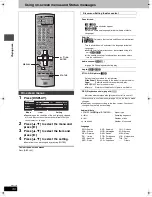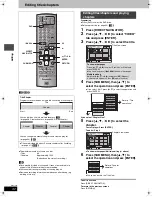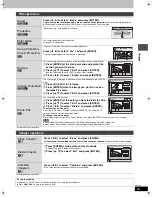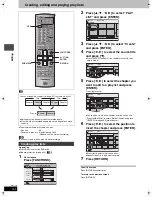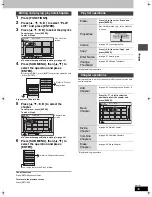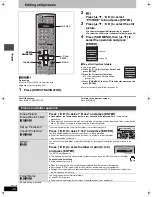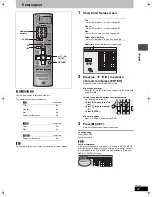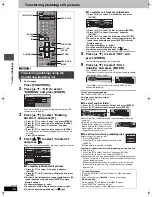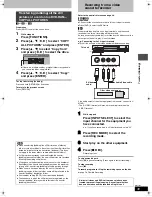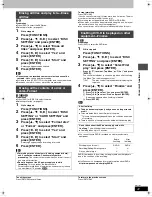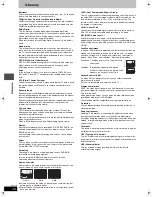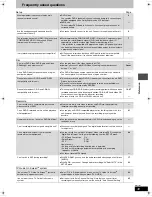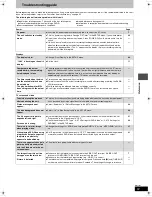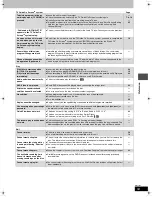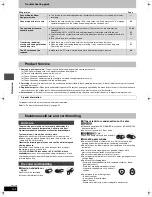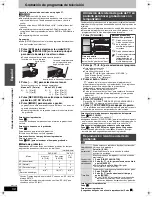44
RQT7303
Con
v
e
n
ie
n
t func
tions
Changing the unit’s settings
Tabs
Menus
Options (Underlined items are the factory presets.)
Audio
Continued
Digital Audio Output
Change the settings when you have connected equipment through this unit’s DIGITAL AUDIO OUT terminal (
➡
page 9).
≥
Press [ENTER] to show the following settings.
PCM Down Conversion
Select how to output audio with a sampling frequency of 96
kHz or 88.2 kHz.
≥
On:
Signals are converted to 48 kHz or 44.1 kHz. (Choose
when the connected equipment cannot process
signals with sampling frequency of 96 kHz or 88.2
kHz.)
≥
Off:
Signals are output as 96 kHz or 88.2 kHz. (Choose
when the connected equipment can process signals
with sampling frequency of 96 kHz or 88.2 kHz.)
Signals are converted to 48 kHz or 44.1 kHz despite the above
settings if the signals have a sampling frequency of over 96 kHz
or 88.2 kHz, or the disc has copy protection.
Dolby Digital
Select how to output the signal, to output
“Bitstream” so the connected equipment
decodes the signal, or to decode on this
unit and output the signal as “PCM” (2
channel).
[Note]
Not making the proper settings may result
in noise, possibly damage your hearing
and speakers, and digital recording may
not work properly.
≥
Bitstream: When connecting to equipment displaying the
Dolby Digital logo.
≥
PCM:
When connecting to equipment not displaying the
Dolby Digital logo.
DTS
≥
Bitstream: When connecting to equipment displaying the DTS
logo.
≥
PCM:
When connecting to equipment not displaying the
DTS logo.
Audio for XP Recording
Choose the audio type when recording with XP mode.
≥
Dolby Digital (
➡
page 48)
≥
LPCM (
➡
page 48)
–The picture quality of LPCM recordings may be lower than
that of normal XP mode recordings.
–The audio recording becomes Dolby Digital even if you
selected LPCM when using a recording mode other than XP.
–When recording MTS broadcast, select the type of audio in
advance from “Select MTS” (
➡
page 43).
Display
Status Messages
Choose whether to show status messages automatically.
≥
Automatic
≥
Off
On-screen Language
Choose the language for these menus and on-screen
messages.
≥
English
≥
Español
≥
Français
–Only English is displayed in the TV Guide On Screen
TM
system regardless of the settings. Other languages cannot
be displayed.
Blue Background
Select “Off” if you do not want to have the unit show the blue
background when reception is weak.
≥
On
≥
Off
Front Display
Changes the brightness of the unit’s display.
≥
Bright
≥
Dim
≥
Automatic:
The display turns dark during play, and reappears
momentarily if a button is pressed. When the unit is turned off
all displays disappear. While using this mode the standby
power consumption can be reduced.
TV
Screen
TV Type
(
➡
page 12)
≥
Aspect 4:3 & 480I
≥
Aspect 4:3 & 480P
≥
Aspect 16:9 & 480I
≥
Aspect 16:9 & 480P
4:3 TV Settings for DVD-Video
Select how DVD-Video widescreen picture is shown on a 4:3
standard aspect television.
≥
Pan & Scan:
Video recorded for a widescreen is played as Pan & Scan
(unless prohibited by the producer of the disc).
≥
Letterbox:
Video recorded for a widescreen is played in the letterbox style.
4:3 TV Settings for DVD-RAM
Select how DVD-RAM widescreen picture is shown on a 4:3
standard aspect television.
≥
4:3:
Titles played as recorded.
≥
Pan & Scan: Video recorded for a widescreen is played as Pan &
Scan.
≥
Letterbox:
Video recorded for a widescreen is played in the
letterbox style.
7303en.book 44 ページ 2004年5月31日 月曜日 午前9時32分