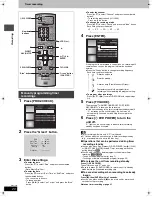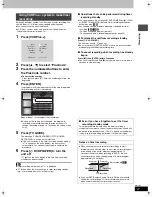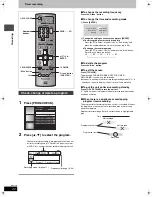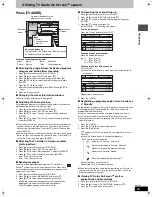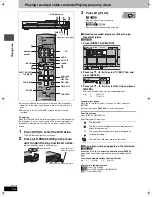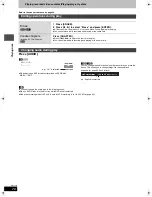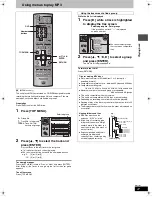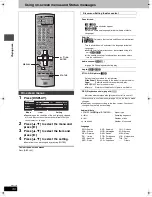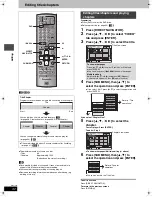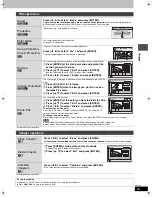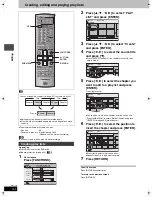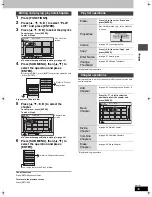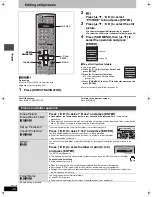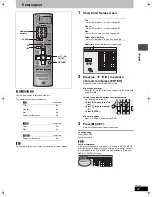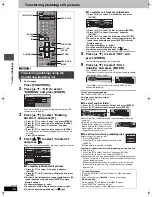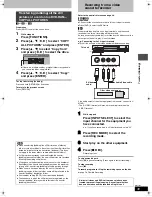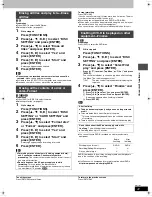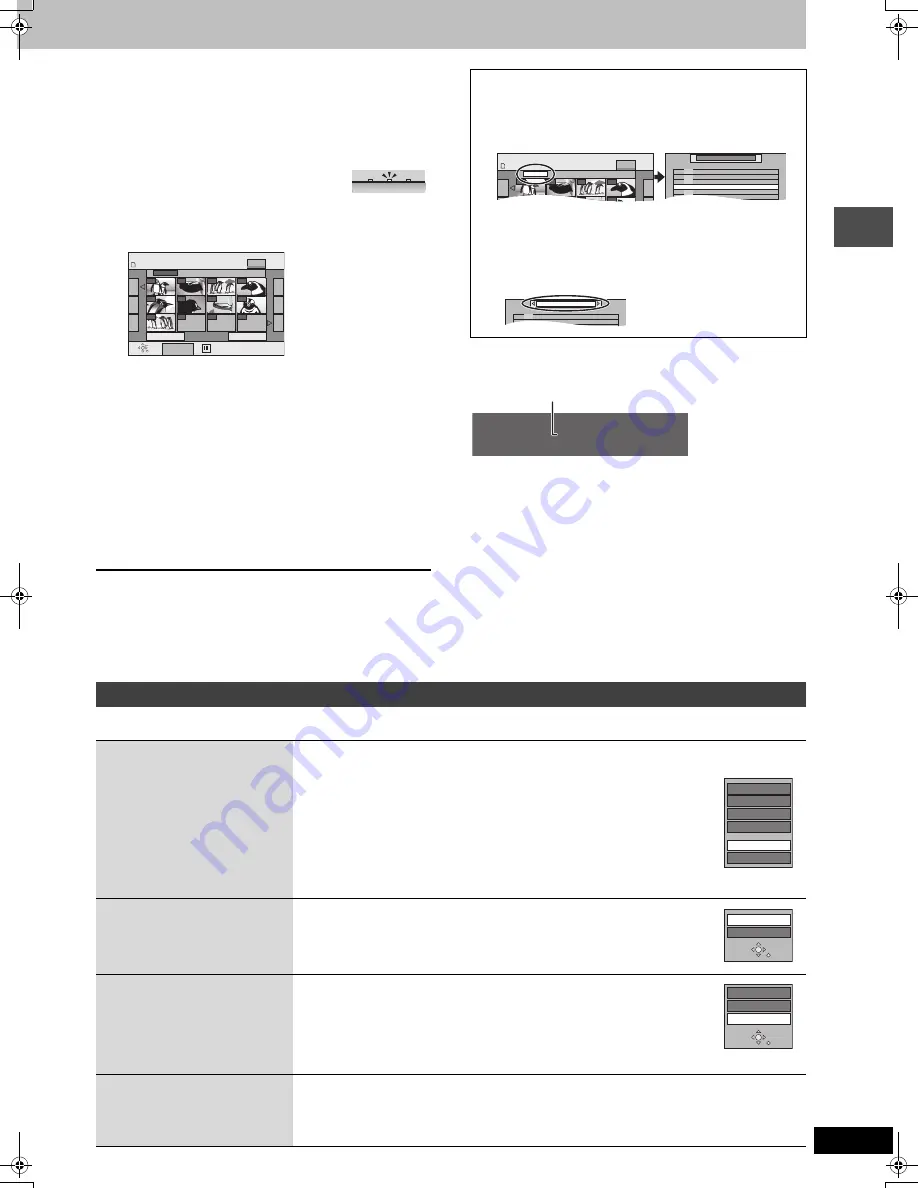
29
RQT7303
Pla
y
ing ba
c
k
[RAM]
[SD]
[PC]
1
Press [DVD] or [SD/PC] to select the
drive.
≥
Each time you press [SD/PC]:
SD card drive
,".
PC card drive
≥
On the main unit, press
[DRIVE SELECT] several times.
The indicator lights up on the unit.
2
Press [DIRECT NAVIGATOR].
3
[RAM]
Press [
3
,
4
,
2
,
1
] to select
“PICTURE” tab and press [ENTER].
4
Press [
3
,
4
,
2
,
1
] to select the still
picture and press [ENTER].
You can also select still pictures with the numbered buttons.
≥
Press [
2
,
1
] to display the previous or next still picture.
≥
Useful functions during still picture play (
➡
below).
To stop playing
Press [
∫
]
To exit the screen
Press [DIRECT NAVIGATOR].
∫
To show the picture properties
Press [STATUS] twice.
To exit the picture properties screen
Press [STATUS].
[Note]
≥
Still pictures cannot be played during recording.
≥
DVD is always selected as the drive when the unit is turned off and
then turned back on.
[RAM]
[SD]
[PC]
e.g.,
5:
[0]
➡
[0]
➡
[0]
➡
[5]
115: [0]
➡
[1]
➡
[1]
➡
[5]
15:
[0]
➡
[0]
➡
[1]
➡
[5]
1115: [1]
➡
[1]
➡
[1]
➡
[5]
SD
PC
DVD
e.g., SD card drive
DIRECT NAVIGATOR
Picture (JPEG) View
Select
Previous
001/001
Next
SUB MENU
ENTER
SD CARD
0001
Folder
100__DVD
0002
0003
0004
0005
0006
0007
0008
0009
----
----
----
PICTURE
Picture (JPEG) View
screen
∫
To select the still pictures in another folder
(
➡
page 15, Structure of folders displayed by this unit)
1
Press [
3
,
4
,
2
,
1
] to select “Folder” and press
[ENTER].
2
Press [
3
,
4
] to select the folder and press [ENTER].
You can also select folders with the numbered buttons.
e.g.,
5:
[0]
➡
[0]
➡
[5]
15:
[0]
➡
[1]
➡
[5]
115:
[1]
➡
[1]
➡
[5]
≥
If there is a multiple number of higher folders recognizable,
you can switch them using [
2
,
1
].
DIRECT NAVIGATOR
Picture (JPEG) View
SD CARD
0001
Folder
103__DVD
0002
0003
0004
0005
0006
0007
0008
PICTURE
\DCIM
002 101__DVD
003 102__DVD
- - -
\DCIM\100__DVD
- - -
004 103__DVD
001 100__DVD
002 101__DVD
003 102
DVD
\DCIM
001 100__DVD
11 / 10 6:53 PM
Folder - Picture No. 102 - 0001
Date 11 / 12 / 2003
No. 3 / 9
Shooting data
Useful functions during still picture play
Start Slide Show
Slide Interval
You can display still pictures one by one with constant interval.
While the Picture (JPEG) View screen is displayed
1 Press [SUB MENU].
2 Press [
3
,
4
] to select “Start Slide Show” and press
[ENTER].
≥
To change the display timing
1 Press [
3
,
4
] to select “Slide Interval” in step 2 and press [ENTER].
2 Press [
2
,
1
] to select the desired timing (0–30 seconds) and press [ENTER].
Rotate
1 Press [SUB MENU].
2 Press [
3
,
4
] to select “Rotate RIGHT” or “Rotate LEFT”
and press [ENTER].
≥
Rotation information will not be stored.
Zoom in
Zoom out
(Only for a still picture with a low
pixel count)
1 Press [SUB MENU].
2 Press [
3
,
4
] to select “Zoom in” and press [ENTER].
≥
To return the picture to its original size, press [
3
,
4
] to select “Zoom out” in step 2
and press [ENTER].
≥
When zooming in, the picture may be cut off.
≥
The enlargement information will not be stored.
Erase
1 Press [ERASE].
2 Press [
2
,
1
] to select “Erase” and press [ENTER].
≥
Once erased, the recorded contents are lost and cannot be restored.
Make certain before
proceeding.
Set up Protection
Cancel Protection
Start Slide Show
Slide Interval
DPOF
Erase Picture
Rotate LEFT
Rotate RIGHT
Zoom in
Rotate LEFT
Rotate RIGHT
7303en.book 29 ページ 2004年5月31日 月曜日 午前9時32分