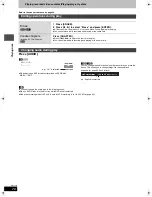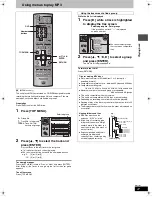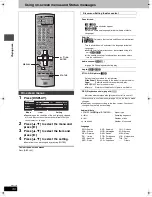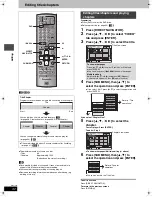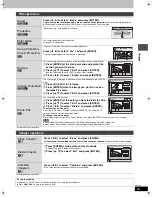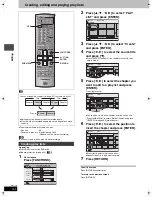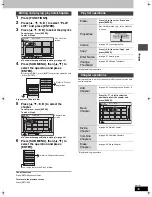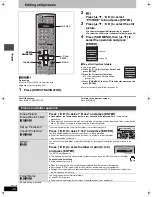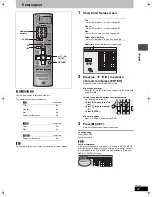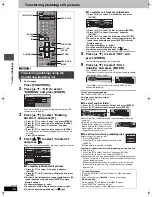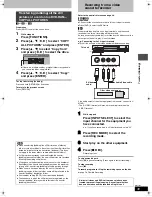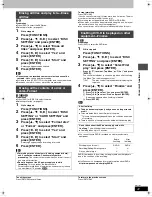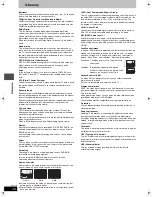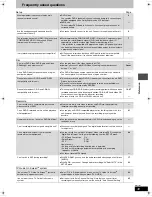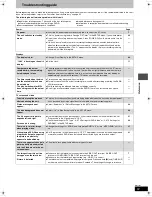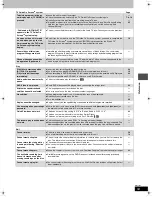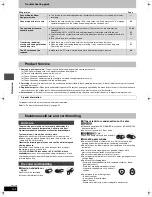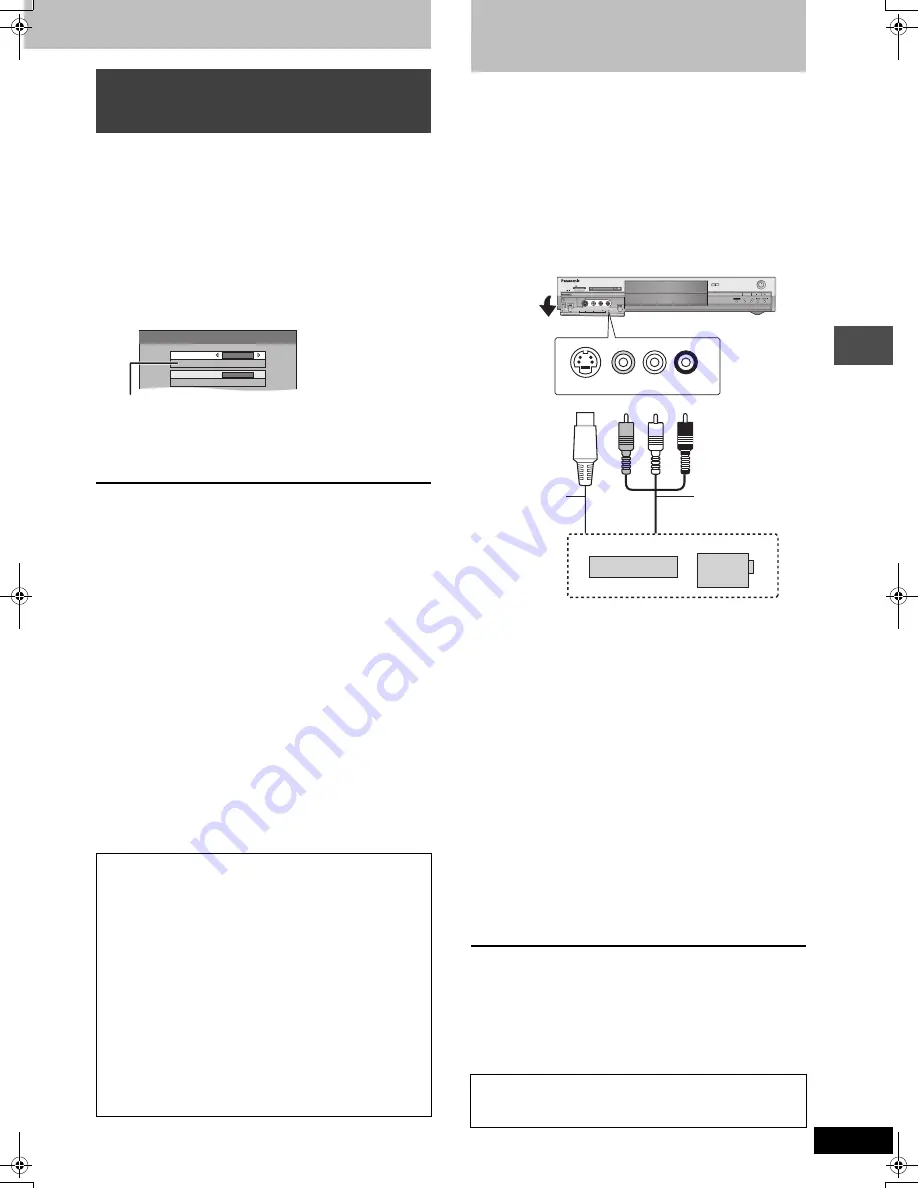
39
RQT7303
T
ra
n
s
fe
r (Dubbing)
[SD]
or
[PC]
>
[RAM]
Preparation
Press [SD/PC] to select the source drive.
1
While stopped
Press [FUNCTIONS].
2
Press [
3
,
4
,
2
,
1
] to select “COPY
ALL PICTURES” and press [ENTER].
3
Press [
3
,
4
] to select “Copy from”
and press [
2
,
1
] to select the drive.
≥
If there is a multiple number of higher folders recognizable,
you can switch them using [
2
,
1
].
4
Press [
3
,
4
,
2
,
1
] to select “Copy”
and press [ENTER].
To stop transferring (dubbing)
Press and hold [RETURN] for 3 seconds.
To return to the previous screen
Press [RETURN].
Transferring (dubbing) all the still
pictures of a card onto a DVD-RAM—
COPY ALL PICTURES
[Note]
≥
When transferring (dubbing) the still pictures on a folder by
folder or card by card basis, files other than the still picture files
inside the folder will also be transferred (dubbed). (This does
not apply to the lower folders contained inside the folders.)
≥
If still pictures are already contained inside the transfer
(dubbing) destination folder, the new still pictures are recorded
following the existing still pictures.
≥
If the space on the destination drive runs out or the number of
files/folders to be transferred (dubbed) exceeds the maximum
(
➡
page 28), transferring (dubbing) will stop partway through.
≥
When a name has been input by this unit for the transfer
(dubbing) source folder, the folder name will be reflected in the
transfer (dubbing) destination folder.
≥
Print number setting (DPOF) is not transferred (dubbed).
≥
The sequence in which the still pictures are registered on the
transfer (dubbing) list may not be reflected at the transfer
(dubbing) destination.
Copy All Pictures (JPEG)
Copy from
SD card
\DCIM
Copy to
DVD
\JPEG\DCIM001
Copy all pictures (JPEG) in the card
Recording from a video
cassette recorder
Refer to the control reference on page 38.
[RAM]
[DVD-R]
Preparation
≥
Connect a video cassette recorder to this unit’s input terminals.
≥
Press [DVD] to select the DVD drive.
[Note]
When recording using this unit’s input terminals, only the sound
received at the time of recording will be recorded.
As long as secondary audio that is recorded on the video cassette is
not output on the unit in play, it is not recorded.
e.g.: Connecting to the L2 input terminals
≥
Turn off the unit and other video equipment before connecting.
If the audio output of the other equipment is monaural, connect to L/
MONO.
§
The S-VIDEO terminal achieves a more vivid picture than the
VIDEO terminal.
1
While stopped
Press [INPUT SELECT] to select the
input channel for the equipment you
have connected.
e.g., If you have connected to L2 input terminals, select “L2”.
2
Press [REC MODE] to select the
recording mode.
3
Start play on the other equipment.
4
Press [
¥
REC].
Recording starts.
To skip unwanted parts
Press [
;
] to pause recording. (Press again to restart recording.)
To stop recording
Press [
∫
].
To record programs to fill up the remaining space on the disc
➡
page 18, Flexible Recording
Almost all videos and DVD software on sale have been
treated to prevent illegal copying. Any software that has
been so treated cannot be recorded using this unit.
REC
OPEN/CLOSE
POWER
CH
TIME SLIP
SD CARD
PC CARD
EJECT
TIME SLIP
SD
PC
DVD
DRIVE SELECT
/x1.3
L2
S-VIDEO IN
VIDEO IN
AUDIO IN
R
L/MONO
L/MONO - AUDIO IN - R
VIDEO IN
S-VIDEO IN
Audio/Video cable
S-Video
cable
§
Other video equipment
Yellow White Red
This unit
7303en.book 39 ページ 2004年5月31日 月曜日 午前9時32分