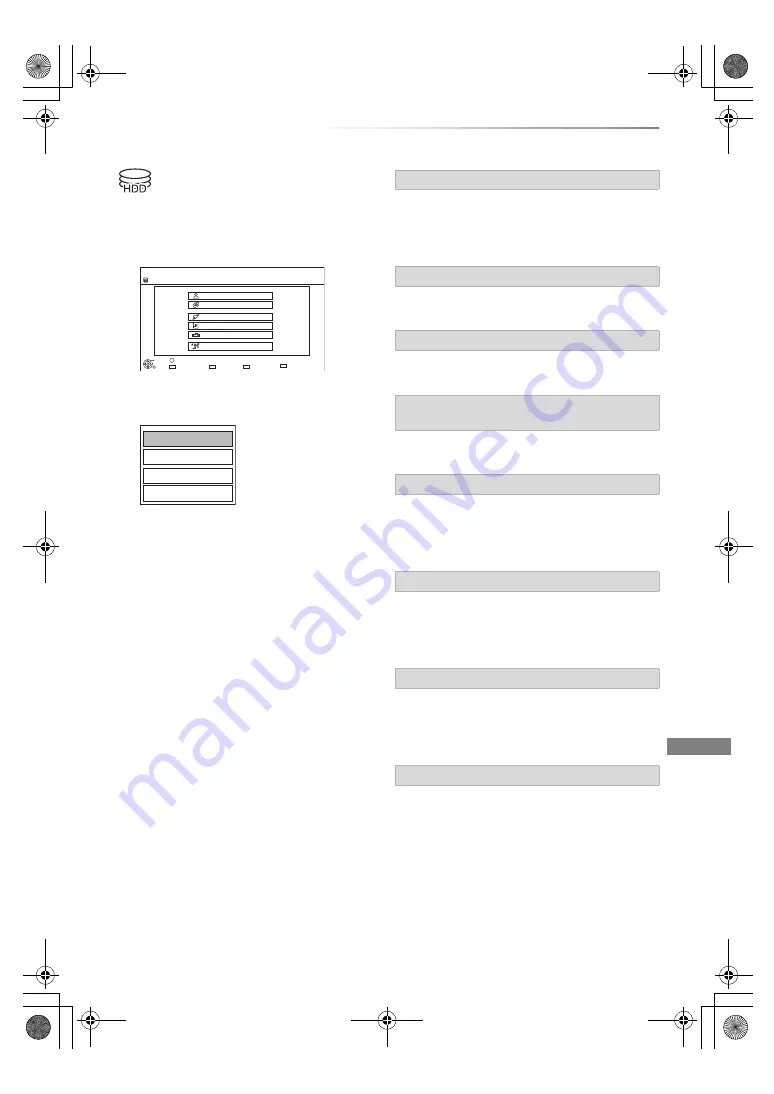
Music
VQT4W67
61
Editing music/playlist
1
On the DIRECT NAVIGATOR screen:
Press [OPTION].
e.g.,
2
Select the item, then press [OK].
e.g., while selecting an Album
• Editing operations will change depending
on the screen.
1
If the confirmation screen appears:
Select “Yes”, then press [OK].
2
Select “Delete”, then press [OK].
Select “Delete”, then press [OK].
Select “Delete”, then press [OK].
Refer to “Entering text” on page 95.
Select “Remove”, then press [OK].
• Tracks themselves are not deleted from the
HDD.
Select “Clear”, then press [OK].
• Tracks themselves are not deleted from the
HDD.
Select “Remove”, then press [OK].
• Tracks themselves are not deleted from the
HDD.
You can register your favourite albums and tracks
into 10 preset playlists.
Select the playlist, then press [OK].
• New playlist cannot be added.
• Up to 999 tracks can be registered to each
playlist.
DIRECT NAVIGATOR
Music Menu
MUSIC
OK
RETURN
Please select to access music.
Artists
Frequently Played
Albums
Total Tracks 53
HDD
Random Play
My Favourites
OPTION
Playlists
VIDEO / PHOTO
Add to Playlist
Edit Album Name
Playback Settings
Delete Album
Delete All Tracks
Delete Album
Delete
Edit Album Name/Edit Track Name/Edit Artist
Name/Edit Playlist Name
Remove All Tracks
Clear My Favourites/Clear Frequently Played
Remove
Add to Playlist
DMRBWT835GZ_eng.book 61 ページ 2013年2月1日 金曜日 午後5時4分
















































