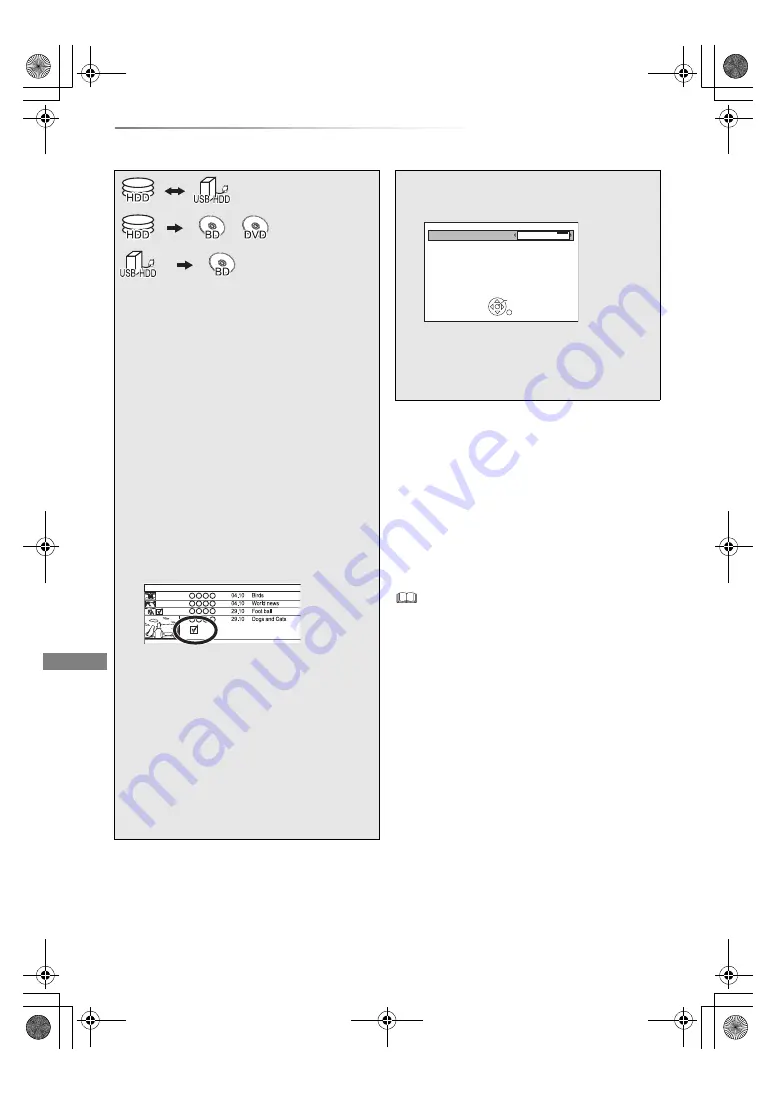
Copying video
VQT4W67
46
Copying titles
Copying video
To register the external HDD (USB HDD)
Refer to “Registering the USB HDD”. (
>
72)
To copy HD Video (AVCHD) to the DVD-R in
High Definition
Refer to “Copying HD Video (AVCHD) to the
DVD-R in High Definition”. (
>
53)
Release the disc protection
Refer to “Disc Protection”. (
>
69)
• If you wish to choose the audio language, select the
language from “Multi Audio” of “Preferred Language” before
copying (
>
77, 80).
• Simultaneous operation is not possible while copying with
finalising or creating Top Menu. However, the titles on the
HDD can be played back while high speed copying without
finalising or creating Top Menu.
§
1, 2, 3
§
1
§
1
“For recorded titles” only
§
2
The title in the source media will be deleted.
§
3
The recording mode cannot be changed.
1
Insert or connect the media.
2
Press [DRIVE SELECT] to select “HDD”,
then press [DIRECT NAVIGATOR].
• If the DIRECT NAVIGATOR screen of
photo or music is displayed, press the red
button, then select “VIDEO”.
3
Select the title, then press the yellow
button.
A check mark is displayed. Repeat this
step.
• Press the yellow button again to cancel.
4
Press the blue button.
5
Set the copy direction, then press [OK].
6
Select “Yes”, then press [OK].
• If you select “No”, you can change the
selection. (
>
47)
Start Time
Prog.Type:
Rec time
Channel
Date
Title Name
Movie
9:00
7
Set other settings, then press [OK].
e.g.,
(
>
47, Setting the copying options)
8
Select “Yes”, then press [OK].
S
tandby status can be changed if required
Please press OK to start copying.
OK
RETURN
Automatic
S
tandby after Copy
Off
DMRBWT835GZ_eng.book 46 ページ 2013年2月1日 金曜日 午後5時4分






























