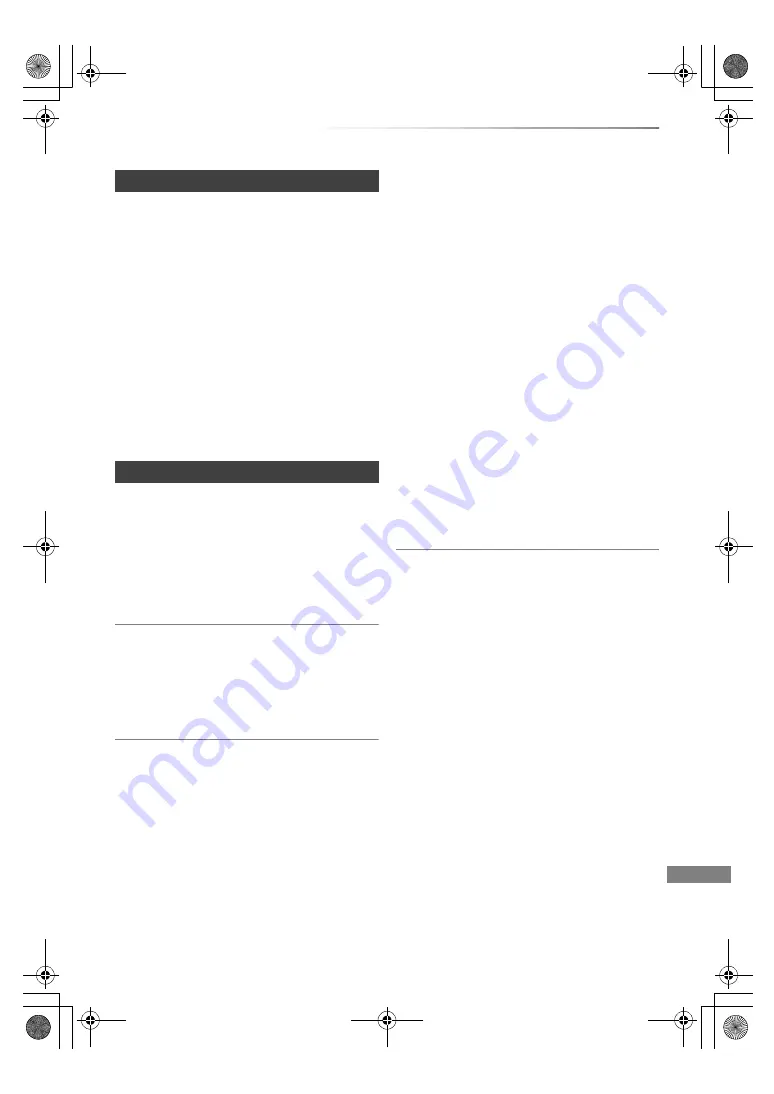
Troubleshooting
VQT4W67
103
VIERA Link does not work.
• Some functions may not work depending on the
version of “HDAVI Control” of the connected TV,
etc. This unit supports “HDAVI Control 5”
functions.
• Check the settings of the connected TV, etc.
• If the connection for the equipment connected
with HDMI was changed, or if there was a power
failure or the plug was removed from the
household mains socket, “HDAVI Control” may
not work.
In this case, change TV (VIERA) setting for
“HDAVI Control” again.
• This unit does not support “ONE TOUCH PLAY”
function of the Panasonic AV Control Receiver.
You cannot access this unit from DLNA
compatible equipment on the network.
• Check the network connection and the network
settings. (
>
17, 20)
• It may not be possible to connect depending on
the types of the equipment or the status of the
equipment.
When using this unit as a server, video frames
are dropped.
• Change the following settings:
- Conversion Setting for DLNA (
>
77, 89)
- Resolution Setting for DLNA (
>
77, 89)
You cannot play contents properly from DLNA
compatible equipment on the network.
• There may be some video that cannot be played
back on DLNA compatible equipment
depending on the equipment.
• Following titles cannot be played back:
- A title with access restriction
- A title with incompatible format
• Playback via DLNA compatible equipment may
not be performed when this unit is in the
following conditions:
- While playing back a BD-Video
- While simultaneously performing High speed
copy and recording
- While displaying the Setup menu
- While executing functions using a network,
such as “VIERA Connect”
• You cannot play back simultaneously from two
or more items of DLNA compatible equipment.
• If the DLNA compatible equipment is not
capable of outputting HE-AAC audio format,
etc., sound may not be played back.
When using Wireless LAN connection, video
from the DLNA Certified media server is not
played back or video frames are dropped
during playback.
• Use 802.11n (2.4 GHz) Wireless router.
Simultaneous use with a microwave, cordless
telephone etc. at 2.4 GHz may result in
connection interruptions or other problems.
• On the “Wireless Settings” screen (
>
87), the
continuous lighting of at least four “Reception”
indicators is the target for a stable connection. If
three or fewer indicators are lit or the connection
is being interrupted, change the position or
angle of your Wireless router. If there is no
improvement, connect to a wired network and
perform the “Easy Network Setting” (
>
20)
again.
VIERA Link
Network
DMRBWT835GZ_eng.book 103 ページ 2013年2月1日 金曜日 午後5時4分
















































