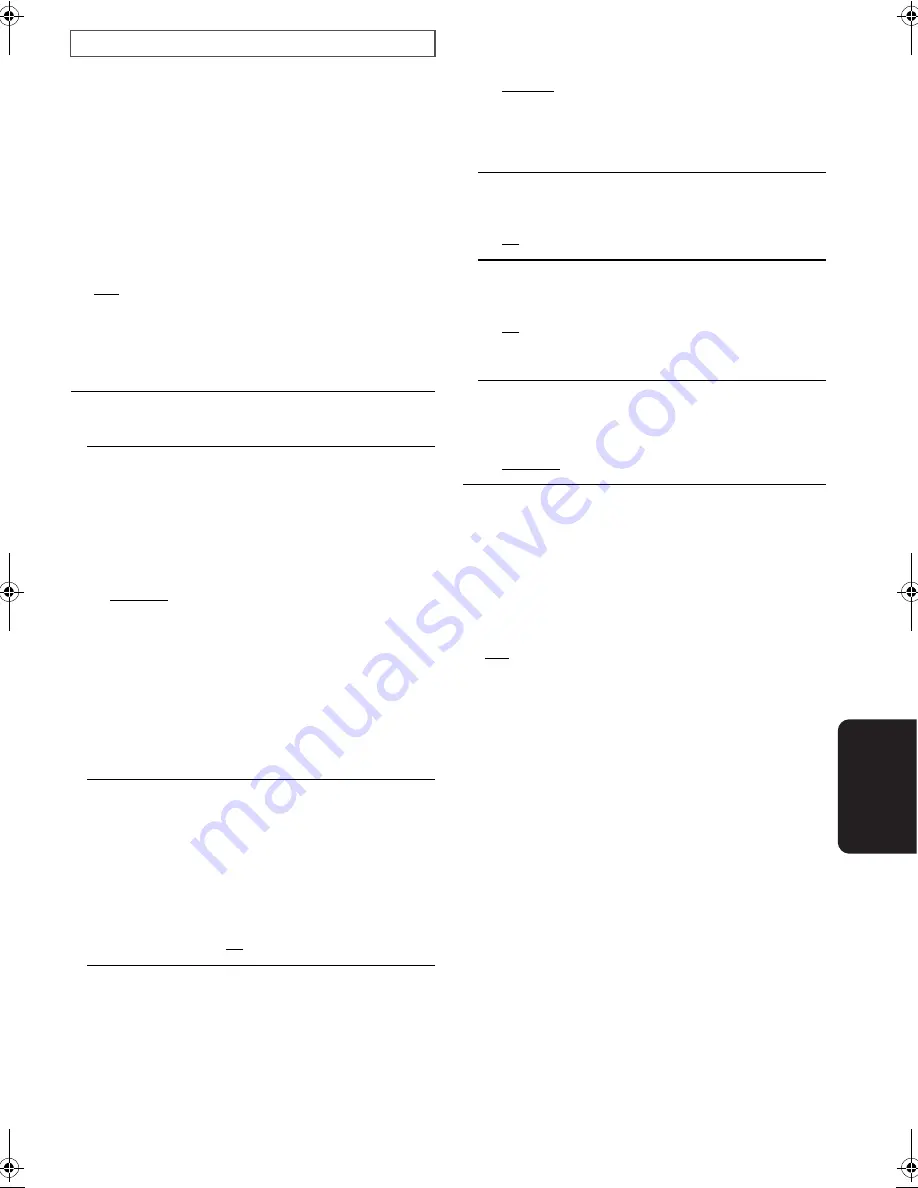
41
VQT2J83
Se
tti
n
g
s
TV Aspect
“TV Aspect” operates on the screen of the unit or the
connected TV.
To view an image connected to a 4:3 TV:
To view an image on the unit or connected to a 16:9
widescreen TV:
HDMI Connection
Press [OK] to show the following settings.
TV System
Change the setting to match the equipment you are connecting
with.
≥
If picture output is not smooth, change the setting.
≥
When NTSC contents are played, they are outputted in the
signal format specified in the “NTSC Contents Output”,
irrespective of the settings here.
TV Aspect / HDMI Function Settings
!
4:3 Pan & Scan:
Video recorded for a widescreen is played as Pan & Scan
(unless prohibited by the producer of the disc). When
playing BD-Video, video is output as “4:3 Letterbox”.
!
4:3 Letterbox:
Video recorded for a widescreen is played in the letterbox
style.
!
16:9:
Video recorded for 4:3 aspect screen is displayed as a 4:3
ratio image in the centre of the screen.
!
16:9 full:
Video recorded for 4:3 aspect screen is displayed as a
horizontally stretched 16:9 image.
HDMI Video Format
*
The items supported by the connected devices are indicated
on the screen as “
¢
”. When any item without “
¢
” is
selected, the images may be distorted.
* In this unit, a P4HD (
>
57) video processor is used to
provide video of optimal resolution to the connected TV.
≥
If the image is distorted, set to “576p/480p” or set again
correctly.
!
Automatic:
Automatically selects the output resolution best suited to
the connected television (1080p, 1080i, 720p or 576p/
480p).
!
576p/480p
!
720p
!
1080i
!
1080p
j
To enjoy high definition video up-converted to 1080p, you
need to connect the unit directly to 1080p compatible
HDTV (High Definition Television). If this unit is connected
to an HDTV through other equipment, it must also be
1080p compatible.
24p Output
[BD-V]
[DVD-V]
When this unit is connected to a TV supporting 1080/24p
output using an HDMI cable, movies and other material
recorded at 24p are output at 24p.
≥
When playing DVD-Video, set to “On” and then also set
“24p” in “Picture” (
>
27) to “On”.
≥
When BD-Video images other than 24p are played,
images are output at 60p.
!
On:
!
Off
HDMI Output Range
Effective when connected to a device that only supports
RGB output.
!
Standard:
The video is output as it is.
!
Enhanced:
When the black and white contrast of a video is low, the
signal is enhanced to reproduce clear video.
HDMI Audio Output
Set whether or not to output audio from the HDMI AV OUT
terminal.
!
On
!
Off
VIERA Link
Set to use “HDAVI Control” function when connected with an
HDMI cable to a device that supports “HDAVI Control”.
!
On
!
Off:
Select when you do not want to use “HDAVI Control”.
Contents Type Flag
Depending on the playback content, the TV will output
adjusting to the optimal method when a TV that supports this
function is connected.
!
Automatic
!
Off
!
NTSC:
Select when connecting to a NTSC television.
!
PAL:
Select when connecting to a PAL or multi-system
television.
DMPB500EB-VQT2J83_eng.book 41 ページ 2010年3月30日 火曜日 午後3時42分
















































