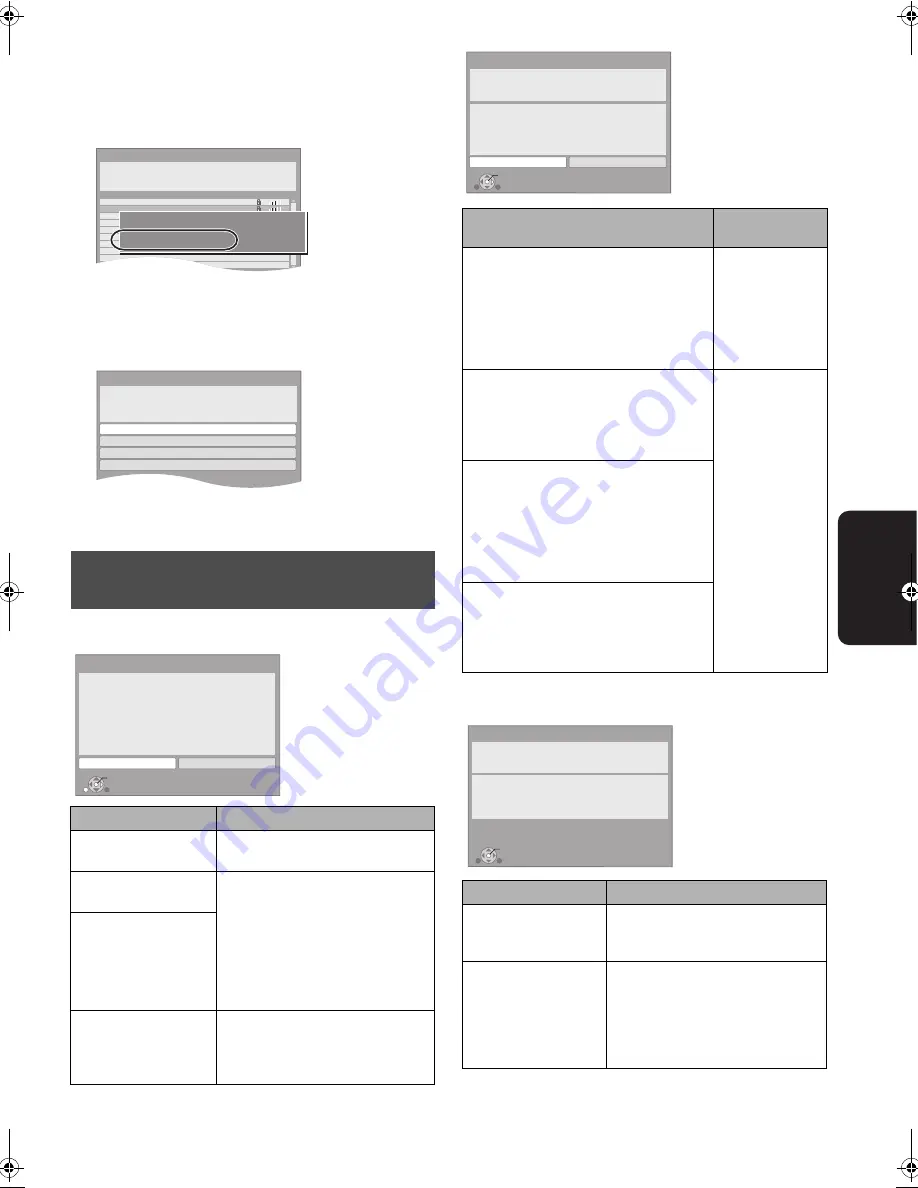
33
VQT2J83
Ne
two
rk
Search for access point:
Available Wireless routers (Access points) are searched and
listed. You can select the one to use from the list.
1
Press [
3
,
4
] to select SSID of Wireless router (Access
point) you want to connect with. Then press [OPTION] to
show information of the selected router, make a note of the
authentication and encryption type.
≥
If you can not find the SSID, select “Search again”.
2
Press [RETURN] and then press [OK].
Then select an item on the following screen which
corresponds to the authentication type noted down in step
1
above.
Follow the on-screen instructions to make the settings.
≥
Input your encryption key code in “Encryption Key”
supplied with your Wireless router (Access point).
Access Point Connection Setting
Network Easy Setting (Connection Test)
Network Easy Setting (Internet Connection Test)
When you experience problems
with settings
Display
Check the following
A conflict with other
device occurred.
≥
Please wait a few moments, and
then try again.
A time out error
occurred.
≥
Setting of the Wireless router
(Access point) for MAC Address
etc.
≥
The SSID and the encryption key
of the Wireless router (Access
point).
≥
Please wait a few moments, and
then try again.
An authentication error
or a time out error
occurred.
A device error
occurred.
≥
Connection of Wireless LAN
Adaptor
If there is no improvement in
symptom, consult your dealer.
OK
Access Point Connection Setting
Reception
Select an access point to connect with.
To search for access point again, please
select "Search again" below.
SSID
XXXXXXXXXX
XXXXXXXXXX
XXXXXXXXXX
XXXXXXXXXX
XXXXXXXXXX
XXXXXXXXXX
XXXXXXXXXX
XXXXXXXXXX
Search again
SSID
Wireless type
Authentication type
Encryption type
:XXXXXXXXXXXXXXX
:802.11n/g/b (2.4GHz)
:WPA-PSK
:AES
Access Point Connection Setting
WPA2-PSK (AES/TKIP)
WPA-PSK (AES/TKIP)
Open/Shared Key (WEP)
Open system
Select authentication type.
OK
Access Point Connection Setting
Failed to connect to the access point.
A conflict with other devices occurred.
Do you wish to setup Access Point
Connection Setting again ?
Yes
No
Display
Check the
following
1. LAN cable connection or
Connection to access point
:Fail
≥
Connection and
settings of
Wireless router
(Access point)
≥
Connection of
the LAN cables
(
>
31)
2. IP address setting
:Fail
3. Connection to gateway
:Fail
1. LAN cable connection or
Connection to access point
:Pass
≥
Connection and
settings of
Wireless router
(Access point)
≥
Connection and
settings of the
hub and router
≥
Settings of “IP
Address/DNS
Settings”
(
>
42)
2. IP address setting
:Fail
3. Connection to gateway
:Fail
1. LAN cable connection or
Connection to access point
:Pass
2. IP address setting
:Home
network
available
3. Connection to gateway
:Fail
1. LAN cable connection or
Connection to access point
:Pass
2. IP address setting
:Pass
3. Connection to gateway
:Fail
Display
Check the following
Cannot find the server.
(B019)
≥
“Primary DNS” and “Secondary
DNS” settings of “IP Address/DNS
Settings” (
>
42)
Failed to connect to
the server.
(B020)
≥
The server may be busy or the
service may have been
suspended. Please wait a few
moments, and then try again.
≥
Settings of “Proxy Server Settings”
(
>
42) and the router
OK
Network Easy Setting (Connection Test)
Yes
No
Complete.
1. LAN cable connection
2. IP address setting
3. Connection to gateway
LAN cable is not connected.
Please check the connection.
Select “Yes” and press [OK] to check network
connection again.
Select “No” and press [OK] to finish Network
Easy Setting.
: Fail
: Fail
: Fail
OK
Network Easy Setting (Internet Connection Test)
Complete.
- Connection to the Internet : Fail(B019)
Failed the connection test.
Cannot find the server.(B019)
Please refer to the operating instructions for the cause
of the error and the countermeasure for it.
Press [OK].
DMPB500EB-VQT2J83_eng.book 33 ページ 2010年3月30日 火曜日 午後3時42分
















































