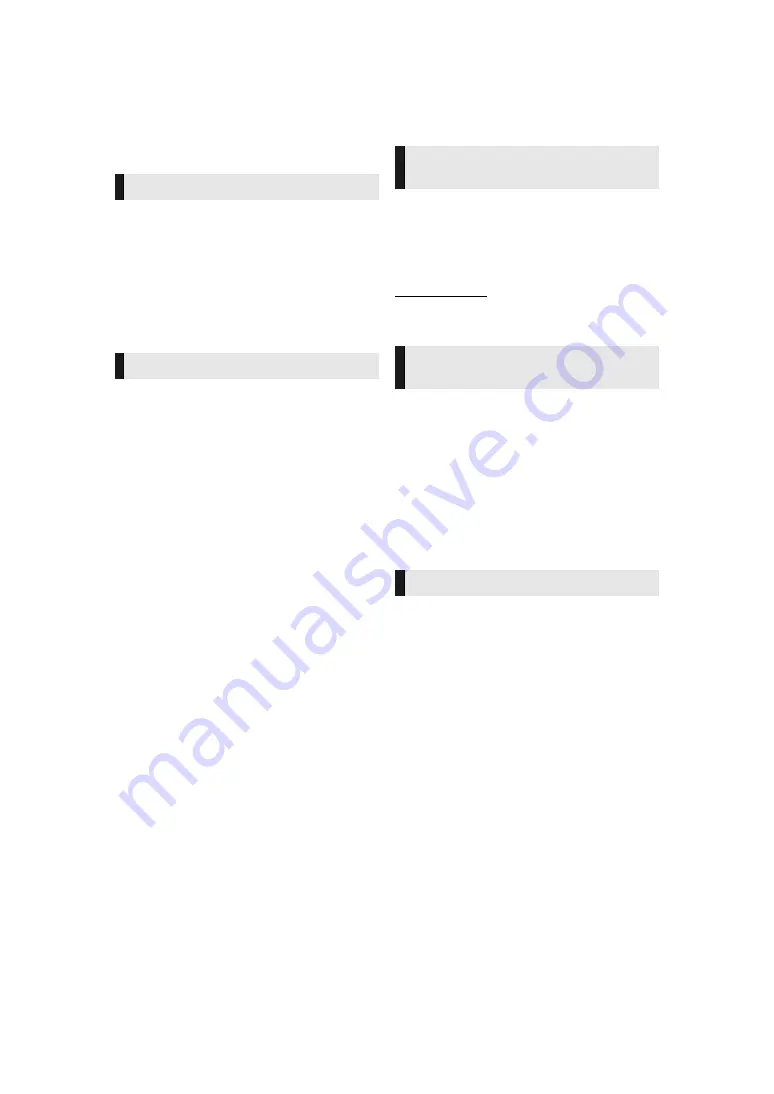
- 3 -
Precautions
Unit
To reduce the risk of fire, electric shock or product damage,
≥
Do not expose this unit to rain, moisture, dripping or splashing.
≥
Do not place objects filled with liquids, such as vases, on this
unit.
≥
Use only the recommended accessories.
≥
Do not remove covers.
≥
Do not repair this unit by yourself. Refer servicing to qualified
service personnel.
AC power supply cord
The power plug is the disconnecting device.
Install this unit so that the power plug can be unplugged from the
socket outlet immediately.
Unit
≥
This unit utilizes a laser. Use of controls or adjustments or
performance of procedures other than those specified herein
may result in hazardous radiation exposure.
≥
Do not place sources of naked flames, such as lighted candles,
on this unit.
≥
Some portions of this unit may become hot during use. When
moving or cleaning this unit, disconnect the AC power supply
cord and wait for 3 minutes or longer.
Placement
To reduce the risk of fire, electric shock or product damage,
≥
Do not install or place this unit in a bookcase, built-in cabinet or
in another confined space. Ensure this unit is well ventilated.
≥
Do not obstruct this unit’s ventilation openings with newspapers,
tablecloths, curtains, and similar items.
≥
Do not place the unit on amplifiers/receivers or equipment that
may become hot. The heat can damage the unit.
Batteries
Mishandling of batteries can cause electrolyte leakage and may
cause a fire.
≥
Danger of explosion if battery is incorrectly replaced. Replace
only with the type recommended by the manufacturer.
≥
When disposing of the batteries, please contact your local
authorities or dealer and ask for the correct method of disposal.
≥
Do not mix old and new batteries or different types at the same
time.
≥
Do not heat or expose to flame.
≥
Do not leave the battery(ies) in a car exposed to direct sunlight
for a long period of time with doors and windows closed.
≥
Do not take apart or short circuit.
≥
Do not recharge alkaline or manganese batteries.
≥
Do not use batteries if the covering has been peeled off.
Remove batteries if you do not intend to use the remote control for
a long period of time. Store in a cool, dark place.
This unit adopts the following technology for copyright protection.
Cinavia Notice
This product uses Cinavia technology to limit the use of
unauthorized copies of some commercially-produced film and
videos and their soundtracks. When a prohibited use of an
unauthorized copy is detected, a message will be displayed and
playback or copying will be interrupted.
More information about Cinavia technology is provided at the
Cinavia Online Consumer Information Center at
http://www.cinavia.com. To request additional information about
Cinavia by mail, send a postcard with your mailing address to:
Cinavia Consumer Information Center, P.O. Box 86851, San
Diego, CA, 92138, USA.
≥
The operation history may be recorded in the memory of this
unit.
WARNING
CAUTION
Restriction on use of
unauthorized copied content
[UB400]
Wireless LAN connection
The following limits are in place regarding the usage of this unit.
You must be aware of these limits before using this unit.
Panasonic will in no way be responsible for any incidental damage
which may arise due to a failure to obey these limits, or to any
condition of use or disuse of this unit.
≥
Data transmitted and received over radio waves may be
intercepted and monitored.
≥
This unit contains delicate electronic components.
Please use this unit in the manner in which it was intended and
follow the following points:
– Do not expose this unit to high temperatures or direct
sunlight.
– Do not bend, or subject this unit to strong impacts.
– Keep this unit away from moisture.
– Do not disassemble or alter this unit in any way.
To dispose or transfer this unit
The unit may keep the user settings information in the unit. If you
discard this unit either by disposal or transfer, then follow the
procedure to return all the settings to the factory presets to delete
the user settings. (




































