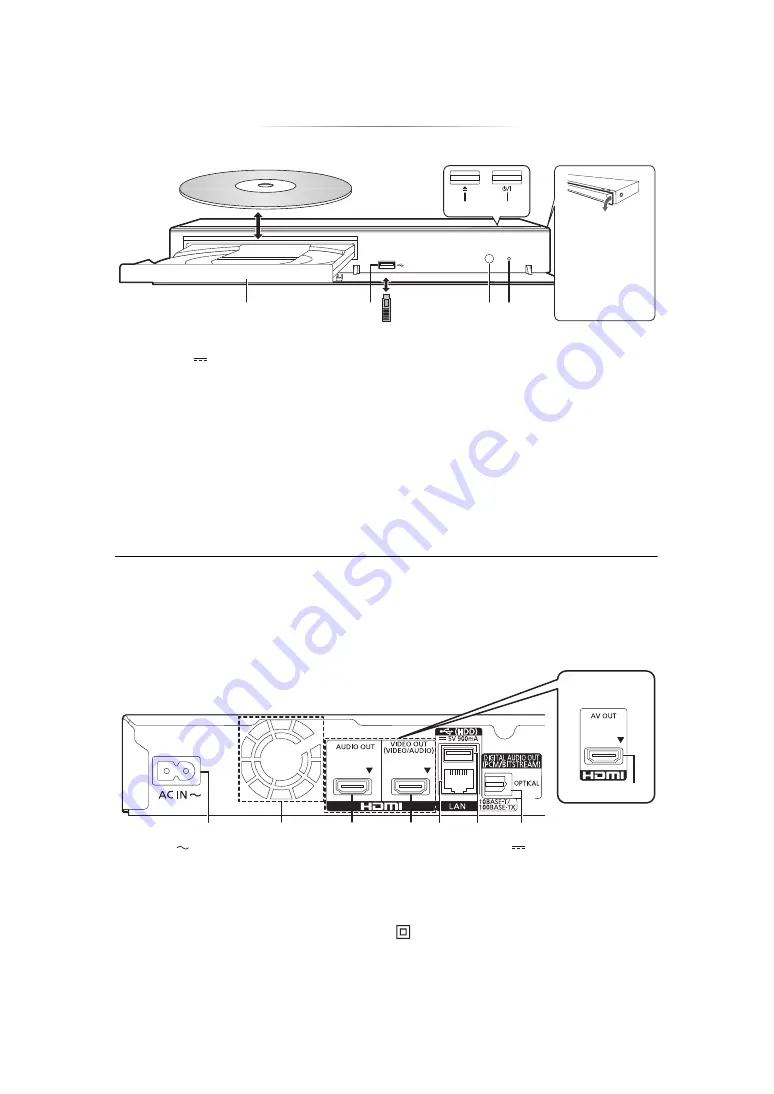
- 9 -
∫
Front
1
Disc tray
2
USB port (
DC 5 V 500 mA)
This port supports USB 2.0 High Speed.
3
Remote control signal sensor
Distance: Within approx. 7 m (23 feet)
Angle: Approx. 20
e
up and down, 30
e
left and
right
4
POWER LED
When the unit is turned on, the LED flashes
first, and then lights up.
If the LED keeps flashing, there may be an
error. (
5
Open or close the disc tray
6
Standby/on switch (
Í
/I
)
Press to switch the unit from on to standby
mode or vice versa. In standby mode, the unit
is still consuming a small amount of power.
∫
Rear
1
AC IN (
) terminal (
2
Cooling fan
3
[UB400]
HDMI AUDIO OUT terminal (
4
[UB400]
HDMI VIDEO OUT terminal (
5
[UB300]
HDMI AV OUT terminal (
6
LAN port (
7
USB port (HDD) (
DC 5 V 900 mA)
This port supports USB 3.0 Super-Speed.
8
[UB400]
DIGITAL AUDIO OUT terminal
(OPTICAL terminal) (
1
5
3
4
2
6
[UB400]
Pull to flip down
the front panel.
[UB300]
There is no front
panel.
CAUTION
Do not place objects in front of the unit. The disc tray may collide with objects when it is opened, and
this may cause malfunction.
≥
When inserting a media item, ensure that it is facing the correct way, which is the right side facing up.
≥
If you connect a Panasonic product with a USB connection cable, the setup screen may be displayed on the connected
equipment. For details, refer to the instructions for the connected equipment.
3
1
8
2
4
6
7
5
[UB300]
Class II equipment (The construction of the product is
double-insulated.)










































