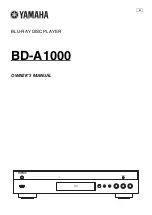RQT9412
29
Easy control only with VIERA remote control
If you connect this unit to the TV that supports “HDAVI Control 2” or later with an HDMI cable, you can enjoy using more convenient functions.
You can operate this unit using buttons on the TV remote control.
The buttons that you can use for this unit vary depending on the TV. For details, refer to the operating instructions of the TV.
Use the remote control supplied with this unit if you cannot operate this unit using buttons on the TV remote control.
≥
The operation of this unit may be interrupted when you press incompatible buttons on the TV remote control.
When you want to leave the TV on and set only this unit to standby mode
Press [
Í
POWER] on this unit’s remote control and set to standby mode.
When not using “HDAVI Control”
Set “VIERA Link” in the Setup menu to “Off”. (
>
34)
Using the
FUNCTIONS
menu to
operate this
unit
By using the TV remote control, you can play media using the FUNCTIONS menu.
1
Press the button for VIERA Link on the remote control.
2
Select the player.
≥
The FUNCTIONS menu is displayed.
Using the sub
menu to
operate this
unit
By using the TV remote control, you can play discs using the “Control Panel” and display the Top Menu (for BD-Video
and DVD-Video) or Pop-up Menu (for BD-Video).
1
Press [SUB MENU].
≥
This can also be displayed by using the VIERA menu screen.
≥
You cannot use the sub menu while the Top Menu for BD-Video or
DVD-Video is displayed.
2
Select an item, then press [OK].
e.g.,
OK
RETURN
Top Menu
Menu
USB device
SD Card
Blu-ray Disc Player
FUNCTIONS
DVD-Video
Other Functions
Network
VHS
OK
RETURN
SUB
MENU
Control Panel
Screen Aspect
Top Menu
Pop-up Menu
e.g.,
Control Panel
Control Panel is displayed. Follow the indications on the screen.
Screen Aspect
(
>
21)
Top Menu
[BD-V] [AVCHD]
[DVD-V]
Top menu is displayed.
Menu
[DVD-V]
Menu is displayed.
Pop-up Menu
[BD-V]
Pop-up menu is displayed.
Rotate Right
[JPEG]
Rotate the still picture.
Rotate Left
[JPEG]
Zoom in
[JPEG]
Enlarge or reduce the still picture.
Zoom out
[JPEG]
Pl
a
y
ba
c
k
DMP-BD70V-RQT9412_ENG.book 29 ページ 2009年2月27日 金曜日 午後7時23分