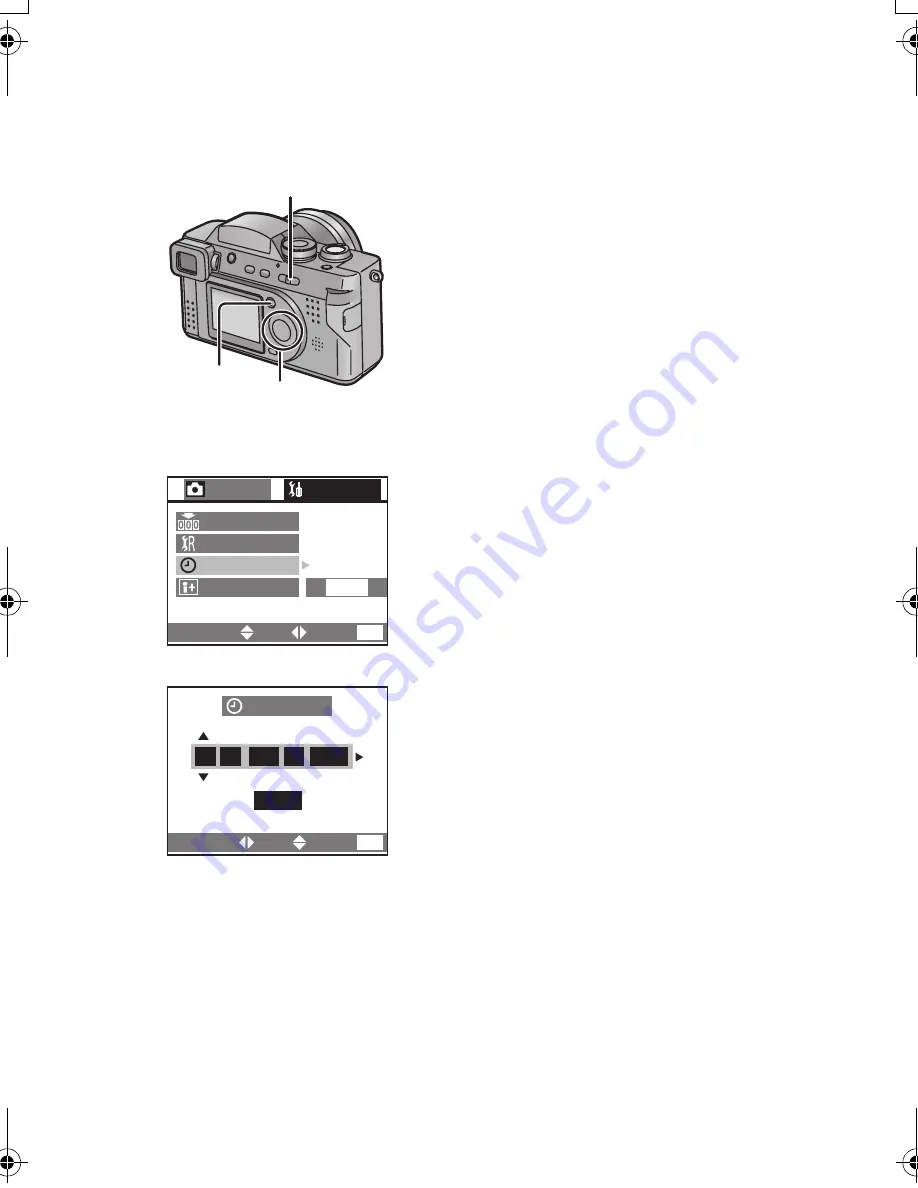
Preparation
28
Setting the Date/Time (Clock Set)
If the message [PLEASE SET THE CLOCK]
appears, set the date and time.
You can go to the setup menu by pressing the
[MENU] button while the message is
displayed.
You can set the year from 2003 to 2099. The
24-hour system is used.
1
Press the [MENU] button.
2
Press
1
to make the setup menu
appear.
• In simple mode, skip this step.
3
Press
3
/
4
to
select [CLOCK SET],
and then press
1
.
4
Press
3
/
4
/
2
/
1
to
set date and time,
and then press
1
.
5
Press
3
/
4
to
select [M/D/Y], [D/M/Y]
or [Y/M/D].
6
Press the [MENU] button 2 times.
• The menu will disappear.
7
Check if the date/time setting is
displayed correctly, after turning the
camera [OFF] and [ON].
• It is possible to print the recording date.
When using the [SD Viewer for DSC] in the supplied CD-ROM, you can print with
the recording date by setting its position on the picture. For further information
(software installation), read the supplied operating instructions for PC connection.
• When you want digital printings with the recording date, be sure to order the
printing of the date. For further information, ask a photo studio, a store, etc.
Depending on the store, it may not be printed.
• After a fully charged battery is installed in the camera for at least 1 hour, the time
and date will be held for approximately 24 hours if the battery is removed. If the
battery was not fully charged the time may not be retained properly. If the time/
date setting is lost please reset it.
7
1,6
2,3,4,5
CLOCK SET
M/D/Y
4,5
NOV
10
:
00
1 2003
.
.
CLOCK SET
LANGUAGE
REC
NO.RESET
SETUP
2/2
RESET
3
ENG
SELECT
SET
EXIT
MENU
SELECT
SET
EXIT
MENU
FZ2-PP.book 28 ページ 2003年9月26日 金曜日 午後12時1分
Summary of Contents for DMCFZ2 - DIGITAL STILL CAMERA
Page 111: ...111 Memo ...
















































