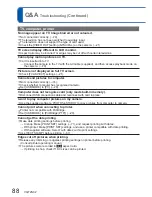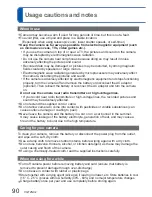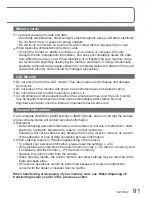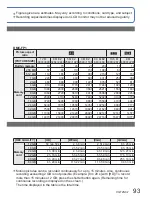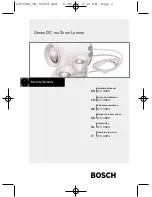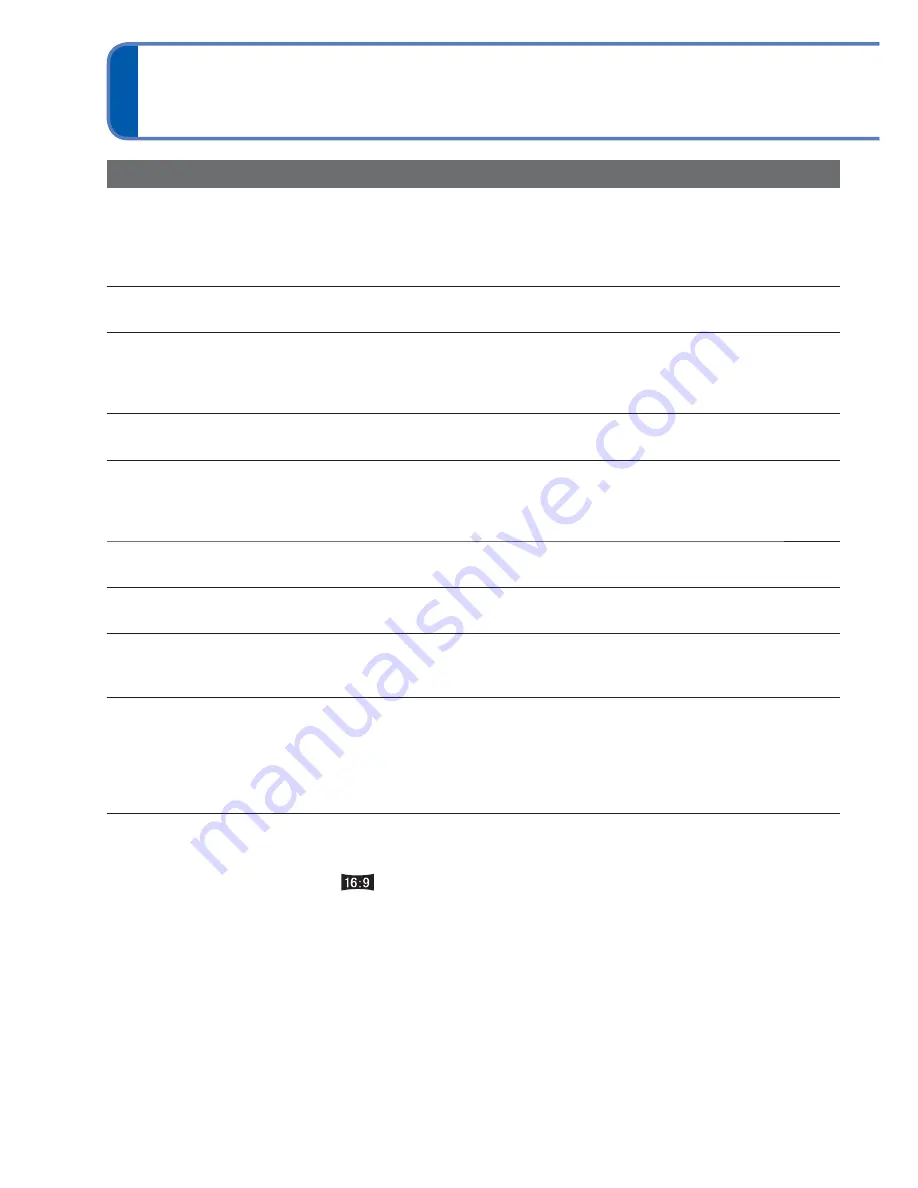
88
VQT2N02
Q&A
Troubleshooting
(Continued)
TV, computer, printer
No image appear on TV. Image blurred or not coloured.
●
Not connected correctly. (
→
79)
●
The television has not been switched to auxiliary input.
●
The television does not support the type of card used.
●
Check the [VIDEO OUT] setting (NTSC/PAL) on the camera. (
→
21)
TV screen display different to LCD monitor.
●
Aspect ratio may be incorrect or edges may be cut off with certain televisions.
Cannot play motion pictures on TV.
●
Card is inserted into TV.
→
Connect the camera to the TV with the AV cable (supplied), and then access playback mode on
the camera. (
→
79)
Picture is not displayed on full TV screen.
●
Check [TV ASPECT] settings (
→
21).
Cannot send pictures to computer.
●
Not connected correctly (
→
74).
●
Check whether computer has recognised camera.
●
Set [USB MODE] to [PC] (
→
20).
Computer does not recognise card (only reads built-in memory).
●
Disconnect USB connection cable and reconnect with card in place.
I want to play computer pictures on my camera.
●
Use the supplied software ‘PHOTOfunSTUDIO’ to copy pictures from computer to camera.
Cannot print when connecting to printer.
●
Printer not compatible with PictBridge.
●
Set [USB MODE] to [PictBridge (PTP)] (
→
20).
Cannot get the date printing.
●
Make date printing settings before printing.
→
In shop: Make [PRINT SET] settings (
→
71), and request printing ‘with dates’.
→
With printer: Make [PRINT SET] settings, and use a printer compatible with date printing.
→
With supplied software: Select ‘with dates’ within print settings.
●
Use [TEXT STAMP] before printing (
→
67).
Edges cut off pictures when printing.
●
Release any trimming or edgeless printing settings on printer before printing.
(Consult printer operating manual.)
●
The pictures were recorded in
aspect ratio.
→
If printing in shop, check if 16:9 sizes can be printed.