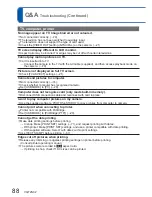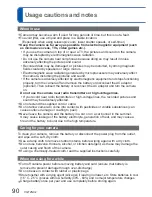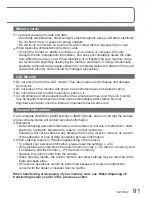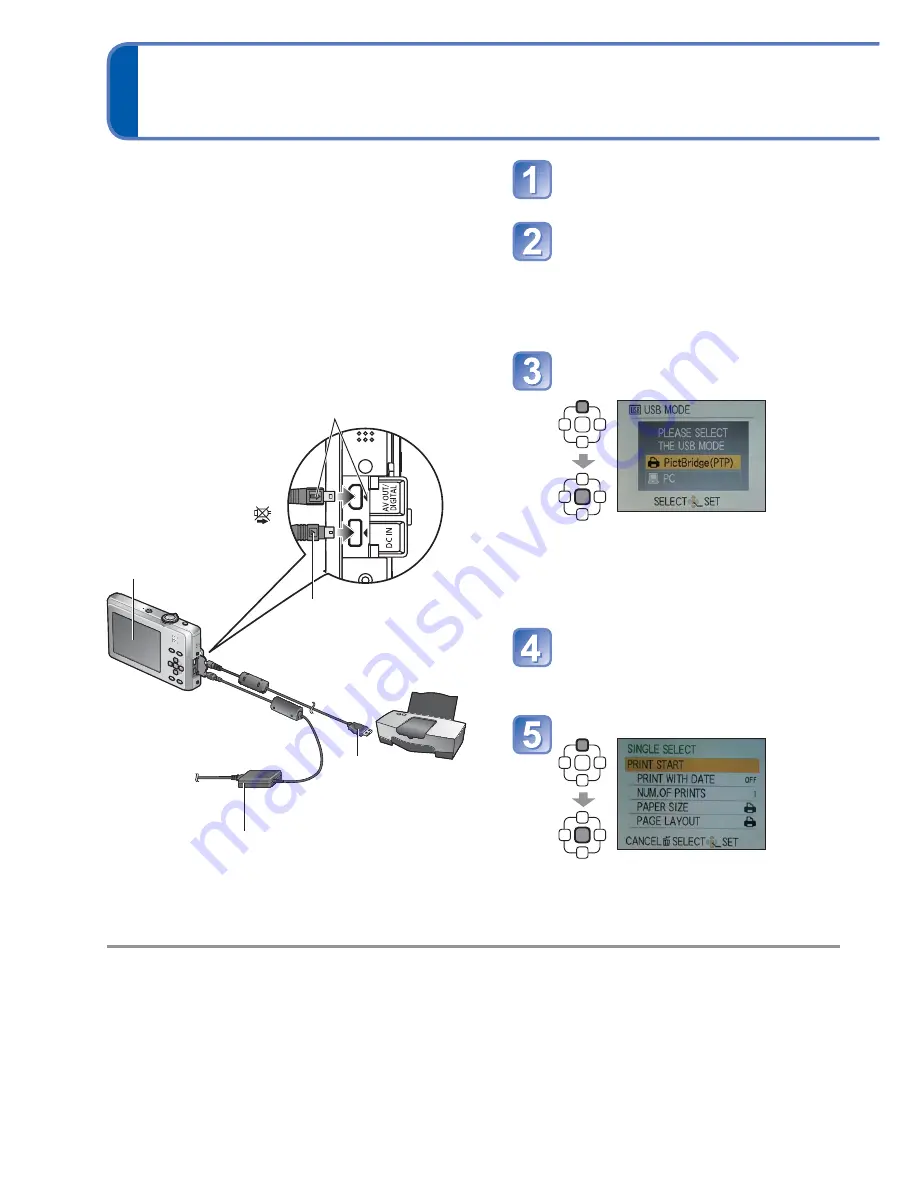
76
VQT2N02
Printing
■
To cancel print
Press [MENU/SET]
●
Do not use any other USB connection cables except the one supplied.
●
Disconnect USB connection cable after printing.
●
Turn off power before inserting or removing memory cards.
●
If the battery runs out during communication, a warning beep will sound. Cancel printing
and disconnect the USB connection cable. (Recharge the battery before reconnecting
the camera and printer.)
●
Setting the [USB MODE] to [PictBridge (PTP)] removes the need to make the setting
each time the camera is connected to the printer.
You can connect directly to a PictBridge-
compatible printer for printing.
Getting Ready:
• Use a fully charged battery or connect an AC
adaptor (optional).
• When printing pictures from the built-in
memory, remove any memory cards.
• Adjust the print quality or other settings on
your printer, as needed.
Turn on power of camera
and printer
Connect camera to printer
• Please make sure you use the
supplied USB connection cable. Use
of cables other than the supplied
USB connection cable may cause
malfunction.
Select [PictBridge (PTP)]
on the camera
When [CONNECTING TO PC…] is
displayed, cancel the connection and
set [USB MODE] to either [SELECT
ON CONNECTION] or
[PictBridge (PTP)].
Press
◄►
to select a
picture to print, and then
press [MENU/SET]
Select [PRINT START]
(Print settings
(
→
78
))
Hold here
(Push until it is fully
inserted.)
• Do not disconnect
the USB connection
cable when the cable
disconnection icon
is displayed (may not
be displayed with some
printers).
USB connection cable
(always use cable
supplied)
Check socket direction and insert straight in.
(Damage to socket shape can lead to faulty
operation.)
If using AC adaptor, turn off the camera before plugging
in or removing.