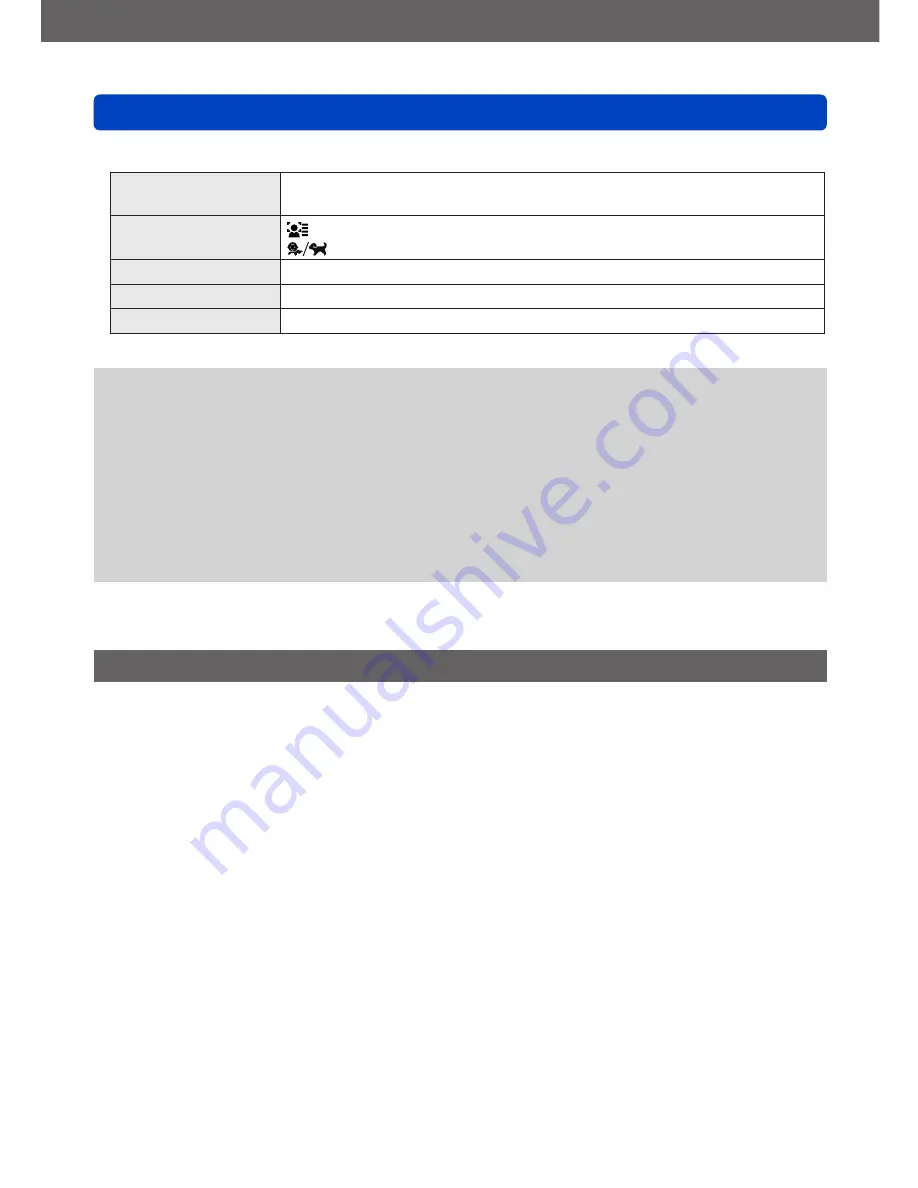
VQT4P25
Application (View)
Using the [Playback] menu
- 121 -
■
Items that can be stamped
[Shooting Date]
[W/O TIME]: Stamp recording date
[WITH TIME]: Stamp recording date and time
[Name]
: Stamp name registered in Face Recognition
: Stamp name registered in [Baby] or [Pet]
[Location]
Stamp location registered in [Setup] menu’s [Travel Date]
[Travel Date]
Stamp Travel Date set in [Setup] menu’s [Travel Date]
[Title]
Stamp text registered in [Title Edit]
•Items set to [OFF] are not stamped.
●
You cannot stamp texts on the following pictures.
•Motion pictures
•3D still pictures
•Panorama pictures
•Still pictures that date or other texts had already been stamped
•Still pictures taken without setting clock
●
Characters may be cut off on certain printers.
●
Text is difficult to read when stamped on pictures of 0.3M or less.
●
Do not request date printing in store or make date printing on printer for still
pictures with date stamps. (Date printing may be overlapped.)
•For the setting procedures of the menu.
(→42)
[Retouch]
[Auto Retouch]: For details
(→115)
[Creative Retouch]: For details
(→116)
















































