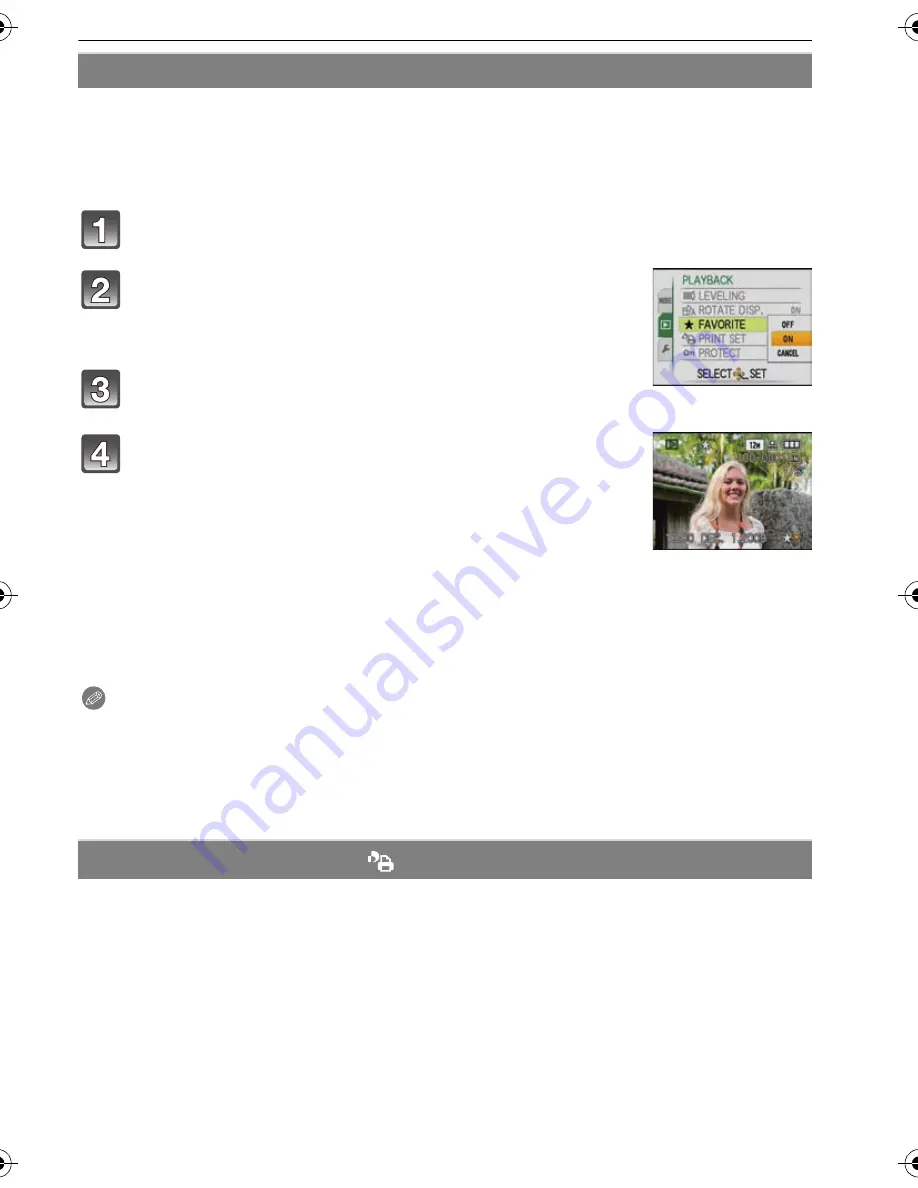
107
VQT1Z45
Advanced (Playback)
You can do the following if a mark has been added to pictures and they have been set as
favorites.
•
Play back only the pictures set as favorites. ([FAVORITE PLAY])
•
Play back the pictures set as favorites only as a slide show.
•
Delete all the pictures not set as favorites. ([ALL DELETE EXCEPT
Ü
])
Select [FAVORITE] on the [PLAYBACK] mode menu. (P25)
∫
Canceling all the [FAVORITE] settings
1
Select [CANCEL] on the screen shown in step
2
and then press [MENU/SET].
2
Press
3
to select [YES] and then press [MENU/SET].
3
Press [MENU/SET] to close the menu.
•
You cannot select [CANCEL] if not even one picture has been set as a favorite.
Note
•
You can set up to 999 pictures as favorites.
•
When printing pictures at a photo printing store, [ALL DELETE EXCEPT
Ü
] (P45) is useful so
only the pictures you want to be printed remain on the card.
•
You may not be able to set pictures taken with other equipment as favorites.
•
You can perform, check and cancel the settings of images as favorites using the
“
PHOTOfunSTUDIO 3.0 HD Edition
”
bundled software on the CD-ROM (supplied).
DPOF “Digital Print Order Format” is a system that allows the user to select which pictures
to print, how many copies of each picture to print and whether or not to print the recording
date on the pictures when using a DPOF compatible photo printer or photo printing store.
For details, ask at your photo printing store.
When you want to use a photo printing store to print pictures recorded on the built-in
memory, copy them to a card (P111) and then set the print setting.
For more information visit:
http://panasonic.jp/dc/dpof_110/white_e.htm
Ü
[FAVORITE]
Press
4
to select [ON] and then press [MENU/SET].
•
You cannot set pictures as favorites if [FAVORITE] is set to
[OFF]. Also [
Ü
] will not appear when [FAVORITE] is set to [OFF]
even if it was previously set to [ON].
Press [MENU/SET] to close the menu.
Press
2
/
1
to select the picture and then press
4
.
•
Repeat the above procedure.
•
If
4
is pressed again, the favorite setting is canceled.
[PRINT SET]
VQT1Z45~_eng.book 107 ページ 2009年1月28日 水曜日 午後9時30分






























