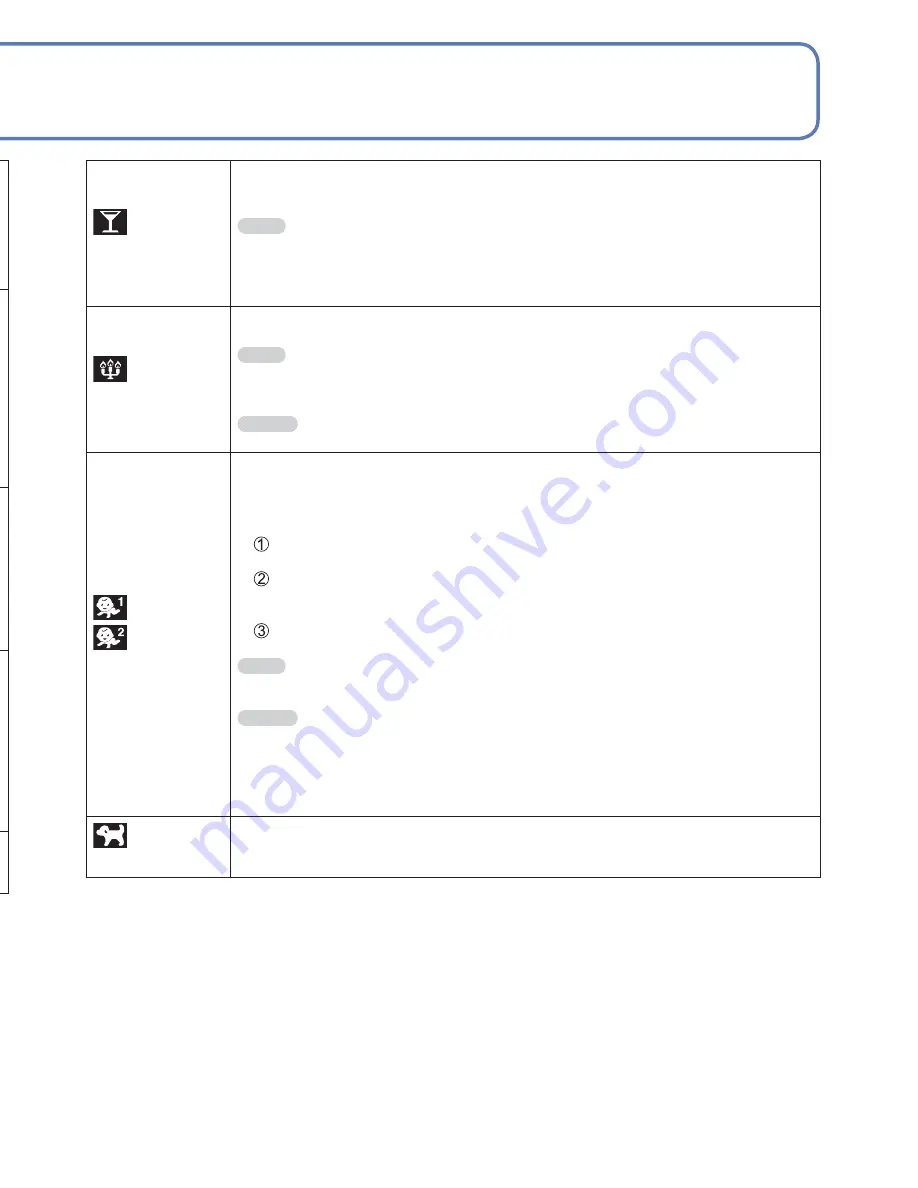
64
VQT3G90
VQT3G90
65
How to select a scene (
→
61)
Using flash in Scene Modes (
→
52)
Taking pictures according to the scene
[Scene Mode]
(Continued)
Recording Mode:
[Sports]
Takes pictures of scenes with fast movement, e.g. sports.
Tips
• Stand at least 5 m (16.4 feet) away.
Notes
• Shutter speed may slow down up to 1 second.
[Night Portrait]
Takes pictures of people and nightscapes with close to actual brightness.
Tips
• Use flash.
• Subject should not move.
• Tripod, self-timer recommended.
Notes
• Shutter speed may slow down up to 8 seconds.
• After recording, the shutter may stay closed (up to 8 seconds) to process the
signal. This is not a malfunction.
[Night
Scenery]
Takes clear pictures of night scenes.
Tips
• Tripod, self-timer recommended.
Notes
• Shutter speed may slow down up to 8 seconds.
• After recording, the shutter may stay closed (up to 8 seconds) to process the
signal. This is not a malfunction.
[Handheld
Night Shot]
Takes clear pictures of night scenes without a tripod.
Tips
• Stand at least 5 m (16.4 feet) away.
• After the shutter button has been pressed, do not move the camera during the
burst operation.
Notes
• Since a burst of still pictures are combined after they have been recorded, it
will be a few moments before you will be able to record another picture.
[Food]
Takes natural-looking pictures of food.
[Party]
Brighten subjects and background in pictures of indoor events, such as
weddings.
Tips
• Stand approx. 1.5 m (4.92 feet) away.
• Zoom: Wide (W side)
• Use flash.
• Tripod, self-timer recommended.
[Candle Light]
Brings out the atmosphere of a candlelit room.
Tips
• Do not use flash.
• Tripod, self-timer recommended.
Notes
• Shutter speed may slow down up to 1 second.
[Baby]
Uses weak flash to bring out skin colors.
• To record age and name
([Baby1] and [Baby2] can be set separately.)
Select [Age] or [Name] with cursor button, press [MENU/SET], select [SET],
and press [MENU/SET].
Set the birthday and name.
Age:
Set birthday with cursor button, and press [MENU/SET].
Name: (See “Entering Text”: (
→
84))
Use cursor button to select [Exit] and press [MENU/SET]
Tips
• Make sure [Age] and [Name] are [ON] before taking a picture.
Notes
• Age display format depends on [Language] setting.
• Shutter speed may slow down up to 1 second.
• [Age] and [Name] print setting can be made on your computer using the
supplied CD-ROM “PHOTOfunSTUDIO”. Text may also be stamped onto the
still picture using [Text Stamp].
[Pet]
Records pet’s age and name when taking pictures.
• Refer to [Baby] for other tips and notes.






























