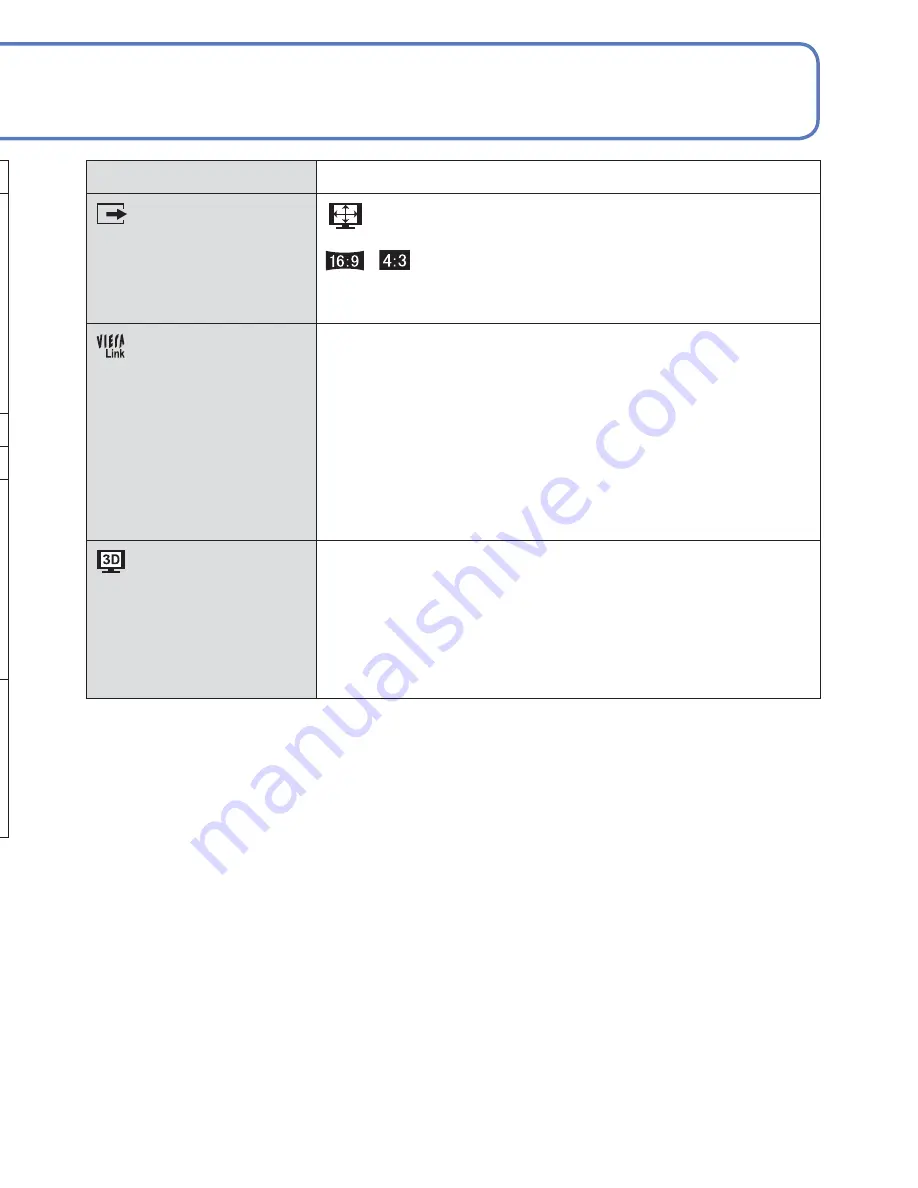
46
VQT3G90
VQT3G90
47
For details about the setting procedure in the [Setup] menu (
→
38)
Using the [Setup] menu
(Continued)
Item
Settings, notes
[No.Reset]
Reset picture file
numbers.
• The folder number is updated and the file number starts
from 0001.
• A folder number between 100 and 999 can be assigned.
Numbers cannot be reset once folder number reaches
999. In this case, save all necessary pictures to your
computer, and format the built-in memory/card (
→
48).
• To reset folder number to 100:
First, format the built-in memory or card, and reset the
file numbers using [No.Reset]. Then, select [Yes] on the
folder number reset screen.
[Reset]
Reset to the default
settings.
[Reset Rec. settings?]
[Reset setup parameters?]
• Information registered in [Face Recog.] is reset if
recording settings are reset.
• Resetting the setup parameters will also reset the
following.
Age in years/months and names in [Baby] and [Pet]
Scene Modes, [GPS] menu
• Folder numbers and clock settings will not be reset.
• Camera movement may be audible as the lens function
is reset. This is not a fault.
[USB Mode]
Select communication
method for when
connecting camera to a
computer or printer with
USB connection cable.
[Select on connection]:
Select [PC] or [PictBridge (PTP)] each time you connect to
a computer or PictBridge-compatible printer.
[PictBridge (PTP)]:
Select when connecting to a
PictBridge-compatible printer.
[PC]:
Select when connecting to a computer.
Item
Settings, notes
[Output]
Change the settings
to be used when the
camera is connected to a
TV or other device.
[TV Aspect]
(Operates when AV cable is connected.)
/
[VIERA Link]
Enable automatic linking
with other VIERA Link-
compatible devices, and
operability with a VIERA
remote control when
connecting via an HDMI
mini cable (optional)
(
→
116).
[ON]:
Operations may be performed via the remote
control of the VIERA Link-compatible device.
(Not all operations will be available.)
Operability of the camera’s own buttons will be
limited.
[OFF]:
Operations must be performed via the camera’s
own buttons.
[3D Playback]
Set how 3D still picture is
output.
[3D]/[2D]
• If you want to play back a picture in 2D (conventional
picture) on a 3D television, set to [2D].
• This item of the menu functions when an HDMI mini
cable (optional) is connected.
• For the procedure for playing back a 3D still picture (
→
119).














































