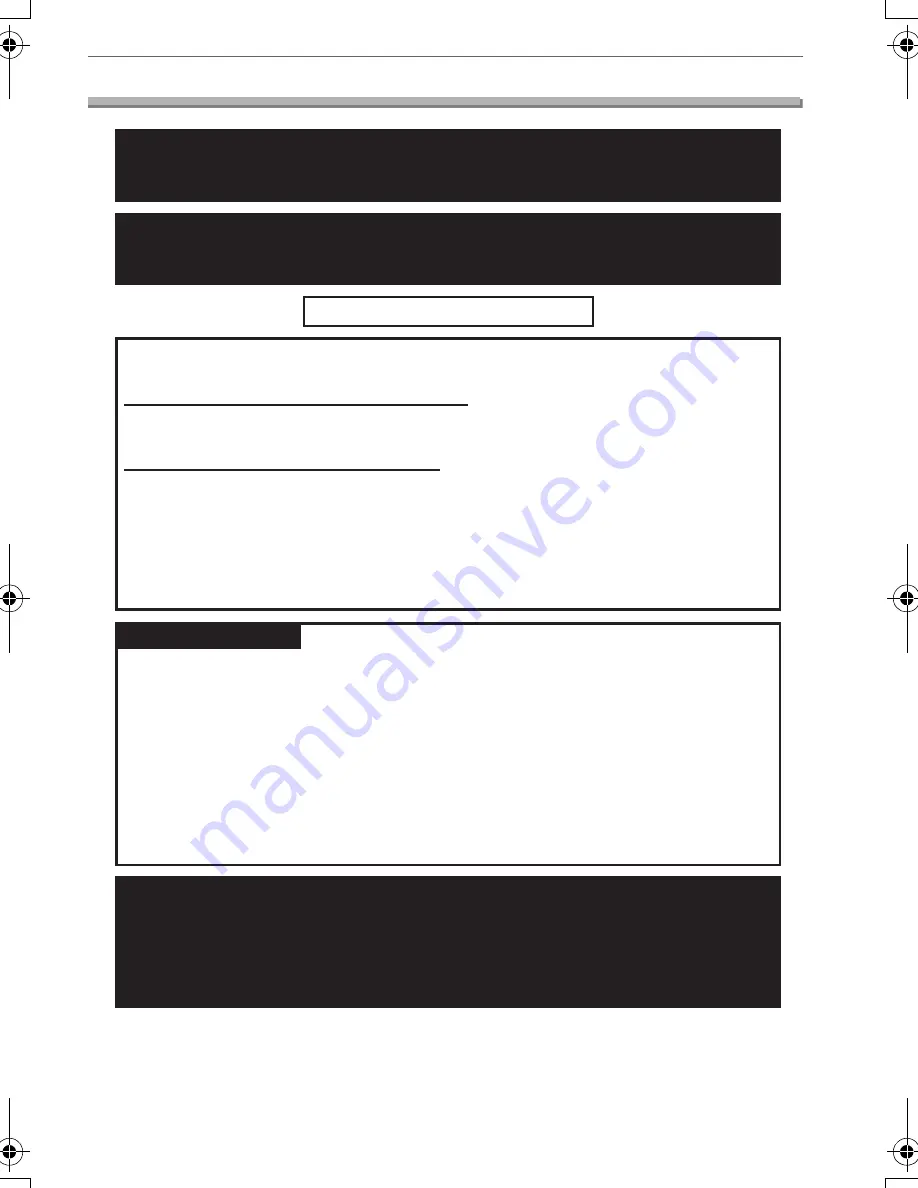
Others
115
VQT1C39
Customer Services Directory
(For USA Only)
Web Site: http://www.panasonic.com/consumersupport
You can purchase parts, accessories or locate your
nearest Service Center by visiting our Web Site.
For Product Information, Operating Assistance, Literature Request,
Dealer Locations, and all Customer Service inquiries please contact:
1-800-272-7033
, Monday-Friday 8:30am-8pm EST.
As of November 2006
Product Repairs
MAIL TO :
Centralized Factory Service Center
Panasonic Camera and Digital Service Center
1590 Touhy Ave.
Elk Grove Village, IL 60007
Please carefully pack and ship, prepaid and insured, to the Elk Grove Village
Centralized Factory Service Center.
Customer
'
s in Puerto Rico, please ship or carry in to location below
(“Service in Puerto Rico”).
Service in Puerto Rico
Panasonic Puerto Rico, Inc.:
Ave. 65 de Infantería, Km. 9.5, San Gabriel Industrial Park,
Carolina, Puerto Rico 00985
Phone (787) 750-4300 Fax (787) 768-2910
Accessory Purchases
Purchase Parts, Accessories and Instruction Books online for all Panasonic
Products by visiting our Web Site at:
http://www.pasc.panasonic.com
or, send your request by E-mail to:
You may also contact us directly at:
1-800-332-5368 (Phone) 1-800-237-9080 (Fax Only)
(Monday - Friday 9 am to 9 pm, EST.)
Panasonic Services Company 20421 84th Avenue South, Kent, WA 98032
(We Accept Visa, MasterCard, Discover Card, American Express,
and Personal Checks)
VQT1C39ENG.book 115 ページ 2006年12月21日 木曜日 午前10時57分





































