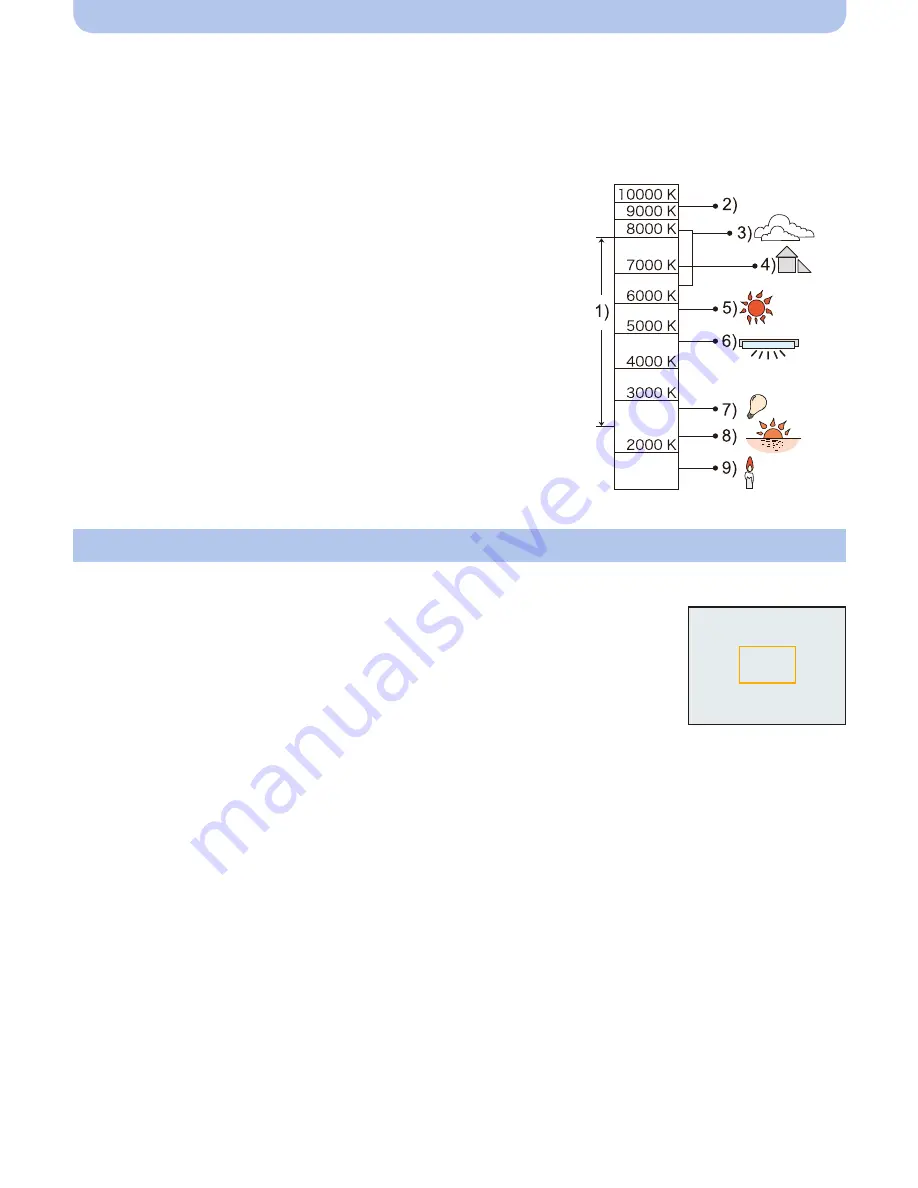
- 72 -
Recording
∫
Auto White Balance
Depending on the conditions prevailing when pictures are taken, the pictures may take on a
reddish or bluish tinge. Furthermore, when a multiple number of light sources are being used or
there is nothing with a color close to white, Auto White Balance may not function properly. In
this case, set the White Balance to a mode other than [AWB].
1
Auto White Balance will work within this range
2
Blue sky
3
Cloudy sky (Rain)
4
Shade
5
Sunlight
6
White fluorescent light
7
Incandescent light bulb
8
Sunrise and sunset
9
Candlelight
K
l
Kelvin Color Temperature
Set the White Balance value. Use to match the condition when taking photographs.
1
Select [
Ó
] and then press [MENU/SET].
2
Aim the camera at a sheet of white paper etc. so that the frame
in the center is filled by the white object only and then press
[MENU/SET].
•
White Balance may not be set when the subject is too bright or too dark.
Set the White Balance again after adjusting to appropriate brightness.
•
Exit the menu after it is set.
Setting the White Balance manually
















































