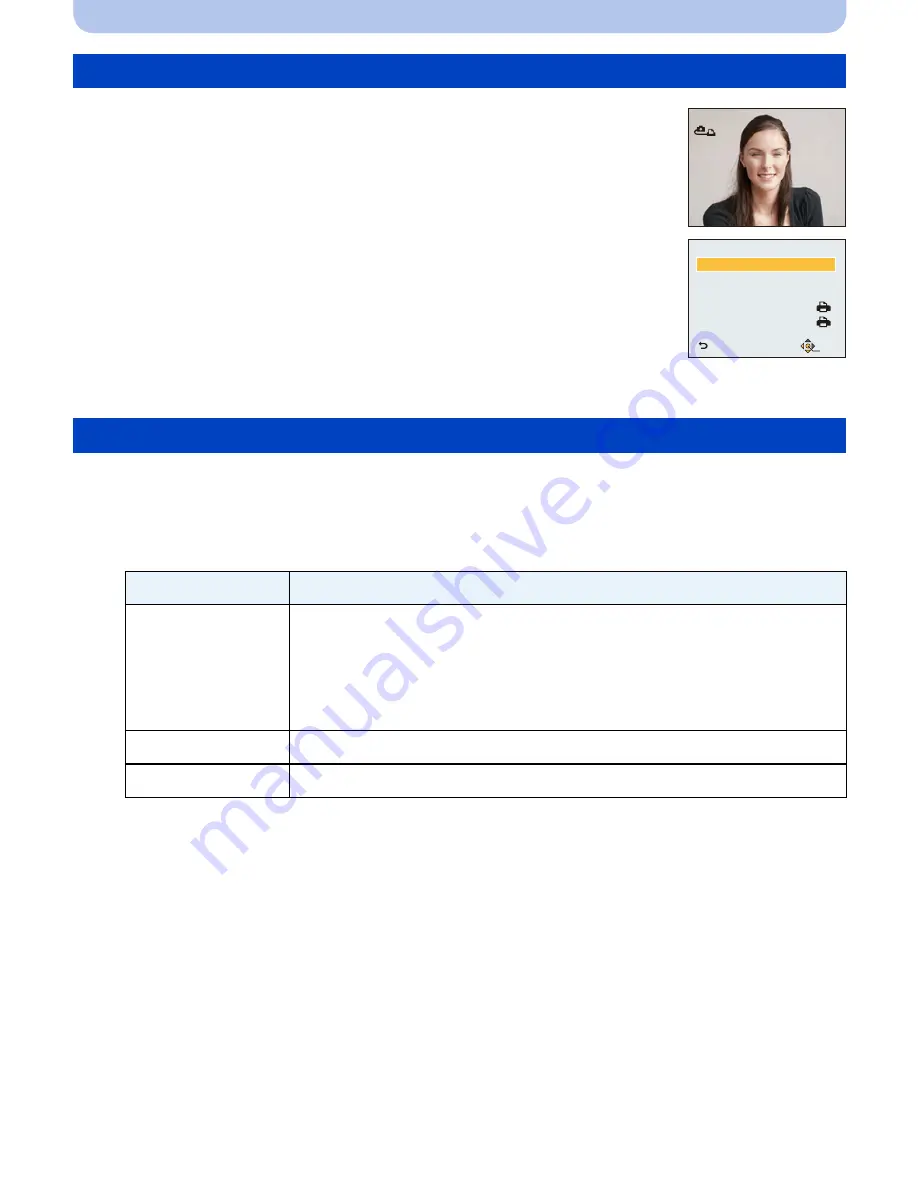
- 103 -
Connecting to other equipment
1
Press
3
.
2
Press
3
/
4
to select an item and then press [MENU/SET].
3
Press
3
to select [Print start] and then press [MENU/SET].
•
If the print check screen has appeared, select [Yes], and print the pictures.
•
Refer to
P104
for the items which can be set before starting to print the pictures.
•
Disconnect the USB connection cable after printing.
Selecting a single picture and printing it
1
Press
2
/
1
to select the picture and then press [MENU/
SET].
2
Press
3
to select [Print start] and then press [MENU/
SET].
•
Refer to
P104
for the items which can be set before starting to print the
pictures.
•
Disconnect the USB connection cable after printing.
Selecting multiple pictures and printing them
Item
Description of settings
[Multi Select]
Multiple pictures are printed at one time.
•
Press
3
/
4
/
2
/
1
to select the pictures, and then press [MENU/SET].
(When [MENU/SET] is pressed again, the setting is canceled.)
•
After the pictures have been selected, press
2
to select [OK], and
then press [MENU/SET].
[Select All]
Prints all the stored pictures.
[Favorite]
Prints the pictures set as favorites only.
(P93)
PictBridge
2))
3ULQWVWDUW
3ULQWZLWK'DWH
1XPRISULQWV
3DSHU6L]H
3DJH/D\RXW
6LQJOH6HOHFW
6HW
6HOHFW
&DQFHO






























