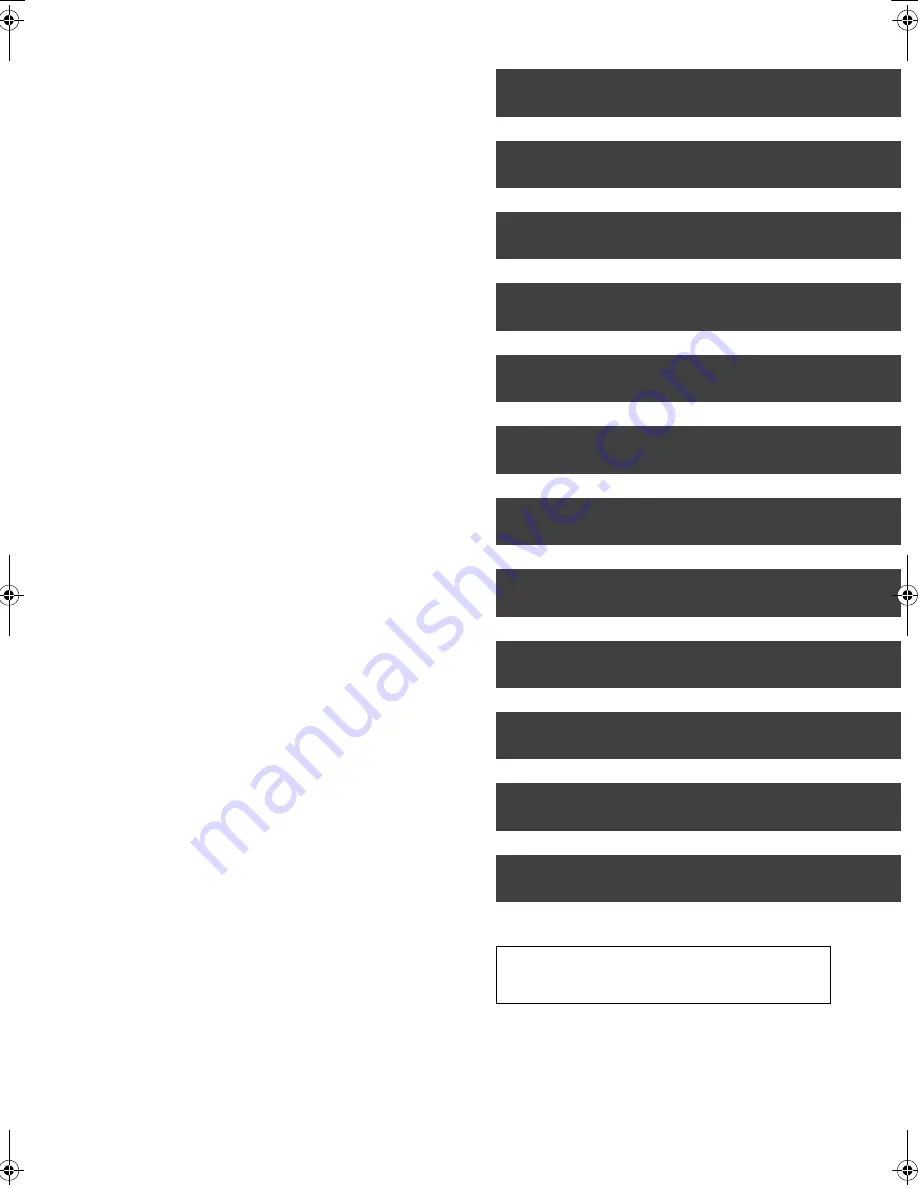
Watching broadcasts
Recording
Playing back video
Editing video
Copying video
Still pictures
With Other Equipment
Music
Convenient functions
Troubleshooting
Reference
Getting started
VQT2J58
5
∫
Troubleshooting
Messages on the unit’s display . . . . . . . . . . . . . . . 90
Troubleshooting guide . . . . . . . . . . . . . . . . . . . . . . 92
Power . . . . . . . . . . . . . . . . . . . . . . . . . . . . . . . . . . . . . . . . . 92
Displays . . . . . . . . . . . . . . . . . . . . . . . . . . . . . . . . . . . . . . . 92
TV screen and video . . . . . . . . . . . . . . . . . . . . . . . . . . . . . 93
Sound. . . . . . . . . . . . . . . . . . . . . . . . . . . . . . . . . . . . . . . . . 93
Operation . . . . . . . . . . . . . . . . . . . . . . . . . . . . . . . . . . . . . . 94
Recording, timer recording and copying . . . . . . . . . . . . . . 94
Play . . . . . . . . . . . . . . . . . . . . . . . . . . . . . . . . . . . . . . . . . . 95
Edit . . . . . . . . . . . . . . . . . . . . . . . . . . . . . . . . . . . . . . . . . . . 96
Still pictures . . . . . . . . . . . . . . . . . . . . . . . . . . . . . . . . . . . . 96
Music . . . . . . . . . . . . . . . . . . . . . . . . . . . . . . . . . . . . . . . . . 96
USB . . . . . . . . . . . . . . . . . . . . . . . . . . . . . . . . . . . . . . . . . . 96
TV Guide . . . . . . . . . . . . . . . . . . . . . . . . . . . . . . . . . . . . . . 96
Broadcast . . . . . . . . . . . . . . . . . . . . . . . . . . . . . . . . . . . . . . 97
VIERA Link. . . . . . . . . . . . . . . . . . . . . . . . . . . . . . . . . . . . . 97
Network . . . . . . . . . . . . . . . . . . . . . . . . . . . . . . . . . . . . . . . 97
To reset this unit. . . . . . . . . . . . . . . . . . . . . . . . . . . . . . . . . 97
∫
Reference
HDD and media information . . . . . . . . . . . . . . . . . . 98
Unit care . . . . . . . . . . . . . . . . . . . . . . . . . . . . . . . . . 102
Media handling . . . . . . . . . . . . . . . . . . . . . . . . . . . . 103
Recording modes and recording contents . . . . . 104
Operations that can be performed
simultaneously . . . . . . . . . . . . . . . . . . . . . . . . . . . . 105
Structure of folders displayed by this unit . . . . . 106
Specifications. . . . . . . . . . . . . . . . . . . . . . . . . . . . . 107
Licenses . . . . . . . . . . . . . . . . . . . . . . . . . . . . . . . . . 112
Safety precautions . . . . . . . . . . . . . . . . . . . . . . . . . 114
Glossary . . . . . . . . . . . . . . . . . . . . . . . . . . . . . . . . . 116
Index . . . . . . . . . . . . . . . . . . . . . . . . . . . . . . . . . . . . 119
About descriptions in these operating
instructions
≥
Pages to be referred to are indicated as “
>
±±
”.
DMRXW380EB-VQT2J58_eng.book 5 ページ 2010年4月8日 木曜日 午後3時54分
Summary of Contents for DIGA DMR-XW380
Page 122: ...Reference VQT2J58 122 ...






































