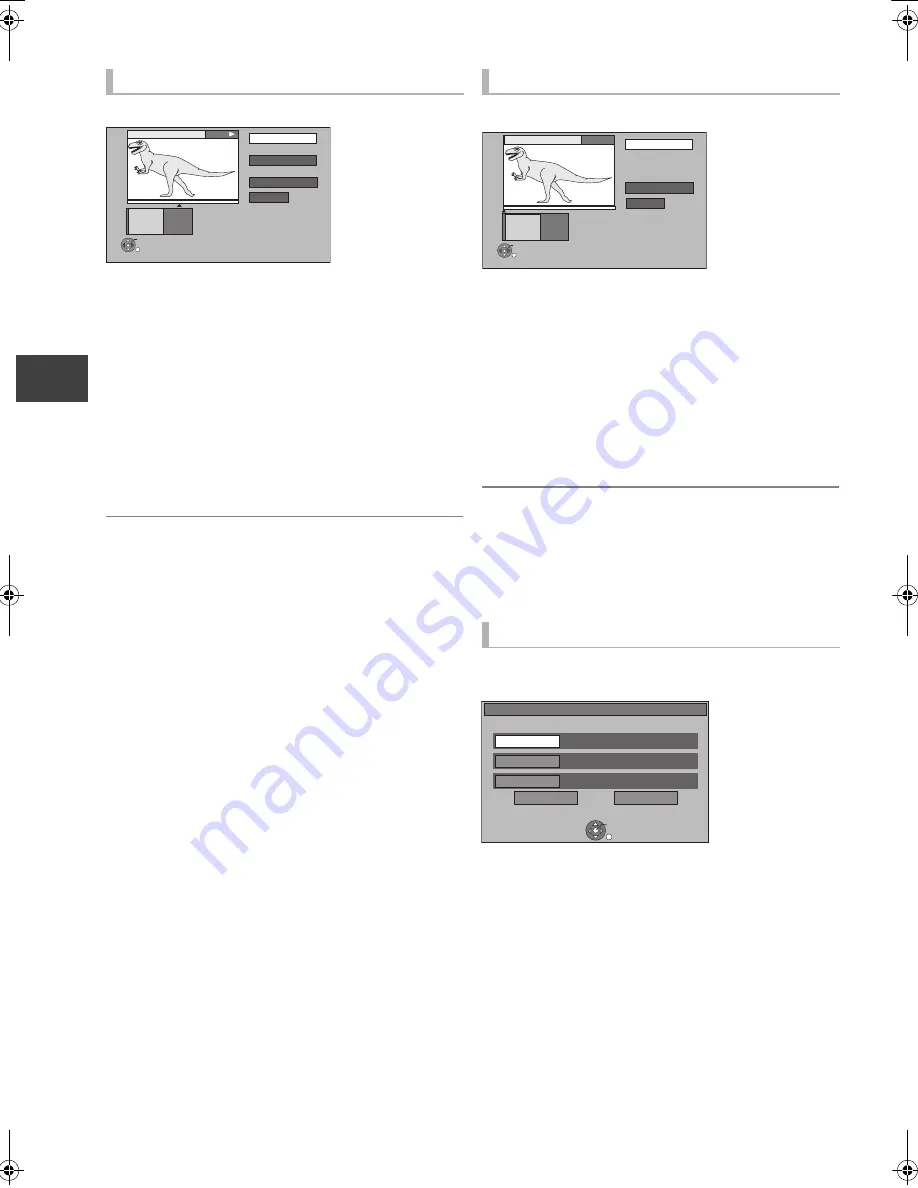
Editin
g vi
deo
VQT2J58
40
Editing recorded video contents
[HDD]
[RAM]
1
Select “Divide Title” in “Edit”, then press
[OK].
2
Press [OK] at the point to divide the title.
3
Select “Continue”, then press [OK].
4
Select “Divide”, then press [OK].
≥
To confirm the division point
Select “Preview”, then press [OK]. (The unit plays
10 seconds before and after the division point.)
≥
To change the division point
Restart play and select “Divide”, then press [OK]
at the division point.
≥
Video and audio just before and after the division point
may momentarily cut out.
≥
[HDD]
Divided titles form a grouped titles.
≥
You can find the desired point by using search or Time slip
function, etc.
[HDD]
[RAM]
[-R]
[-R]DL]
[-RW‹V›]
[+R]
[+R]DL]
[+RW]
1
Select “Change Thumbnail” in “Edit”, then
press [OK].
2
Press [
1
] (PLAY/
a
1.3) to start play.
3
Press [OK] at the point to use as a
thumbnail.
≥
To change the thumbnail
Restart play and select “Change”, then press
[OK] at the point to change.
4
Select “Finish”, then press [OK].
≥
[-R]
[-R]DL]
[-RW‹V›]
[+R]
[+R]DL]
[+RW]
It is possible to change the image displayed on the Top
Menu after finalising or Creating Top Menu.
≥
You can find the desired point by using search or Time slip
function, etc.
[HDD]
Genre information in the title can be edited.
1
Select “Change Genre” in “Edit”, then
press [OK].
2
Select the item to change a genre, then
press [OK].
3
Select the genre, then press [OK].
4
Select “Set”, then press [OK].
Dividing title
Divide
Preview
Continue
0:00.22
- -:- -.- -
Divide
OK
RETURN
Monster
PLAY
Changing thumbnail
Changing genre of title
Change
Finish
0:00.00
- -:- -.- -
Change
OK
RETURN
Monster
Start play and select the image of
a thumbnail.
Change Genre
Select the item for genre change.
OK
RETURN
Movies
Genre 1
( No Genre )
Genre 2
Set
Cancel
( No Genre )
Genre 3
DMRXW380EB-VQT2J58_eng.book 40 ページ 2010年4月8日 木曜日 午後3時54分
Summary of Contents for DIGA DMR-XW380
Page 122: ...Reference VQT2J58 122 ...
















































