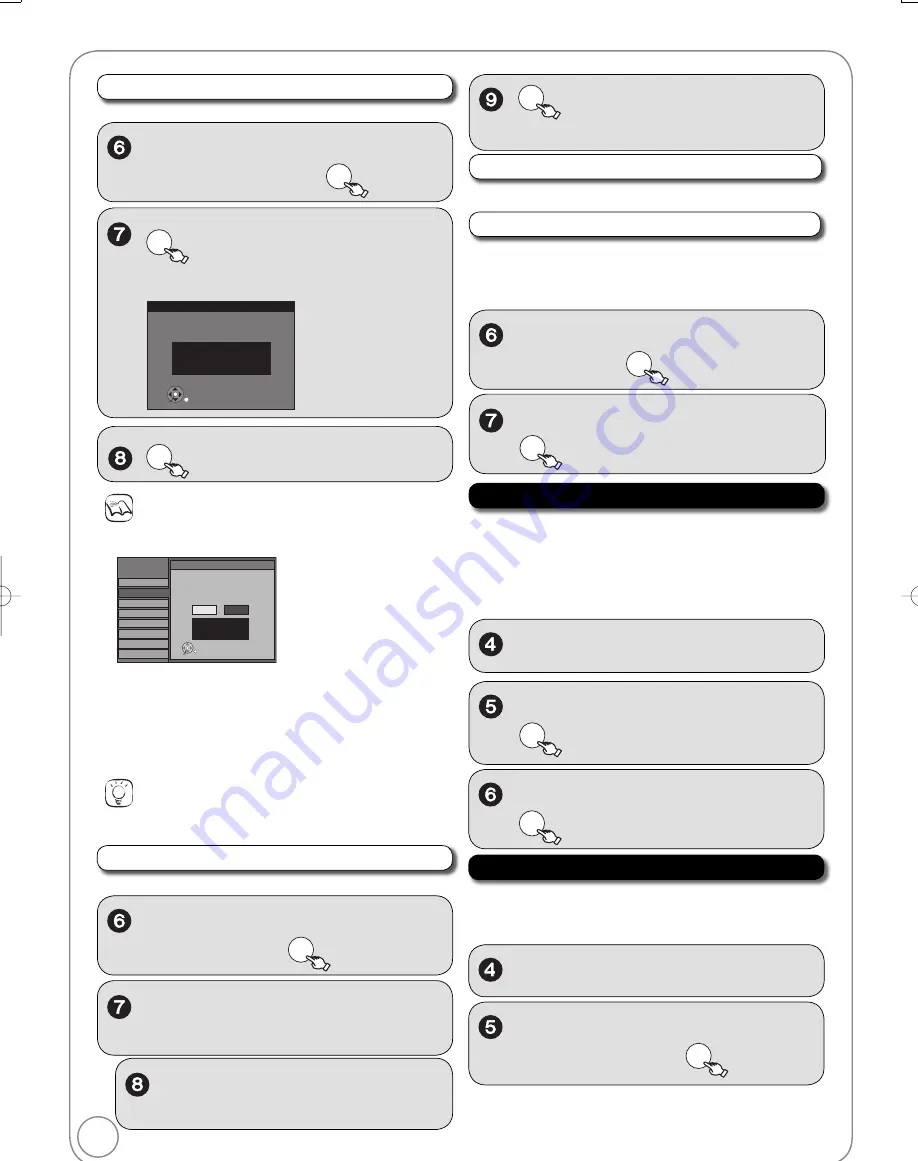
58
RQT9056
Tips
To cancel in the middle
Press [RETURN].
Notes
This may take some time, up to a few hours in some cases.
If the following message appears
Setup
Setup
Audio
Display
TV Screen
VHS
Channel
Disc
Video
No
Yes
OK
Set Clock Automatically
12/14/2008 5:28 AM
DST----------- Off
Time Zone---- EST
Setting completed as follows.
Finish the setup with this clock time?
Note:Selecting“No”will start channel scanning
again and renew the clock time.
If the time is correct, press [
] to select “Yes”, then press [OK].
–
If you select “No”, auto setting starts again, then the abo
v
e
screen reappears. Repeat this step until the correct time
appears.
If the clock is not correct, set the clock with “Adjust Time Zone”
(
right) or “Set Clock Manually” (
below).
Set Clock Manually
After selecting “Clock Settings” (
57, step 5).
,
to select the item you want
to change.
,
to change the setting.
– Repeat steps 7–8 to change other items.
OK
to confi rm new date and
time and to initiate the clock.
Set the time change dates for DST
Set the beginning and end dates for DST. (
13).
Adjust Time Zone
After selecting “Clock Settings” (
57, step 5).
Adjust the time zone (
–
1 or 1) if it was not set correctly with
auto clock setting. You can set this menu only after “Set Clock
Automatically” is completed. (
left).
,
to select “
–
1” or “1”, then
OK
Quick Start
1 Sec. Quick Start for Recording on DVD-RAM. From the power
off state, recording on DVD-RAM starts about 1 second after
fi rst pressing the [
DVD/VHS PO
W
ER] and then se
q
uentially
pressing [
REC] (Quick Start Mode). Power consumption is
also higher when the unit is turned off if this is set to “On”.
Perform steps 1−3 of “Accessing the Setup Menu” (
55).
,
to select “Setup”, then
,
to select “Quick Start”, then
OK
,
to select “On” or “Off”, then
OK
DivX Registration
Perform steps 1−3 of “Accessing the Setup Menu” (
55).
,
to select “Setup”, then
,
to select “Di
v
X
Registration”, then
OK
Set Clock Automatically
OK
to start auto setting.
The following screen appears when the setting
is complete.
Set Clock Automatically
Clock Setting completed successfully.
4/4/2008 11:15 AM
DST----------- On
Time Zone---- EST
OK
OK
to complete.
After selecting “Clock Settings” (
57, step 5).
You need this registration code to purchase and play Di
v
X
Video-on-Demand (VOD) content (
36).
,
to select “Set Clock
Manually”, then
OK
,
to select “Set Clock
Automatically”, then
OK
,
to select “Adjust Time
Zone”, then
OK
Setup Menus
DMR-EZ48VP.indb 58
DMR-EZ48VP.indb 58
2007/12/13 20:43:54
2007/12/13 20:43:54






























