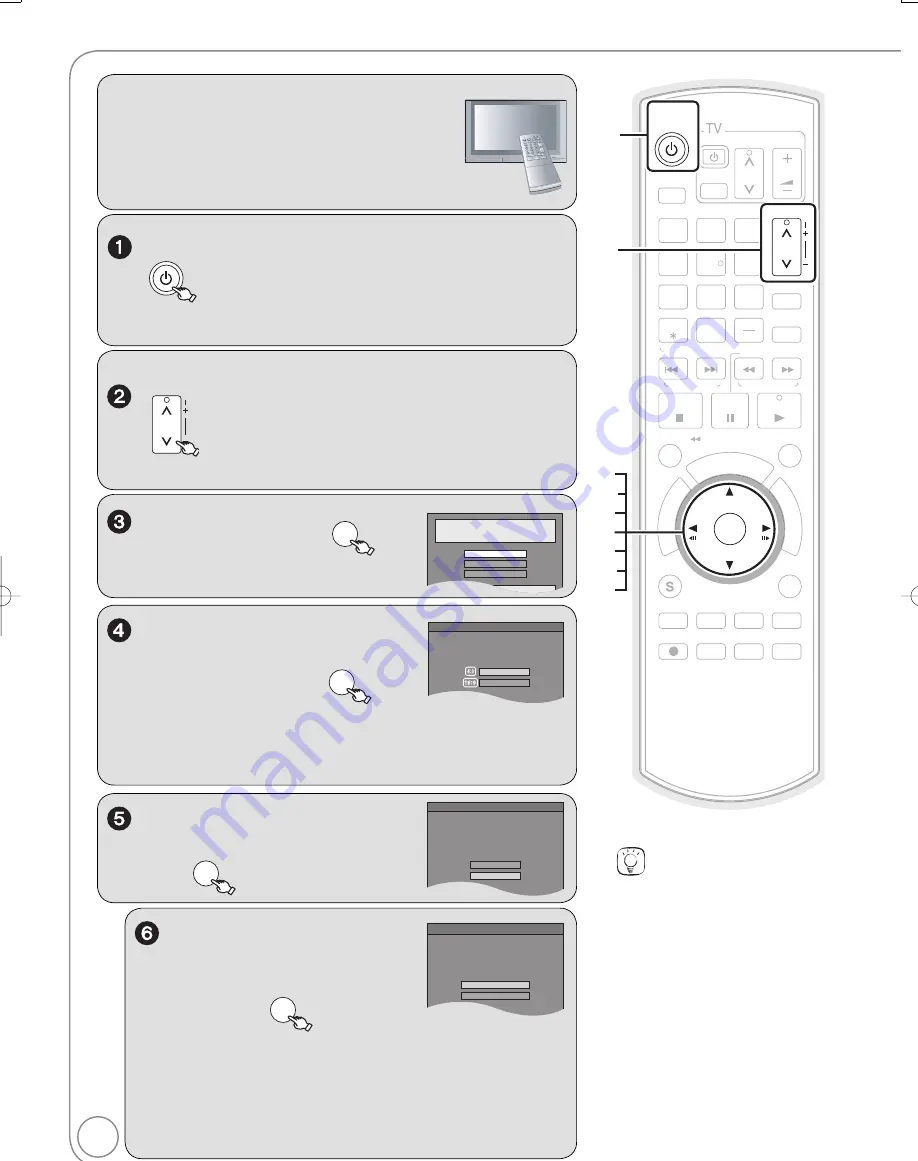
12
RQT9056
Setting the Channels and Clock
PO
W
ER
DVD/VHS
to turn the unit on.
“
HELLO
”
appears on the unit
’
s display.
W
hen this unit is connected to a Panasonic TV (VIERA)
supporting HDAVI Control 3
v
ia an HDMI cable (
11),
it ac
q
uires the setting information from the TV.
W
hen the
Quick Start Setting screen appears (
14, Step 1)
W
hen this unit is connected to a TV
v
ia an HDMI cable, this step is not re
q
uired.
TRACKING/V-LOCK
CH
to select an RF output channel number.
Connection (without HDMI cable or Audio/Video cable):
W
hile
v
iewing the unit’s front display, select “CH3” or “CH4”. If the
selection is appropriate, then the step 3 screen will appear.
Connection (with Audio/Video cable):
W
hile
v
iewing the
unit’s front display, select “OFF”.
Select Language
Seleccione el idioma
Sélection de langue
Press OK
English
Français
Español
Language:
,
to select, then
OK
W
hen the Quick Start Setting screen
appears after this step (
14, Step 1)
Select TV type and press OK.
(Please refer to Operation Instruction
for details)
Aspect Ratio Selection
4:3 TV
16:9 Widescreen TV
TV Aspect Ratio:
,
to select “4:3 TV” or “16:9
W
idescreen TV”, then
OK
W
hen connecting to a 4:3 standard aspect TV:
Select “4:3 TV”.
W
hen connecting to a 16:9 widescreen TV:
Select “16:9
W
idescreen TV”.
The unit can be turned on faster, in about
1 second. Please note that Quick Start
mode slightly increases power
consumption when the unit is off.
(See Operation Instructions for details)
Turn Quick Start on ?
On
Off
Quick Start Setting
Quick Start Function:
,
to select “On” or “Off”,
then
OK
Does this unit get its TV signal via RF IN?
Example: Antenna, Cable TV or Cable Box connected to the
unit’s RF IN.
Yes
No
Automatic Clock and Channel Settings
Automatic Clock and
Channel Settings:
,
to select “Yes” or
“No”, then
OK
W
hen connecting the cable from the wall (cable TV or
antenna) to the unit’s RF IN:
Select “Yes”.
The unit then displays the source selection screen (
13).
W
hen not connecting the cable from the wall (cable TV or
antenna) to the unit’s RF IN:
Select “No”.
The unit then displays “Set Clock Manually” screen (
13,
Manual Clock Setting).
Tips
“Quick Start” function (
58)
If you set Quick Start to on, you
can start recording to DVD-RAM
about 1 second after you press
[
DVD/VHS PO
W
ER] to turn the
unit on and then se
q
uentially press
[
REC].
The following happens when you ha
v
e
selected “On”.
– Power consumption in standby mode
increases because power is supplied
to the unit.
To return to the previous screen
Press [RETURN].
Preparation:
Turn on the TV and select the appropriate
v
ideo input
to suit the connections to the unit. (Example: AV
input, CH3 or CH4)
These are the first settings you make upon buying
the unit. You don’t need to make these settings again.
PO
W
ER
PO
W
ER
SLO
W
/SEARCH
SCHEDULE
OK
FU
NC
TIO
NS
TV/VIDEO
PAUSE
STOP
3
2
1
6
5
4
9
8
7
0
REC MODE
RETURN
SUB MENU
CM SKIP
DI
RE
CT
NA
VA
IG
ATAA
OR
DISPLAY
AUDIO
REC
DRIVE
SELECT
F Rec
STATUS
CHAPTER
CREATE
INPUT SELECT
DELETE
FAVORITE
CH
CH
PLAY
VOL
A
B
DVD/VHS
VCR/TV
TRACKING/V-LOCK
SKIP/INDEX
RE
W
FF
TIME SLIP/
/
JET RE
W
RESET
DMR-EZ48VP.indb 12
DMR-EZ48VP.indb 12
2007/12/13 20:42:29
2007/12/13 20:42:29



























