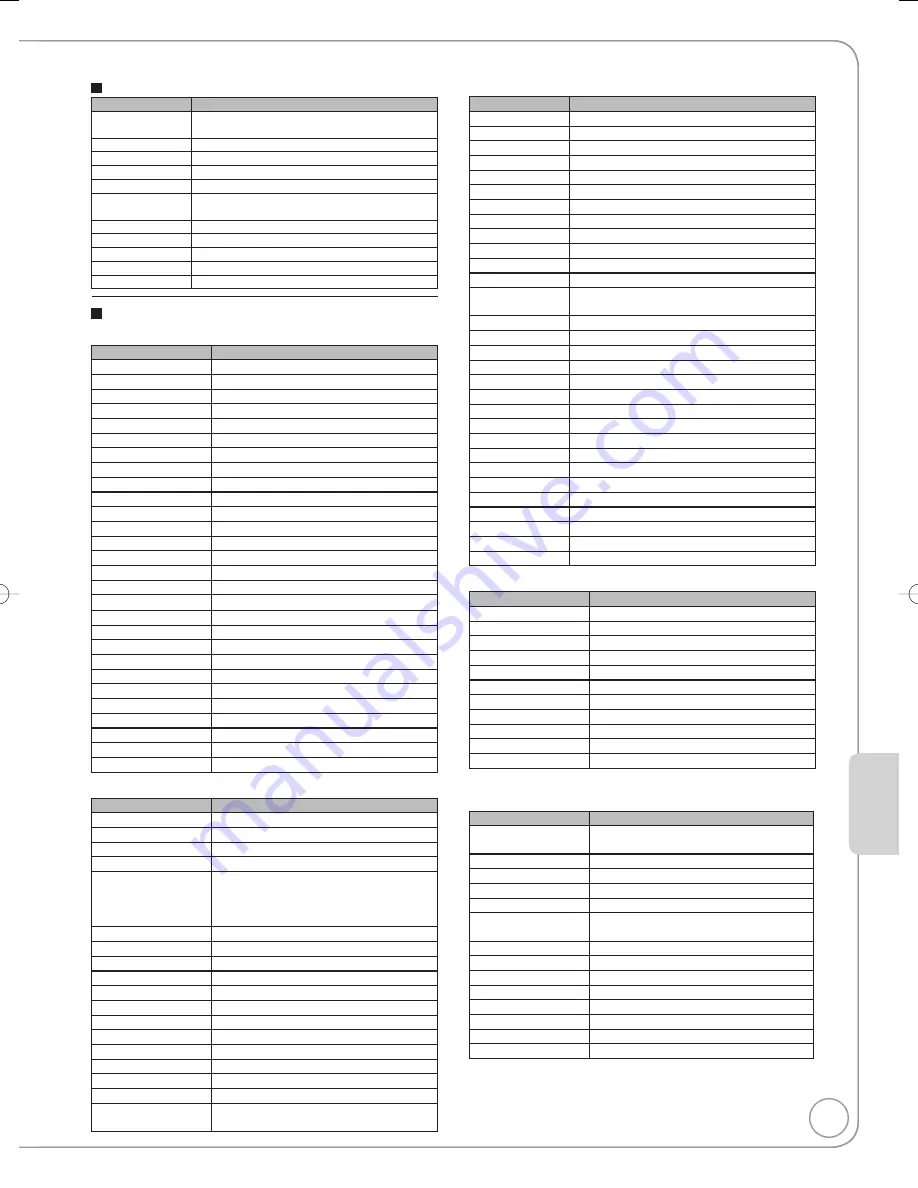
49
RQT8850
Connection and Setting
Remote Control Codes for the TV (Continued)
Manufacturer Code
Sylvania
0020 / 0028 / 0030 / 0054 / 0065 / 0096 / 0171 /
0381
Symphonic
0171 / 0180
Syntax-Brillian
1007 / 1144 / 1240 / 1255 / 1257 / 1258 / 1331
Tatung
0003 / 0049 / 0055 / 0396 / 1756
Thomson
0209 / 0210 / 0047
Toshiba
0036 / 0060 / 0149 / 0154 / 0156 / 0650 / 0832 /
0845 / 1156 / 1256 / 1265 / 1356 / 1656 / 1704
Ultra Products
0391
Viewsonic
0857 / 0864 / 0885 / 1755
Westinghouse
0885 / 0889 / 0890 / 1282 / 1577
Yamaha
0019 / 0030 / 0769 / 0833 / 0839
Zenith
0016 / 0017 / 0092 / 0178 / 0463 / 1265
Remote Control Codes for the Set Top Box:
Cable Box
Manufacturer
Code
Panasonic
0000 / 0107
ABC
0003 / 0008
Americast
0899
Bell South
0899
Digeo
1187
Director
0476
General Instrument
0003 / 0276 / 0476 / 0810
GoldStar
0144
Hamlin
0009 / 0273
Jerrold
0003 / 0276 / 0476 / 0810
Memorex
0000
Motorola
1376 / 0276 / 0476 / 0810 / 1187
Pace
0008 / 0237 / 1877
Paragon
0000
Philips
0317 / 1305
Pioneer
0144 / 0533 / 0877 / 1877
Pulsar
0000
Quasar
0000
Regal
0273 / 0279
Runco
0000
Samsung
0144
Scientific Atlanta
0008 / 0477 / 0877 / 1877
Sony
1006
Starcom
0003
Supercable
0276
Torx
0003
Toshiba
0000
Zenith
0000 / 0525 / 0899
Satellite Receiver
Manufacturer
Code
Panasonic
0152 / 0247 / 0701 / 1786
AlphaStar
0772
Chaparral
0216
Crossdigital
1109
DirecTV
0099 / 0247 / 0392 / 0566 / 0639 / 0724 /
0749 / 0819 / 1076 / 1108 / 1109 / 1142 /
1377 / 1392 / 1414 / 1442 / 1443 / 1444 /
1609 / 1639 / 1640 / 1749 / 1856
Dish Network System 0775 / 1005 / 1170 / 1505 / 1775
Dishpro
0775 / 1005 / 1505 / 1775
Echostar
0775 / 1005 / 1170 / 1505 / 1775
Expressvu
0775 / 1775
GE
0392 / 0566
General Instrument
0869
GOI
0775 / 1775
Goodmans
1246
Hisense
1535
Hitachi
0819 / 1250
HTS
0775 / 1775
Hughes
0749 / 1442 / 1749
Hughes Network
Systems
0749 / 1142 / 1442 / 1443 / 1444 / 1749
Satellite Receiver (Continued)
Manufacturer
Code
iLo
1535
Janeil
0152
Jerrold
0869
JVC
0775 / 1170 / 1775
LG
1226 / 1414
Magnavox
0722 / 0724
Memorex
0724
Mitsubishi
0749
Motorola
0856 / 0869
NEC
1270
Next Level
0869
Paysat
0724
Philips
0099 / 0722 / 0724 / 0749 / 0819 / 1076 / 1142 /
1442 / 1749
Pioneer
1442
Proscan
0392 / 0566
Proton
1535
RadioShack
0869
RCA
0143 / 0392 / 0566 / 0855 / 1392
Samsung
1108 / 1109 / 1142 / 1276 / 1377 / 1442 / 1609
Sanyo
1219
Sony
0639 / 1639 / 1640
Star Choice
0869
Tivo
1142 / 1442 / 1443 / 1444
Toshiba
0749 / 0790 / 0819 / 1285 / 1749
UltimateTV
1392 / 1640
Uniden
0722 / 0724
US Digital
1535
USDTV
1535
Voom
0869
Zenith
1856
Cable Box / Personal Video Recorder Combination
Manufacturer
Code
Americast
0899
Digeo
1187
General Instrument
0476 / 0810
Jerrold
0476 / 0810
Motorola
0476 / 0810 / 1187 / 1376
Pace
0237 / 1877
Pioneer
0877 / 1877
Scientific Atlanta
0877 / 1877
Sony
1006
Supercable
0276
Zenith
0899
Digital Broadcast Satellite / Personal Video
Recorder Combination
Manufacturer
Code
DirecTV
0099 / 0392 / 0639 / 1076 / 1142 / 1377 /
1392 / 1442 / 1443 / 1444 / 1640
Dish Network System 0775 / 1505
Dishpro
0775 / 1505
Echostar
0775 / 1170 / 1505
Expressvu
0775
Hughes Network
Systems
1142 / 1442 / 1443 / 1444
JVC
1170
Motorola
0869
Philips
1142 / 1442
Proscan
0392
RCA
1392
Samsung
1442
Sony
0639 / 1640
Star Choice
0869
RQT8850-P.indb 49
RQT8850-P.indb 49
2007/01/26 13:21:56
2007/01/26 13:21:56






























