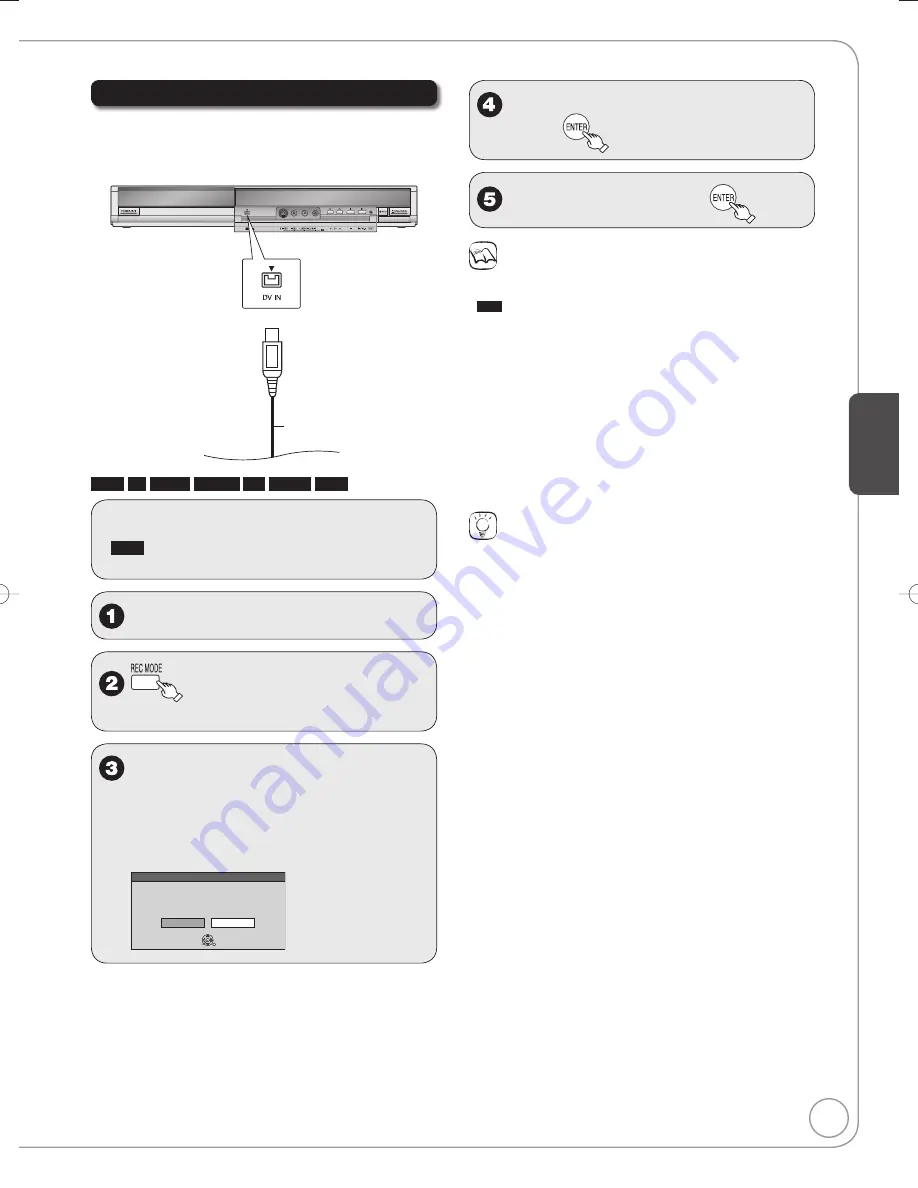
23
Ad
vanced Features
RQT8850
Recording from a DV Camcorder
Connect cables while the power to both the unit and
the external device is off.
Front of the unit
4-pin DV Cable
RAM
-R
-R DL
-RW(V)
+R
+R DL
+RW
Preparation:
Turn on the unit.
RAM
If the disc is protected, release protection
(
➔
27).
•
•
Insert a disc.
to select the recording
mode
(
➔
11).
Turn on the DV equipment and
pause play on the DV equipment
at the point you want recording to
start.
“DV camcorder connection” screen may appear.
DV camcorder connection
DV connection detected.
Start recording ?
Cancel
Record to DVD
ENTER
SELECT
RETURN
When “DV camcorder connection” screen does not
appear
Perform steps 1–3 (
➔
above)
1. With the unit stopped
Press [FUNCTIONS].
2. Press [
e
,
r
] to select “Other Functions” then press [ENTER].
3. Press [
e
,
r
] to select “DV Camcorder Rec.” then press [ENTER].
You can proceed to step 5 (
➔
right).
w
to select “Record to DVD” and
press
w
to select “Rec.” then
Notes
If the desired audio is not recorded, select the kind of audio for
“Select Audio Channel For DV Input” in the Setup menu (
➔
34).
RAM
Programs are recorded as a single item; breaks in the images
create chapters.
If you use video camcorders from other manufacturers, these are
not guaranteed to work.
It is not possible to operate the unit from the connected DV
equipment.
The DV equipment name may not be shown correctly.
Date and time information is not recorded, even if displayed on the
camcorder.
The DV IN terminal is not meant to be connected to a computer.
This unit uses a 4-pin “DV IN” connector;
Your DV camcorder may use a 4-pin or 6-pin external connector.
Please consult your DV camcorder’s manufacturer to confirm
correct external connection.
You cannot record and play simultaneously.
Tips
When recording finishes
The confirmation screen appears.
Press [ENTER] to finish DV camcorder recording.
To stop recording
Press [
■
STOP].
The confirmation screen appears. Press [ENTER].
If the DV camcorder recording function does not work properly, check
the connections and DV equipment settings, and turn the unit off and
back on. If that does not work, follow the instructions on page 22.
•
•
•
•
•
•
•
•
•
RQT8850-P.indb 23
RQT8850-P.indb 23
2007/01/26 13:21:36
2007/01/26 13:21:36






























