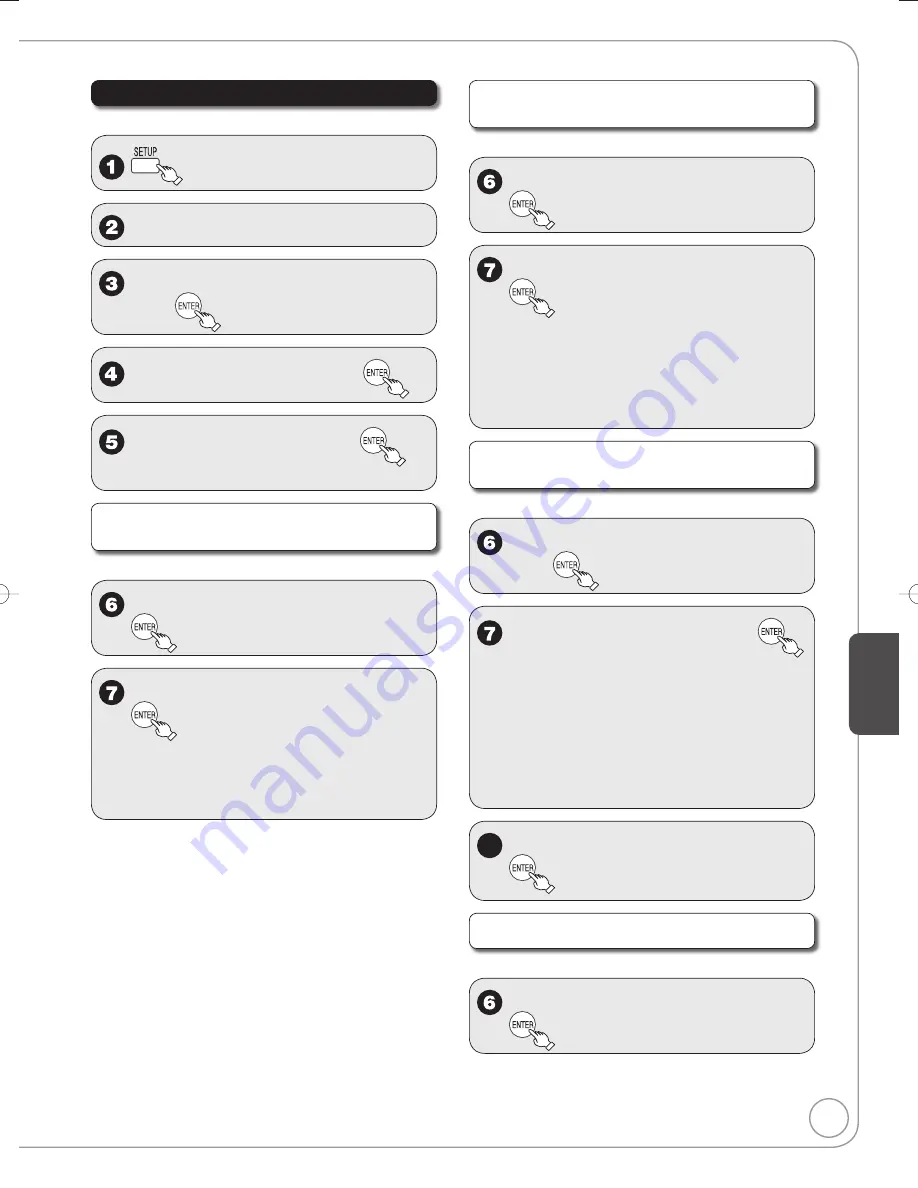
35
Setting Men
us
RQT8850
Setting the Closed Caption
Choose whether to show closed captions.
▲
,
▼
to select “Channel”, then
q
.
▲
,
▼
to select “Closed Caption”,
then
▲
,
▼
to select “Set”, then
▲
,
▼
to select “On”, then
Select “Off” if you don’t want closed captions.
Settings for closed captions in analog
broadcasts
Perform steps 1-5 of “Setting the Closed Caption”.
▲
,
▼
to select “Analog”, then
▲, ▼
to select the item, then
CC1-4: Information related to pictures
(Appears at bottom of screen)
T1-4:
Textual information (Appears over
entire screen)
Settings for closed captions in digital
broadcasts
Perform steps 1-5 of “Setting the Closed Caption”.
▲
,
▼
to select “Digital”, then
▲, ▼
to select the item, then
[Primary]:
Primary Language
[Secondary]: Secondary Language
[Service 3]: Service 3 Language
[Service 4]: Service 4 Language
[Service 5]: Service 5 Language
[Service 6]: Service 6 Language
Detailed settings for closed captions in
digital broadcasts
Perform steps 1-5 of “Setting the Closed Caption”.
▲
,
▼
to select “Digital Setting”,
then
▲, ▼
to select the item, then
[Size]: Text size
[Font]: Text font
[Style]: Text style (Raised, Depressed, etc.)
[Foreground]: Color of text
[Fore Opacity]: Opacity of text
[Background]: Color of text box
[Back Opacity]: Opacity of text box
[Outline]: Outline color of text (Identify the
setting options on the screen.)
8
▲, ▼
to select the option, then
Resets all settings for closed captions
Perform steps 1-5 of “Setting the Closed Caption”.
▲, ▼
to select “CC reset”, then
RQT8850-P.indb 35
RQT8850-P.indb 35
2007/01/26 13:21:45
2007/01/26 13:21:45






























