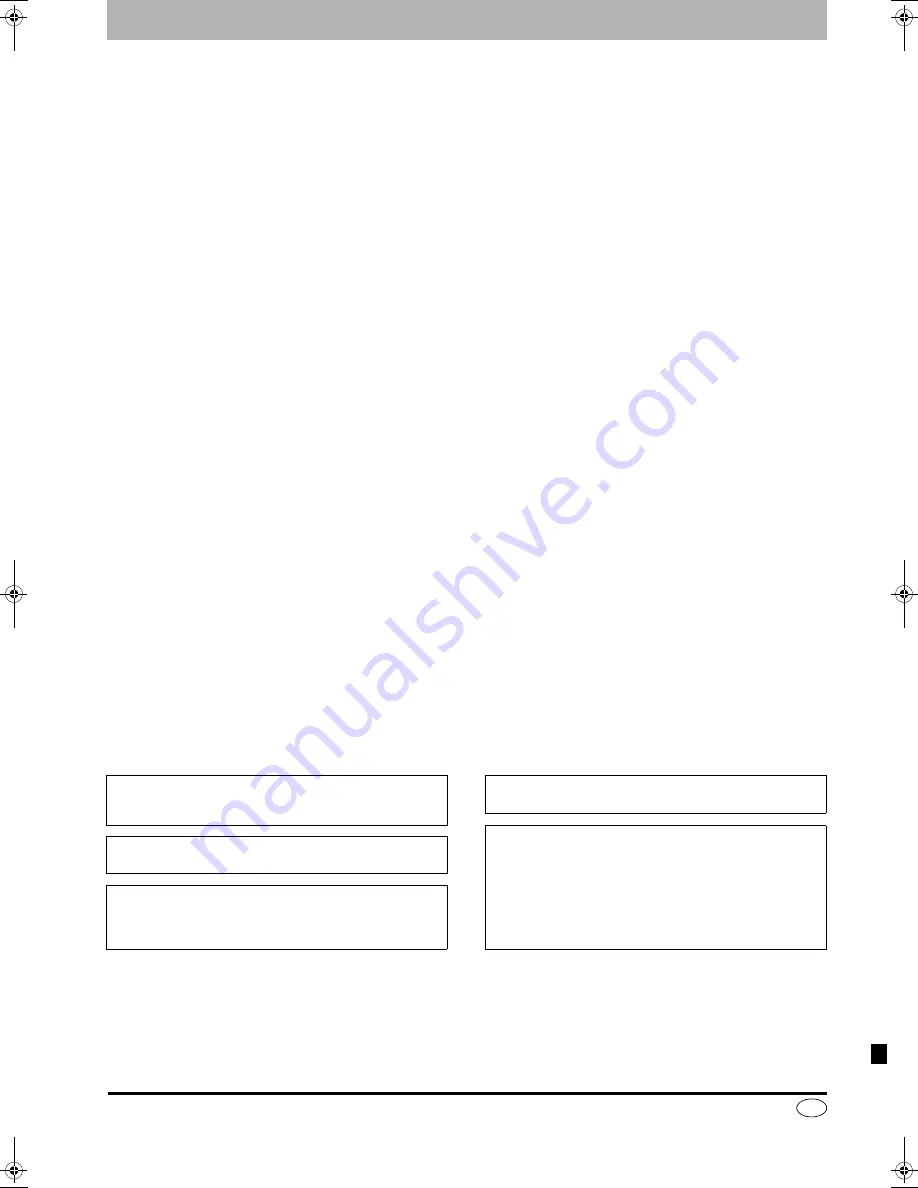
Matsushita Electric Industrial Co., Ltd.
Web Site:
http://www.panasonic.co.jp/global/
RQT8016-1B
H0205HM1025
En
Index
Angle . . . . . . . . . . . . . . . . . . . . . . . . . . . . .26
Aspect . . . . . . . . . . . . . . . . . . . . . . . . . . . .14
Audio
Attribute . . . . . . . . . . . . . . . . . . . . . . .26
Language . . . . . . . . . . . . . . . . . . . . . .26
Playback. . . . . . . . . . . . . . . . . . . . . . .22
Receiving . . . . . . . . . . . . . . . . . . . . . .27
AV-in NR . . . . . . . . . . . . . . . . . . . . . . . . . .27
Change Thumbnail . . . . . . . . . . . . . . . . .29
Channel
Audio . . . . . . . . . . . . . . . . . . . . . . . . .26
Auto-Setup . . . . . . . . . . . . . . . . . . . . .12
Preset Download . . . . . . . . . . . . . . . .11
Chapter . . . . . . . . . . . . . . . . . . . . . . . .23, 28
Chasing playback . . . . . . . . . . . . . . . . . .17
Child Lock. . . . . . . . . . . . . . . . . . . . . . . . .40
Cleaning
Disc . . . . . . . . . . . . . . . . . . . . . . . . . . .5
Main unit. . . . . . . . . . . . . . . . . . . . . . .44
Lens . . . . . . . . . . . . . . . . . . . . . . . . . .44
Clock settings . . . . . . . . . . . . . . . . . . . . .40
Connection
Aerial . . . . . . . . . . . . . . . . . . . . . . . .7–9
Amplifier, system component . . . . . . .10
AV3 input terminals . . . . . . . . . . . . . .18
Satellite/Digital terrestrial receiver . .7, 9
Television . . . . . . . . . . . . . . . . . . . . .7–9
Video cassette recorder . . . . . . . . .8, 18
Copy (playlist) . . . . . . . . . . . . . . . . . . . . .31
CPRM . . . . . . . . . . . . . . . . . . . . . . . . . . . .41
Create Chapter . . . . . . . . . . . . . . . . . .23, 29
Create playlists . . . . . . . . . . . . . . . . . . . .30
Default Settings . . . . . . . . . . . . . . . . . . . .37
Dialog Enhancer . . . . . . . . . . . . . . . . . . .27
Direct Navigator . . . . . . . . . . . . . . . . . . . .22
Direct TV Recording . . . . . . . . . . . . . . . .17
DVD-RAM, DVD-R, DVD-RW, +R . . . . . .4, 5
Enter name
Disc . . . . . . . . . . . . . . . . . . . . . . . . . .32
Entering text . . . . . . . . . . . . . . . . . . . .34
Playlist . . . . . . . . . . . . . . . . . . . . . . . .31
Title . . . . . . . . . . . . . . . . . . . .19, 20, 29
Erase
Chapter . . . . . . . . . . . . . . . . .23, 29, 31
Playlist . . . . . . . . . . . . . . . . . . . . . . . .31
Title . . . . . . . . . . . . . . . . . . . . . . .23, 29
Ext Link . . . . . . . . . . . . . . . . . . . . . . . .21, 36
Finalize. . . . . . . . . . . . . . . . . . . . . . . . 33, 41
Flexible Recording . . . . . . . . . . . . . . . . . 18
Format disc . . . . . . . . . . . . . . . . . . . . . . . 33
FR (Flexible Recording) Mode . . . . . . . . 16
FUNCTIONS window. . . . . . . . . . . . . . . . 27
JPEG . . . . . . . . . . . . . . . . . . . . . . . . . 24, 42
Language
Code list . . . . . . . . . . . . . . . . . . . . . . 37
Soundtrack . . . . . . . . . . . . . . . . . 26, 35
Subtitle . . . . . . . . . . . . . . . . . . . . 26, 35
Manual Skip. . . . . . . . . . . . . . . . . . . . . . . 23
Menu
JPEG. . . . . . . . . . . . . . . . . . . . . . 24, 25
MP3. . . . . . . . . . . . . . . . . . . . . . . . . . 24
On-screen . . . . . . . . . . . . . . . . . . . . . 26
SETUP . . . . . . . . . . . . . . . . . . . . . . . 34
Mode
Recording . . . . . . . . . . . . . . . . . . . . . 16
Still Mode . . . . . . . . . . . . . . . . . . . . . 35
MP3 . . . . . . . . . . . . . . . . . . . . . . . . . . 24, 42
Noise reduction (NR)
AV-in NR . . . . . . . . . . . . . . . . . . . . . . 27
Playback NR . . . . . . . . . . . . . . . . . . . 27
On-screen
Menus . . . . . . . . . . . . . . . . . . . . . . . . 26
Status messages. . . . . . . . . . . . . . . . 27
Owner ID . . . . . . . . . . . . . . . . . . . 11, 12, 37
Partial Erase . . . . . . . . . . . . . . . . . . . . . . 29
PCM Down Conversion . . . . . . . . . . . . . 35
Picture settings. . . . . . . . . . . . . . . . . 27, 35
Playback NR . . . . . . . . . . . . . . . . . . . . . . 27
Playlist . . . . . . . . . . . . . . . . . . . . . . . . . . . 30
Progressive . . . . . . . . . . . . . . 14, 27, 36, 42
Properties
Playlist. . . . . . . . . . . . . . . . . . . . . . . . 31
Title . . . . . . . . . . . . . . . . . . . . . . . . . . 29
Protection
Cartridge . . . . . . . . . . . . . . . . . . . . . . 32
Disc . . . . . . . . . . . . . . . . . . . . . . . . . . 32
Title . . . . . . . . . . . . . . . . . . . . . . . . . . 29
Q Link. . . . . . . . . . . . . . . . . . . . . . . . . . 7, 42
Quick Start. . . . . . . . . . . . . . . . . . . . . 17, 37
Quick View. . . . . . . . . . . . . . . . . . . . . . . . 23
Ratings . . . . . . . . . . . . . . . . . . . . . . . . . . .35
Recording . . . . . . . . . . . . . . . . . . . . . . . . .16
Direct TV Recording. . . . . . . . . . . . . .17
External Link . . . . . . . . . . . . . . . . . . .21
Flexible Recording . . . . . . . . . . . . . . .18
Mode . . . . . . . . . . . . . . . . . . . . . . . . .16
Timer . . . . . . . . . . . . . . . . . . . . . .19–21
Remote control code . . . . . . . . . . . . . . . .15
Repeat play. . . . . . . . . . . . . . . . . . . . . . . .26
Resume play function . . . . . . . . . . . . . . .23
RGB
Input . . . . . . . . . . . . . . . . . . . . . . . . .36
Output . . . . . . . . . . . . . . . . . . . . . .7, 36
SETUP menu . . . . . . . . . . . . . . . . . . . . . .35
Shipping Condition . . . . . . . . . . . . . . . . .37
Simultaneous rec and play . . . . . . . . . . .17
Soundtrack . . . . . . . . . . . . . . . . . . . . . . . .26
Status messages . . . . . . . . . . . . . . . . . . .27
Subtitle . . . . . . . . . . . . . . . . . . . . . . . . . . .26
Teletext . . . . . . . . . . . . . . . . . . . . . . . . . . .17
TIFF . . . . . . . . . . . . . . . . . . . . . . . . . . .24, 42
Time Slip. . . . . . . . . . . . . . . . . . . . . . .17, 23
Timer recording . . . . . . . . . . . . . . . . .19–21
Transfer. . . . . . . . . . . . . . . . . . . . . . . . . . .27
Tuning
Auto-Setup . . . . . . . . . . . . . . . . . . . . .12
Manual . . . . . . . . . . . . . . . . . . . . . . . .38
Preset Download . . . . . . . . . . . . . . . .11
TV System (PAL/NTSC) . . . . . . . . . . . . . .39
TV type . . . . . . . . . . . . . . . . . . . . . . . . . . .14
VIDEO Plus+. . . . . . . . . . . . . . . . . . . . . . .19
V.S.S . . . . . . . . . . . . . . . . . . . . . . . . . . . . .27
Manufactured under license from Dolby Laboratories. “Dolby”
and the double-D symbol are trademarks of Dolby
Laboratories.
“DTS” and “DTS 2.0 + Digital Out” are trademarks of Digital
Theater Systems, Inc.
VIDEO Plus+ and PlusCode are registered trademarks of
Gemstar Development Corporation.
The VIDEO Plus+ system is manufactured under license from
Gemstar Development Corporation.
MPEG Layer-3 audio decoding technology licensed from
Fraunhofer IIS and Thomson multimedia.
This product incorporates copyright protection technology that is
protected by method claims of certain U.S. patents and other
intellectual property rights owned by Macrovision Corporation
and other rights owners. Use of this copyright protection
technology must be authorized by Macrovision Corporation, and
is intended for home and other limited viewing uses only unless
otherwise authorized by Macrovision Corporation. Reverse
engineering or disassembly is prohibited.
DMR-ES10-EB.fm Page 48 Tuesday, February 8, 2005 2:29 PM

































