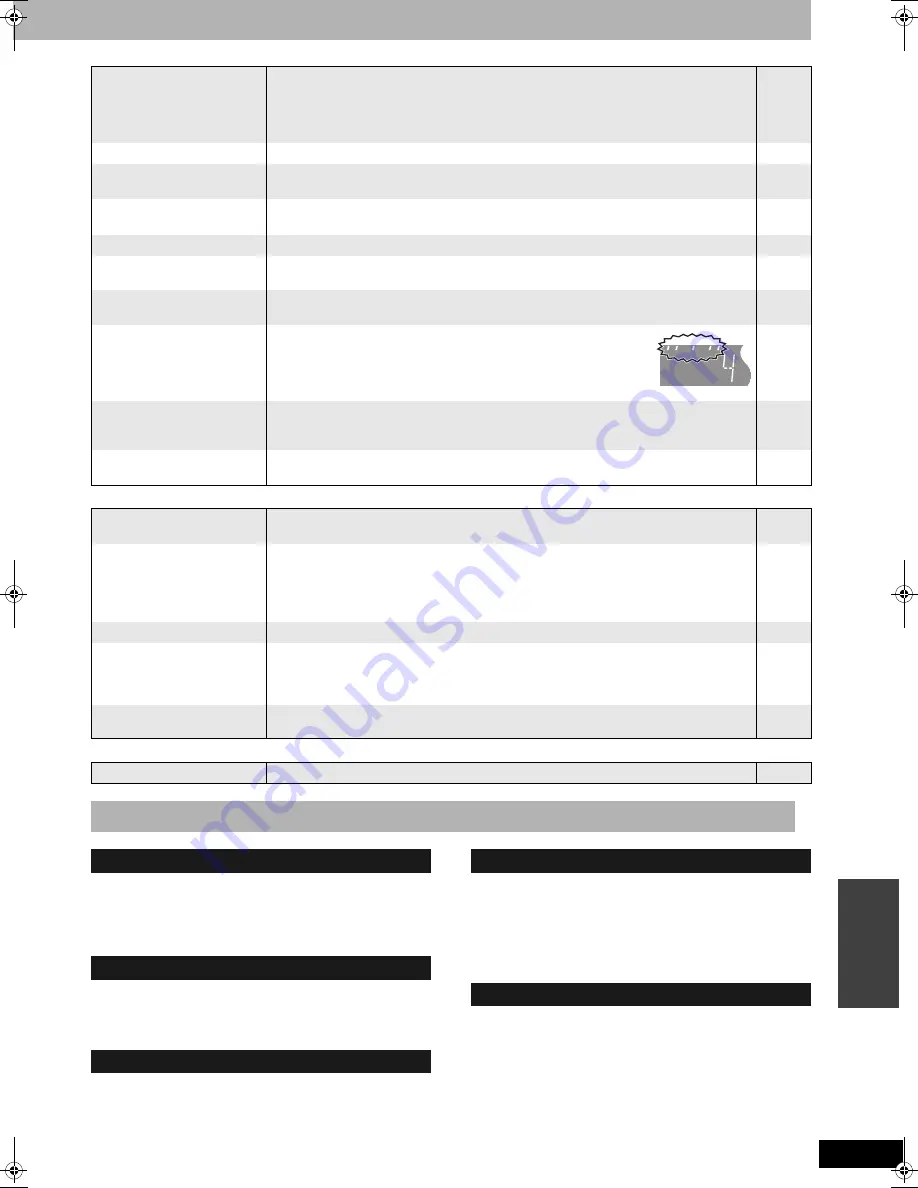
RQT8016
47
Re
fe
ren
c
e
Play
Page
Edit
Other
Set the unit up on an even surface away from direct sunlight, high
temperatures, high humidity, and excessive vibration. These
conditions can damage the cabinet and other components, thereby
shortening the unit’s service life.
Do not place heavy items on the unit.
Do not use high voltage power sources. This can overload the unit
and cause a fire.
Do not use a DC power source. Check the source carefully when
setting the unit up on a ship or other place where DC is used.
Ensure the AC mains lead is connected correctly and not
damaged. Poor connection and lead damage can cause fire or
electric shock. Do not pull, bend, or place heavy items on the lead.
Grasp the plug firmly when unplugging the lead. Pulling the AC
mains lead can cause electric shock.
Do not handle the plug with wet hands. This can cause electric
shock.
Do not let metal objects fall inside the unit. This can cause electric
shock or malfunction.
Do not let liquids get into the unit. This can cause electric shock or
malfunction. If this occurs, immediately disconnect the unit from the
power supply and contact your dealer.
Do not spray insecticides onto or into the unit. They contain
flammable gases which can ignite if sprayed into the unit.
Do not attempt to repair this unit by yourself. If sound is
interrupted, indicators fail to light, smoke appears, or any other
problem that is not covered in these instructions occurs, disconnect
the AC mains lead and contact your dealer or an authorized service
center. Electric shock or damage to the unit can occur if the unit is
repaired, disassembled or reconstructed by unqualified persons.
Extend operating life by disconnecting the unit from the power
source if it is not to be used for a long time.
Play fails to start even when
[
q
] (PLAY) is pressed.
Play starts but then stops
immediately.
•
•
•
Insert the disc correctly with the label facing up.
You tried to play a blank DVD-RAM, DVD-R, DVD-RW (DVD-Video format), +R or DVD-RW
(DVD Video Recording format) unplayable on this unit.
When recording to DVD-RAM using “EP (8Hours)” mode, play may not be possible on DVD
players that are compatible with DVD-RAM. In this case use “EP (6Hours)” mode.
22
4, 5
35
DVD-Video is not played.
•
Some DVD-Video cannot be played when you change the ratings level.
35
Alternative soundtrack and
subtitles cannot be selected.
•
•
The languages are not recorded on the disc.
You may have to use the disc’s menus to select languages.
—
22
No subtitles.
•
•
Subtitles are not recorded on the disc.
Turn the subtitles on.
—
26
Angle cannot be changed.
•
Angles can only be changed during scenes where different angles are recorded.
—
You have forgotten your
ratings password.
•
While the disc tray is open, press and hold [
*
REC] and [
q
(PLAY/x1.3)] on the main unit at
the same time for 5 or more seconds.
—
Quick View does not work.
•
•
This does not work when audio is other than Dolby Digital.
This does not work when recording is in XP or FR mode.
—
—
The resume play function does
not work.
•
•
This function only works when the indicator on the left appears in the unit
display.
Memorized positions are canceled when the unit is turned off or when the
tray is opened. The memorized position on the playlist is also canceled
when the playlist and title are edited.
—
—
The Video CD picture does not
display properly.
•
•
When connecting to Multi-system TV, select “NTSC” in “TV System” in the SETUP menu.
When connecting to PAL TV, the lower part of the picture cannot be displayed correctly during
search.
39
—
Time Slip does not work.
•
Time Slip does not work when the unit’s “TV System” settings are different from the title
recorded on the disc.
39
Cannot format.
•
•
The disc is dirty. Wipe with a damp cloth and then wipe dry.
You tried formatting a disc that is not compatible with this unit.
5
4, 5
Cannot create chapters.
Cannot mark the start point or
the end point during “Partial
Erase” operation.
•
•
•
The unit writes the chapter information to the disc when you turn it off or remove the disc. The
information is not written if there is an interruption to the power before this.
These operations are not possible with still pictures.
You cannot set points if they are too close to each other. You cannot set an end point before a
start point.
—
—
—
Cannot erase chapters.
•
When the chapter is too short to erase, use “Combine Chapters” to make the chapter longer.
29
The available recording time
doesn’t increase even after
erasing recordings on the
disc.
•
•
Available recording space on the DVD-R or the +R does not increase even after erasing
previously recorded titles.
Available recording space on a DVD-RW (DVD-Video format) increases only when the last
recorded title is erased. It does not increase if other titles are erased.
—
—
Cannot create a playlist.
•
You cannot select all the chapters at once in a title if the title also includes still pictures. Select
them individually.
—
Output is not digital.
•
Output is not digital with DVD-Audio.
—
Safety precautions
Placement
Voltage
AC mains lead protection
Foreign matter
Service
DMR-ES10-EB.fm Page 47 Tuesday, February 8, 2005 9:29 AM


































