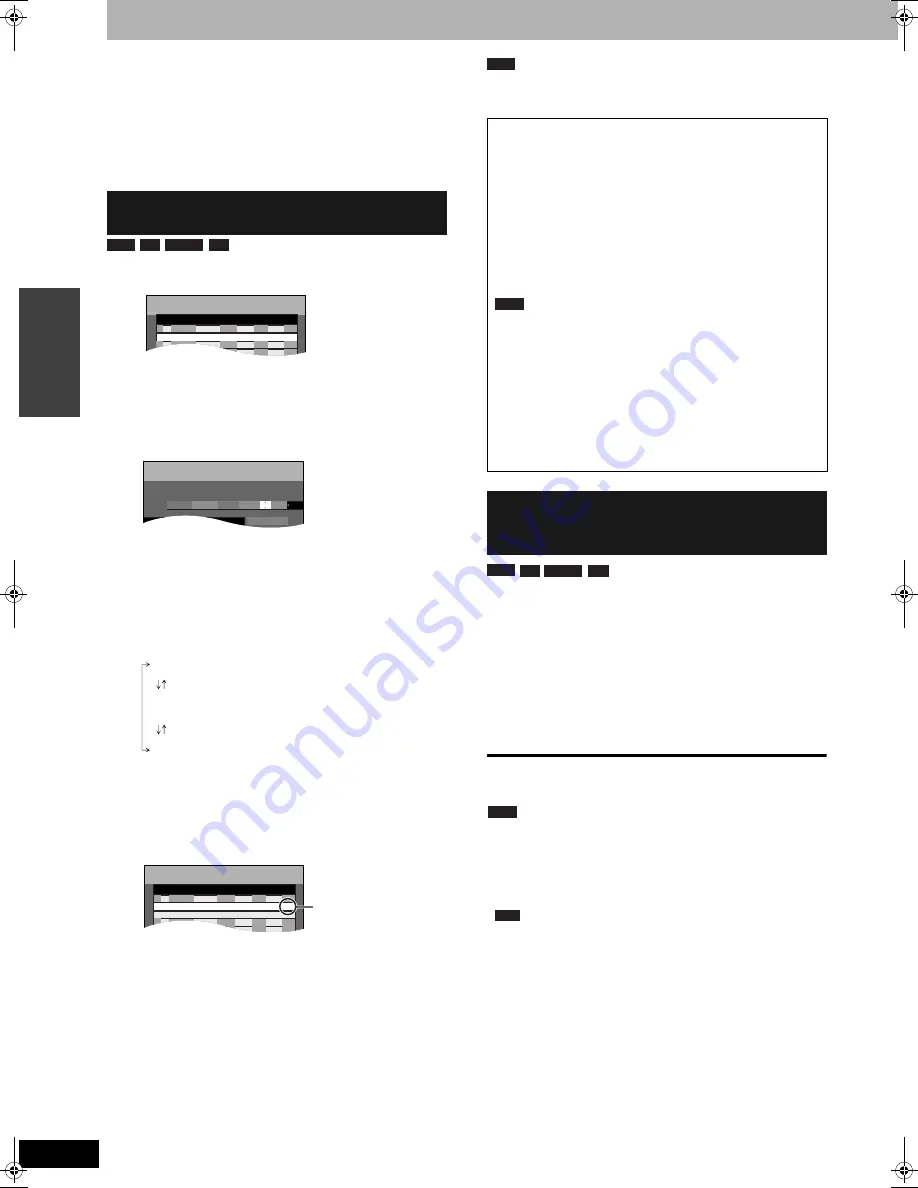
RQT8016
20
Recording
Timer recording
Refer to the control reference on page 19.
You can enter up to 16 programmes up to a month in advance.
(Each daily or weekly programme is counted as one programme.)
Preparation
•
Turn on the television and select the appropriate video input to suit
the connections to this unit.
•
Check the time on the unit is correct.
1
Press [PROG/CHECK].
2
Press [
e
,
r
] to select “New Timer
Programme” and press [ENTER].
3
Press [
q
] to move through the items
and change the items with [
e
,
r
].
•
Press and hold [
e
,
r
] to alter Start (Start time) and Stop
(Finish time) in 30-minute increments.
•
You can also set Name (Programme position/TV Station
Name), Date, Start (Start time), and Stop (Finish time) with
the numbered buttons.
•
You can also press [REC MODE] to change the recording
mode.
•
Date
•
PDC
(
➔
page 19)
ON
←→
OFF (---)
•
Programme Name
Press [
w
,
q
] to select “Programme Name” and press
[ENTER] (
➔
page 34).
4
Press [ENTER].
Repeat steps 2–4 to programme other recordings.
5
Press [
^
TIMER].
The unit turns off and “
z
” lights on the unit’s display to
indicate timer recording standby has been activated.
Even if the unit is in timer recording standby, play starts when you
press [
q
] (PLAY) or [DIRECT NAVIGATOR]. Timer recording works
even during play.
To make a timer recording with your television, connect to a
television with a Q Link function (
➔
page 42) that you can use for
setting timer recordings using a fully wired 21-pin Scart lead
(
➔
page 7).
1
Make timer programming on the TV.
2
Insert a disc.
3
Turn off the unit.
The start and end of recording is controlled by TV.
To stop recording
Press [
g
].
Note
•
When this unit is in timer recording standby or EXT LINK standby
(“
z
” or “EXT Link” on the unit’s display), recording from TV does
not start.
•
Programmes are recorded as one title on this unit when the end
time of the earlier timer recording and the start time of the later
timer recording are close to each other.
To divide the titles, go to “Divide Title” (
➔
page 29).
Manually programming timer
recordings
RAM
-R
-RW(V)
+R
TIMER
RECORDING
Remain
SP
OK
20:00
19:00
BBC
15/ 7 TUE
01
Mode
Disc
space
Stop
Start
No.
Name
Date
New Timer Programme
PDC
1:58 SP
12:56:00 15/ 7 TUE
- - -
Mode
Stop
Start
Name
Date
PDC
Programme Name
TIMER
RECORDING
Remain
SP
- - -
1 BBC
20:00
20:00
19:00
19:00
15/7 TUE
15/ 7 TUE
1:58 SP
12:57:00 15/ 7 TUE
Date:
Current date up to one month later minus
one day
Daily timer:
SUN-SAT
→
MON-SAT
→
MON-FRI
Weekly timer: SUN
→
---
→
SAT
1:58 SP
TIMER
RECORDING
Remain
12:58:00 15/ 7 TUE
SP
OK
20:00
19:00
BBC
15/ 7 TUE
01
Mode
Disc
space
Stop
Start
No.
Name
Date
- - -
SP
OK
22:30
22:00
BBC
15/ 7 TUE
02
- - -
PDC
New Timer Programme
New Timer Programme
Check to make
sure “OK” is
displayed.
■
To release the unit from recording standby
Press [
z
TIMER].
The unit turns on and “
z
” goes out.
•
Be sure to press [
z
TIMER]
before the programme start time to
put the unit on recording standby. Timer recording will work only
if “
z
” is displayed.
■
To cancel recording when recording has
already begun
Press [
z
TIMER].
•
You can also press and hold [
g
] on the main unit for more than 3
seconds to stop recording.
Note
•
“
z
” flashes for about 5 seconds when the unit cannot go to timer
recording standby (e.g., a recordable disc is not in the disc tray).
•
If the unit is not put in the timer recording standby mode at the
latest 10 minutes before the programmed timer recording
starting time, the “
z
” flashes on the unit display. In this case,
press [
z
TIMER] to put the unit in the timer recording standby
mode.
•
When you programme successive timer recordings to start
immediately one after the other, the unit cannot record the part at
the beginning of the later programmes (a few seconds when
recording with DVD-RAM and approximately 30 seconds when
recording with DVD-R, DVD-RW (DVD-Video format) and +R).
Making timer recordings on the
television
(e.g., of digital broadcasts)
RAM
RAM
-R
-RW(V)
+R
RAM
DMR-ES10-EB.fm Page 20 Tuesday, February 8, 2005 9:29 AM
















































