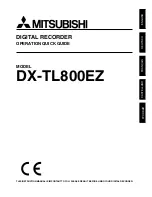10
RQT9385
STEP
2
Channel reception settings and TV aspect settings
1
Turn on the television and select the
appropriate AV input to suit the
connections to this unit.
2
Press [
Í
] to turn the unit on.
When connecting to a television that has the VIERA Link or Q
Link functions (
>
40), downloading from the television starts.
You can download the tuning positions from the television for
the channels in this unit’s channel coverage.
This unit’s Auto Clock Setting function synchronizes the time
when the TV channel that is broadcasting time and date
information is tuned.
≥
If the Country setting menu appears on the television
Press [
3
,
4
,
2
,
1
] to select the country and press
[OK].
Auto-Setup starts. This takes about 8 minutes.
Press [
3
,
4
] to select “On” or “Off” and press [OK]
when the “Power Save” setting menu appears.
The features of the power save function when the unit is in
standby mode are as below.
§
1
“FL Display” is set to “Automatic” in the Setup menu.
(
>
65)
§
2
It is possible to startup and start recording within several
seconds.
– Depending on the type of TV or the connected
terminal, it may take time to display the screen.
≥
If the TV aspect setting screen appears on the television
≥
16:9
:
When connected to a 16:9 widescreen television
≥
Pan & Scan
:
When connected to a 4:3 aspect television,
side picture is trimmed for 16:9 picture
(
>
85).
≥
Letterbox
:
When connected to a 4:3 aspect television.
16:9 picture is shown in the letterbox style
(
>
85)
Press [
3
,
4
] to select the TV aspect and press [OK].
When television type and aspect is set, the GUIDE Plus+
setting screen appears.
(The above message also appears in countries where
GUIDE Plus+ system is not available. However set up is not
possible.)
≥
If you want to set up the GUIDE Plus+ system
Press [
2
,
1
] to select “Yes” and press [OK].
Then go to step 2 on page11.
≥
If you do not want to set up the GUIDE Plus+ system or if
you live in a country where GUIDE Plus+ system is not
available (
>
11, GUIDE Plus+ system)
Press [
2
,
1
] to select “No” and press [OK].
Television picture appears. Set up is complete.
To stop partway
Press [RETURN ].
≥
On:
It will go into the Power Save mode when the
unit is
in standby mode
.
≥
Off:
It is possible to start quickly from the standby mode.
(Quick
S
tart mode)
TIME SLIP
TIME SLIP
DISPLAY
DISPLAY
STATUS
STATUS
AUDIO
AUDIO
DIRECT TV REC
DIRECT TV REC
EXT LINK
EXT LINK
REC MODE
REC MODE
REC
REC
MANUAL SKIP
MANUAL SKIP
CREATE
CREATE
CHAPTER
CHAPTER
FU
NC
TIO
N M
EN
U
DI
RE
CT
N
AV
IG
AT
OR
GUIDE
RETURN
RETURN
PLAY/x1.3
PAUSE
PAUSE
STOP
STOP
SLOW/SEARCH
SLOW/SEARCH
SKIP
SKIP
ShowView
ShowView
CH
CH
PAGE
PAGE
SELECT
INPUT
0
9
8
7
6
5
4
3
2
1
CH
CH
AV
AV
TV
TV
DRIVE
DRIVE
SELECT
SELECT
VOL
DELETE
PROG/CHECK
EXIT
OK
OPTION
,
,
,
OK
RETURN
GUIDE
OPTION
CH
Numbered
buttons
Download from TV
Download in progress. Please wait.
RETURN: to cancel
RETURN
Power Save
On : Minimises standby power
consumption; disables Quick
Start function and
AV2 loop-through in standby.
FL Display is set to
"Automatic".
OK
RETURN
SELECT
On
Off
Off : Enables Quick Start
function and AV2 loop-through
in standby.
Power Save
On
§
1
Off
Power consumption
Approx. 0.9 W Approx. 9 W
Startup time
Not Quick
Quick
§
2
Watching the picture (e.g.
Pay TV) from the device
connected to AV2
Cannot do
Can do
∫
If the clock setting menu appears
Set the clock manually (
>
67).
∫
To confirm that stations have been tuned
correctly (
>
63)
∫
To restart setup (
>
64)
TV Aspect
16:9
Letterbox
16:9 WIDE TV
4:3 TV
OK
RETURN
SELECT
Pan & Scan
Auto-Setup
Do you want to setup
the GUIDE Plus+ system ?
OK
RETURN
SELECT
Yes
No
EH6959EC-RQT9385-L_eng.book 10 ページ 2009年4月27日 月曜日 午後3時50分