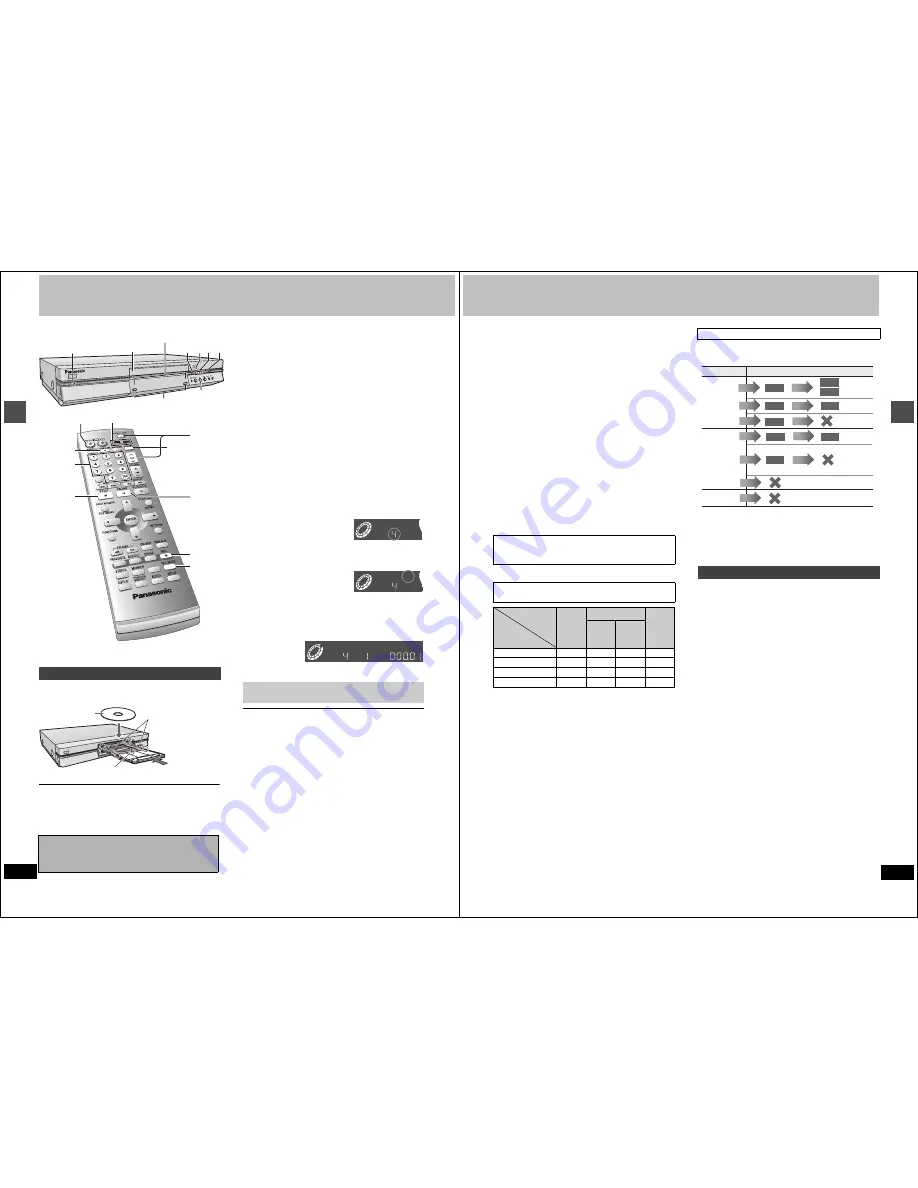
14
RQT6984
Re
co
rd
in
g
Recording television programs
You can insert a cartridge or non-cartridge disc.
[Note]
≥
Load double-sided discs so the label for the side you want to
record/play is facing up.
≥
When using 8 cm (3
″
) DVD-RAM, remove the disc from the car-
tridge and insert it, making sure you align it with the groove.
[HDD]
[RAM]
[DVD-R]
1
Press [
Í
, DVD POWER] to turn the
unit on.
2
Press [HDD] or [DVD] to select the
recording drive.
The HDD or DVD button lights up on the unit.
≥
It is not possible to record to both HDD (Hard Disk Drive)
and DVD drive simultaneously.
3
If you selected the DVD drive
Press [
<
OPEN/CLOSE] to open the
tray and insert a disc (
➜
left).
≥
Press the button again to close the tray.
≥
It is not possible to record continuously from one side of a
double sided disc to the other. You will need to eject the disc
and turn it over.
≥
If you put a disc in while the HDD is selected, the DVD but-
ton on the unit will flash while the unit reads the disc.
4
Ensure [DVD, TV] is switched to
“DVD” and press [
W
,
X
, CH] to select
the channel.
5
Press [REC MODE] to select the
recording mode (
➜
next page).
≥
To record sound using LPCM (possible only in XP mode):
Select “LPCM” in “Audio Mode for XP Recording” (the pic-
ture quality may go down slightly). (
➜
page 45)
6
Press [
¥
, REC] to start recording.
The HDD or DVD record lamp on the main unit lights up.
Program information (e.g., time and date) is registered in the
program list (
➜
page 19).
To stop recording
Press [
∫
].
To pause recording
Press [
;
]. Press again to continue recording.
(Program is not split into a separate program.)
Auto power-off
The unit switches to standby after about 6 hours in the stop mode.
You can turn this feature off or change the time to 2 hours
(
➜
page 44, Set Up—Off Timer).
Inserting discs
Should the AC power supply cord come loose by
accident or for any other reason the power supply is
cut off while recording or editing is taking place, the
contents of the HDD or disc may be lost.
1
3
2
4
5
6
?
1
?
;
TV/VIDEO
4
3
5
6
REC
HDD
REC
DVD
DUBBING
HDD
DVD
2
Disc tray
Numbered
buttons
HDD, DVD record lamp
Insert label-up with the arrow facing in.
Insert inside the
tray’s guides.
Insert label-up.
Cartridge disc
Non-cartridge disc
[DVD-R]
To play DVD-R on compatible equipment, finalize it (
➜
page 36).
DVD-RAM
SP
CH
e.g.,
when you select
channel 4
DVD-RAM
XP
CH
e.g.,
when you
select “XP”
REC
DVD-RAM
XP
CH
PG
15
RQT6984
Re
co
rd
in
g
[Note]
≥
You can record while the unit is on standby for timer recording, but
once the time for the timer recording to begin is reached, any
recording taking place will stop and the timer recording will begin.
≥
You cannot change the channel or recording mode during record-
ing.
≥
Release protection (cartridge
➜
page 10, disc
➜
page 36) when
you record.
[RAM]
≥
When using a DVD-RAM for the first time with this unit, format it to
ensure accurate recording (
➜
page 36, “Format”).
≥
There are limitations when recording to DVD-R (
➜
page 10).
≥
When recording MTS sound onto DVD-R or recording using
LPCM, only one of either the main channel or the sub channel can
be recorded. Select at “Select MTS” (
➜
page 45).
For your reference
≥
You can record up to 250 programs on HDD, 99 programs on one
disc.
≥
This unit is compatible with the Content Protection for Record-
able Media (CPRM
➜
page 54) system so you can record broad-
casts that allow one copy, such as some CATV broadcasts, onto
4.7 GB/9.4 GB DVD-RAM (these are CPRM compatible). It is not
possible to record onto DVD-R or 2.8 GB DVD-RAM.
≥
Recording will take place on open space in the HDD or on disc.
Data will not be overwritten.
≥
It is possible to watch playback from one drive while recording
from another (editing is not possible).
Depending on the content being recorded, the recording times may
become shorter than indicated.
FR (Flexible Recording Mode) (
➜
page 16)
The unit automatically selects a recording rate between XP and EP
that will enable the recordings to fit in the available recording time on
the disc with the best possible recording quality.
≥
You can set for dubbing (
➜
page 28) or timer program recording
(
➜
page 24).
≥
When dubbing content stored on the HDD, the contents are auto-
matically adjusted to fit on 4.7 GB DVD-RAM/R discs.
≥
All the recording modes from XP to EP appear in the display.
This unit incorporates copyright protection technology for recording
equipment known as CPRM (
➜
page 54). With some programs
recording, dubbing and/or transferring may not be possible.
§
1
Turning “DVD-R compatible Rec” to “On” from the Setup menu
allows dubbing to a DVD-R using the high speed mode after a
recording has been saved to the HDD. (
➜
page 44)
§
2
Transfer: this is when a program is moved to another storage
media. All recorded content transferred to DVD-RAM is deleted
from the HDD.
Pictures being recorded are unaffected.
Switch [DVD, TV] to “TV”.
1
Press [TV/VIDEO] to change the television’s input mode to “TV”.
2
Press [
W
,
X
, CH] to change channels.
≥
You can also select the channel with the numbered buttons.
Almost all videos and DVD software on sale have been
treated to prevent illegal copying. Any software that has
been so treated cannot be recorded using this unit.
Recording modes and approximate recording times
in hours
Disc
HDD
(80GB)
DVD-RAM
DVD-R
(4.7 GB)
Mode
Single-
sided
(4.7 GB)
Double-
sided
(9.4 GB)
XP (High quality)
17
1
2
1
SP (Normal)
34
2
4
2
LP (Long play)
68
4
8
4
EP (Extra long play)
106
6
12
6
Recording/Dubbing/Transferring of a program
Watching the television while recording
Record
Recording limit
Usable Media
No
recording
limit
Recording
limited to
one time
Recording
not possible
HDD
Dub
Transfer
§
2
§
1
DVD-R
RAM
RAM
Record
Record
Dub
HDD
DVD-R
Dub
You cannot
dub.
Record
HDD
RAM
RAM
Record
Dub
Record
You cannot record on DVD-R.
You cannot record/dub
on any media.
Record
Content is
duplicated on
HDD but cannot
be played.























