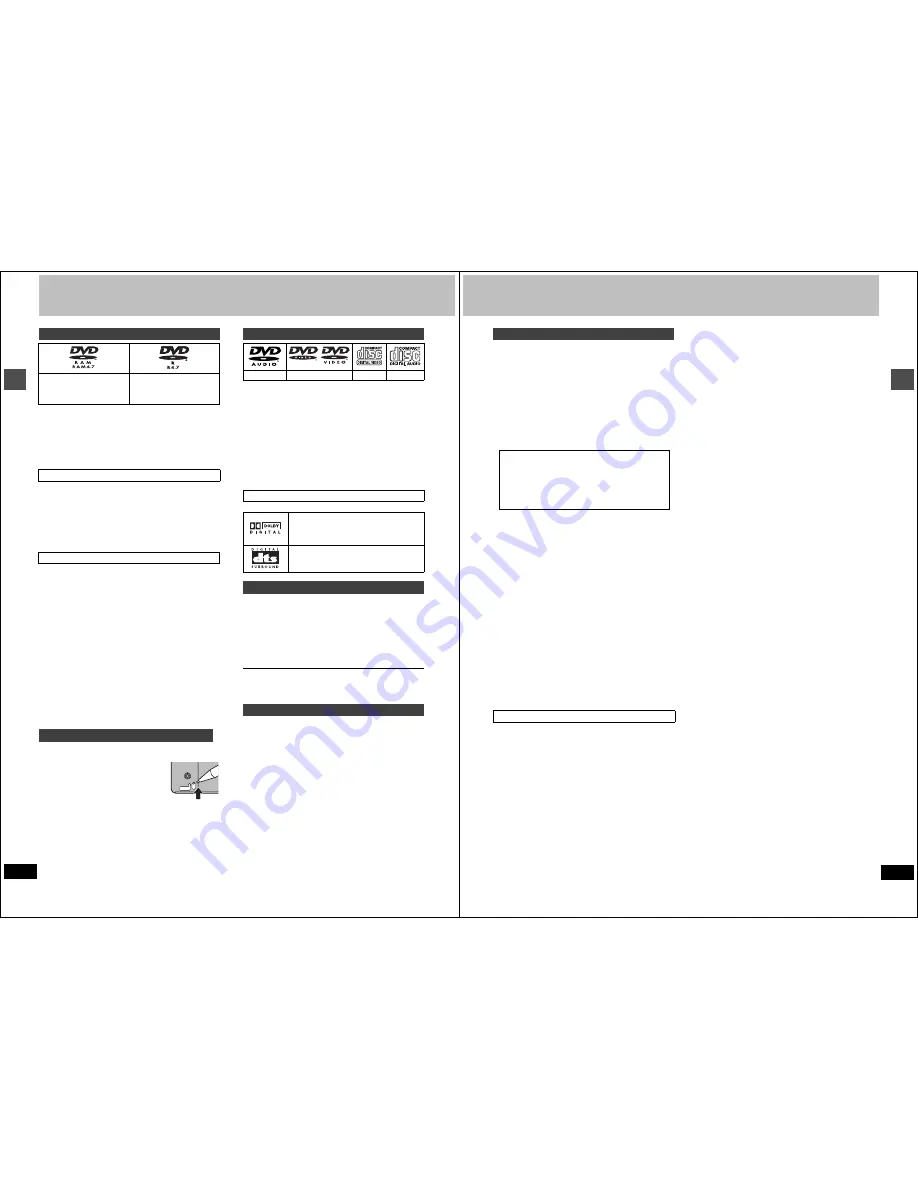
10
RQT6984
Setting
up
Disc information
≥
We recommend using Panasonic discs as they have been con-
firmed to be compatible with this unit. Other discs may not perform
correctly.
≥
Do not allow the disc to become dirty or scratched. Fingerprints,
dirt, dust, scratches or deposits of cigarette smoke on the record-
ing surface may make it impossible to use the disc for recording.
≥
Discs with programs recorded in PAL already cannot be recorded
on using this unit.
≥
DVD-RAM recorded on this unit may not be compatible with
other DVD players, including some Panasonic players. Con-
sult the manual for the player to determine compatibility with
these DVD-RAM discs.
≥
This unit is compatible with both non-cartridge and cartridge
DVD-RAM, but the write-protect tabs on cartridge-type discs give
better protection to your recordings.
≥
Picture aspect ratios, regular 4:3 or widescreen 16:9, are recorded
as they are received.
≥
In order to play a DVD-R recorded using this unit on another
playback source, the disc must first be finalized (
➜
page 36).
≥
Once a DVD-R is finalized, it becomes DVD-Video.
≥
You can record onto the available space on the disc and perform
editing functions, such as giving titles to discs and programs and
erasing programs before finalizing.
≥
When programming is erased from a DVD-R, that space does not
become available. Once an area on a DVD-R is recorded on, that
area is no longer available for recording, whether the recording is
erased or not.
≥
It takes about 30 seconds for the unit to complete recording man-
agement information after recording finishes.
≥
This unit optimizes the DVD-R for each recording. Optimizing is
carried out when you start recording after inserting the disc or
turning on the unit. Recording onto the disc may become impossi-
ble if optimizing is carried out too many times.
≥
Play may be impossible in some cases due the condition of the
recording.
≥
The video is recorded in a 4:3 aspect irrespective of the video sig-
nal input.
≥
A DVD-R recorded on this unit may not be recordable on other
Panasonic DVD recorders.
[RAM]
You can protect the contents of your discs in the following ways.
≥
Cartridge-protect:
With the write-protect tab in the protect posi-
tion, you cannot record to, edit, or erase from
the disc. (Type 1, 2, and 4 cartridge discs)
≥
Program-protect (
➜
page 34)
≥
Disc-protect (
➜
page 36)
§
1
Play is in stereo only.
§
2
Including discs recorded with MP3.
≥
The producer of the material can control how DVD-Video and
Video CDs are played. This means that you may not be able to
control play of a disc with some operations described in these
operating instructions. Read the disc’s instructions carefully.
≥
This unit can play CD-R/CD-RW (audio recording disc) recorded
with CD-DA (digital audio), video CD (video CD format 2.0 or
above) or MP3. Finalize
§
the disc after recording.
Play may be impossible on some CD-R or CD-RW discs due to the
condition of recording.
§
A process that allows play on compatible equipment.
≥
This unit cannot record onto CD-R or CD-RW.
≥
Audio format
The features you can use with the different types of discs are indi-
cated as follows.
[HDD] [RAM] [DVD-R] [DVD-A] [DVD-V]
|
|
|
|
|
Hard Disk DVD-RAM DVD-R
DVD-Audio
DVD-Video
[VCD]
[CD]
[MP3]
|
|
|
Video CD
Audio CD
MP3 discs
≥
[DVD-R]
indicates DVD-R that have not yet been finalized
(
➜
page 36). DVD-R that have been finalized can use the same
features as DVD-Video. (Refer to features indicated
[DVD-V]
.)
≥
DVD-Video with a region number other than “1” or “ALL”
≥
12-cm (5
z
), 2.6- and 5.2-GB DVD-RAM
≥
DVD-RAM not recorded following the Video Recording Standard
≥
3.95- and 4.7-GB DVD-R for Authoring
≥
Unfinalized DVD-R recorded on other equipment
≥
PAL discs
≥
DVD-ROM
≥
DVD-RW
≥i
RW
≥
CD-ROM
≥
CDV
≥
CD-G
≥
Photo CD
≥
CVD
≥
SVCD
≥
SACD
≥
MV-Disc
≥
PD
≥
Divx Video Disc, etc.
Discs you can use for recording and play
DVD-RAM
4.7 GB/9.4 GB, 12 cm (5
z
)
2.8 GB, 8 cm (3
z
)
DVD-R
4.7 GB, 12 cm (5
z
)
1.4 GB, 8 cm (3
z
)
for General Ver. 2.0
DVD-RAM
DVD-R
Protection
PROTECT
Play-only discs
DVD-Audio
§
1
DVD-Video
Video CD
Audio CD
§
2
DVD-Video
Dolby Digital (
➜
page 45)
This unit can play Dolby Digital in stereo (2
channels). Connect an amplifier with a built-in
Dolby Digital decoder to enjoy surround sound.
DTS Digital Surround (
➜
page 45)
Connect this unit to equipment that has a DTS
decoder to enjoy DVDs with this mark.
Discs you can use
Discs that cannot be played
11
RQT6984
Setting
up
Follow the precautions indicated below to prevent damage to
the internal HDD. (Not following precautions may result in a
loss of recording, stop of operation or recording of noise.)
∫
During setup:
≥
Do not place in an enclosed area so the rear cooling fan and the
cooling vents on the side are covered up.
≥
Place the unit on a surface that is flat and not subject to vibration
or impact.
≥
Place in an area where condensation does not occur.
Condensation is a phenomenon where moisture forms on a cold
surface when there is an extreme change in temperature. Con-
densation may cause internal damage to the unit.
➜
In the above situation, with the power off, let the unit adjust to
the room temperature and wait 2-3 hours until condensation is
gone.
∫
While operating
≥
Do not remove the AC power plug from the AC outlet, or flip the
power breaker switch.
≥
Do not move the unit or subject to vibration or impact.
➜
When moving the unit:
1
Turn the power switch off (Wait until “BYE” disappears from the
display)
2
Remove the AC power plug from the AC outlet
3
Wait 2 minutes before moving
While the unit is on, the HDD will be spinning at high speed and it is
normal to hear sounds. These sounds are not problems.
∫
In the event of a power failure
If a power failure occurs, contents in the process of playback/record-
ing may be damaged.
∫
Safeguards against accidental loss
Data may be lost if the HDD suffers damage. Any contents you wish
to keep permanently should be dubbed to DVD-RAM or DVD-R.
This units records using a VBR (Variable bit recording) data com-
pression system to vary recorded data segments to match video
data segments which may cause differences in the displayed
amount of time and space remaining for recording.
If the remaining amount time is insufficient, erase any unwanted
programs to create enough space before you start recording. (Eras-
ing a playlist will not increase the amount of time.)
HDD (Hard disk drive)
Conditions where condensation may occur
–During the rainy season in tropical and sub tropical areas.
–When there is high humidity or a lot of steam in the room.
–When there is an extreme change in temperature (moving
from a very hot location to a very cold location, or when an
extreme change in air conditioning or cooled air directly
impacts the unit.)
HDD recording time remaining







































