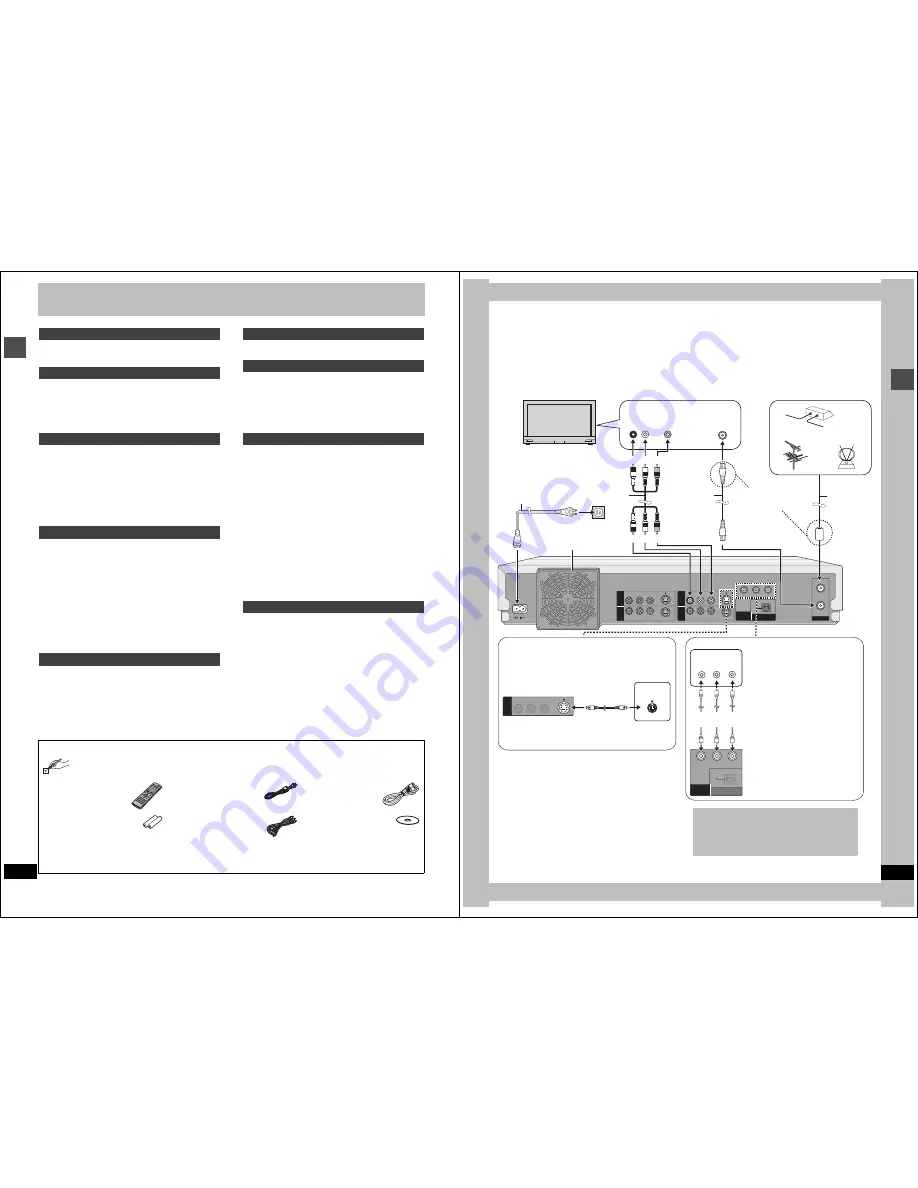
4
RQT6984
Getting s
tar
ted
Table of contents
IMPORTANT SAFETY INSTRUCTIONS . . . . . . . . . . . . . . . . . . . . 3
Features . . . . . . . . . . . . . . . . . . . . . . . . . . . . . . . . . . . . . . . . . . . . . 3
Accessories . . . . . . . . . . . . . . . . . . . . . . . . . . . . . . . . . . . . . . . . . . 4
STEP 1 Antenna and television connections . . . . . . . . . . . . . . 5
STEP 2 The remote control . . . . . . . . . . . . . . . . . . . . . . . . . . . . . 6
STEP 3 Plug-in Auto Tuning . . . . . . . . . . . . . . . . . . . . . . . . . . . . 6
STEP 4 VCR Plus
i
guide channel settings. . . . . . . . . . . . . . . . 8
STEP 5 Set up to match your television. . . . . . . . . . . . . . . . . . . 9
Disc information . . . . . . . . . . . . . . . . . . . . . . . . . . . . . . . . . . . . . 10
Control reference guide . . . . . . . . . . . . . . . . . . . . . . . . . . . . . . . 12
Recording television programs . . . . . . . . . . . . . . . . . . . . . . . . . 14
Inserting discs . . . . . . . . . . . . . . . . . . . . . . . . . . . . . . . . . . . . . 14
Watching the television while recording . . . . . . . . . . . . . . . . . . 15
Recording the best quality pictures in the remaining time
—Flexible Recording. . . . . . . . . . . . . . . . . . . . . . . . . . . . . . 16
Recording from a video cassette recorder . . . . . . . . . . . . . . . . 16
Playing while you are recording . . . . . . . . . . . . . . . . . . . . . . . . 17
Playing from the beginning of the program you are recording
—Chasing Play . . . . . . . . . . . . . . . . . . . . . . . . . . . . . . . . . . 17
Simultaneous rec and play. . . . . . . . . . . . . . . . . . . . . . . . . . . . 17
Reviewing the recorded images while recording—Time Slip . . 17
Playing discs . . . . . . . . . . . . . . . . . . . . . . . . . . . . . . . . . . . . . . . . 18
When a menu screen appears on the television . . . . . . . . . . . 19
Position Memory . . . . . . . . . . . . . . . . . . . . . . . . . . . . . . . . . . . 19
Using the Direct Navigator . . . . . . . . . . . . . . . . . . . . . . . . . . . . 19
To erase a program that is being played back . . . . . . . . . . . . . 19
Other methods of play . . . . . . . . . . . . . . . . . . . . . . . . . . . . . . . . 20
Skipping . . . . . . . . . . . . . . . . . . . . . . . . . . . . . . . . . . . . . . . . . . 20
Slow-motion play . . . . . . . . . . . . . . . . . . . . . . . . . . . . . . . . . . . 20
Frame-by-frame viewing. . . . . . . . . . . . . . . . . . . . . . . . . . . . . . 20
Starting play from a selected item . . . . . . . . . . . . . . . . . . . . . . 20
Skipping a minute forward—CM Skip . . . . . . . . . . . . . . . . . . . 21
Selecting an amount of time to skip—Time Slip . . . . . . . . . . . 21
Fast forward and rewind—SEARCH . . . . . . . . . . . . . . . . . . . . 21
Quick View . . . . . . . . . . . . . . . . . . . . . . . . . . . . . . . . . . . . . . . . 21
Marking places to play again—MARKER . . . . . . . . . . . . . . . . 22
Using menus to play MP3 discs . . . . . . . . . . . . . . . . . . . . . . . . 23
Timer recording. . . . . . . . . . . . . . . . . . . . . . . . . . . . . . . . . . . . . . 24
Specify a time to stop recording. . . . . . . . . . . . . . . . . . . . . . . . 24
Using VCR Plus
r
codes to make timer recordings . . . . . . . . . 24
Manually programming timer recordings . . . . . . . . . . . . . . . . . 25
Auto Renewal Recording . . . . . . . . . . . . . . . . . . . . . . . . . . . . . 26
Check programs. . . . . . . . . . . . . . . . . . . . . . . . . . . . . . . . . . . . 26
Change or delete the program . . . . . . . . . . . . . . . . . . . . . . . . . 27
Dubbing programs or play list . . . . . . . . . . . . . . . . . . . . . . . . . . 28
One Touch Dubbing (HDD
➜
DVD) . . . . . . . . . . . . . . . . . . . . . 29
Creating play lists . . . . . . . . . . . . . . . . . . . . . . . . . . . . . . . . . . . . 30
Playing play lists . . . . . . . . . . . . . . . . . . . . . . . . . . . . . . . . . . . . 31
Playing play list scenes . . . . . . . . . . . . . . . . . . . . . . . . . . . . . . 31
To erase a play list or a play list scene during playback . . . . . . 31
Editing play lists . . . . . . . . . . . . . . . . . . . . . . . . . . . . . . . . . . . . . 32
Editing programs. . . . . . . . . . . . . . . . . . . . . . . . . . . . . . . . . . . . . 34
HDD, Disc setting . . . . . . . . . . . . . . . . . . . . . . . . . . . . . . . . . . . . 36
Entering text . . . . . . . . . . . . . . . . . . . . . . . . . . . . . . . . . . . . . . . . 38
Changing audio . . . . . . . . . . . . . . . . . . . . . . . . . . . . . . . . . . . . . . 39
Using on-screen menus . . . . . . . . . . . . . . . . . . . . . . . . . . . . . . . 40
Common procedures . . . . . . . . . . . . . . . . . . . . . . . . . . . . . . . . 40
Disc menu . . . . . . . . . . . . . . . . . . . . . . . . . . . . . . . . . . . . . . . . 40
Play menu . . . . . . . . . . . . . . . . . . . . . . . . . . . . . . . . . . . . . . . . 41
Audio menu . . . . . . . . . . . . . . . . . . . . . . . . . . . . . . . . . . . . . . . 41
Video menu . . . . . . . . . . . . . . . . . . . . . . . . . . . . . . . . . . . . . . . 41
Using the FUNCTIONS window . . . . . . . . . . . . . . . . . . . . . . . . . 42
On-screen displays . . . . . . . . . . . . . . . . . . . . . . . . . . . . . . . . . . . 43
Changing the unit’s settings . . . . . . . . . . . . . . . . . . . . . . . . . . . 44
Summary of settings . . . . . . . . . . . . . . . . . . . . . . . . . . . . . . . . 44
Common procedures . . . . . . . . . . . . . . . . . . . . . . . . . . . . . . . . 46
Changing the remote control code . . . . . . . . . . . . . . . . . . . . . . 46
Clock settings . . . . . . . . . . . . . . . . . . . . . . . . . . . . . . . . . . . . . . 47
Other channel settings . . . . . . . . . . . . . . . . . . . . . . . . . . . . . . . 48
Home Theater . . . . . . . . . . . . . . . . . . . . . . . . . . . . . . . . . . . . . . . 49
Connecting a cable TV box/satellite receiver . . . . . . . . . . . . . . 50
Connecting an amplifier or system component . . . . . . . . . . . . 51
Connecting other video equipment . . . . . . . . . . . . . . . . . . . . . 52
Other antenna connections . . . . . . . . . . . . . . . . . . . . . . . . . . . . 53
Other antenna connection to the unit . . . . . . . . . . . . . . . . . . . . 53
Other antenna connection from the unit to the television . . . . . 53
Glossary . . . . . . . . . . . . . . . . . . . . . . . . . . . . . . . . . . . . . . . . . . . . 54
Disc handling. . . . . . . . . . . . . . . . . . . . . . . . . . . . . . . . . . . . . . . . 54
Error messages . . . . . . . . . . . . . . . . . . . . . . . . . . . . . . . . . . . . . . 55
Troubleshooting guide . . . . . . . . . . . . . . . . . . . . . . . . . . . . . . . . 56
Maintenance. . . . . . . . . . . . . . . . . . . . . . . . . . . . . . . . . . . . . . . . . 58
Specifications . . . . . . . . . . . . . . . . . . . . . . . . . . . . . . . . . . . . . . . 59
Product Service . . . . . . . . . . . . . . . . . . . . . . . . . . . . . . . . . . . . . . 59
Limited Warranty (ONLY FOR U.S.A.) . . . . . . . . . . . . . . . . . . . . 60
Limited Warranty (ONLY FOR CANADA) . . . . . . . . . . . . . . . . . . 61
Guía de referencia rápida en español
(Spanish Quick Reference) . . . . . . . . . . . . . . . . . . . . . . . . . . 62
Index . . . . . . . . . . . . . . . . . . . . . . . . . . . . . . . . . . . . . . . Back cover
Getting started
Setting up
Recording
Playing back
Timer recording
Dubbing
Editing
Advanced operation
Reference
Accessories
Please check and identify the supplied accessories. Use numbers indicated in parentheses when asking for replacement parts.
Only for U.S.A.: To order accessories contact 1-800-332-5368 or the website (http://www.panasonic.com).
Only for Canada: To order accessories, call the dealer from whom you have made your purchase.
[]
1 Remote control
(EUR7624KB0)
[]
1 AC power supply cord
(RJA0065-A)
[]
1 75
≠
coaxial cable
(VJA1091)
[]
2 Batteries
for remote control
[]
1 Audio/Video cable
(VJA0788)
[]
1 DVD-RAM disc
[Note]
The included AC power supply cord is for use with this unit
only. Do not use it with other equipment.
(U.S.A. only)
Product Registration Card
Please complete and return the included product registration card, or register
via the Internet at: http://www.prodreg.com/panasonic/
5
RQT6984
Setting
up
STEP
1
Antenna and television connections
Preparation
≥
Refer to the television’s operating instructions.
≥
Turn the television off and disconnect its AC power supply cord.
To enjoy sound through other audio equipment (
➜
page 51)
To enjoy progressive video
Connect to the component video (480P) input terminals on a televi-
sion compatible with this unit’s copy guard system. (Video will not
be displayed correctly if connected to an incompatible television.)
≥
All Panasonic televisions that have 480P input terminals are com-
patible. Consult the manufacturer if you have another brand of
television.
RF IN
RF OUT
VHF/UHF
OPTICAL
DIGITAL AUDIO OUT
(PCM/BITSTREAM)
COMPONENT
VIDEO OUT
(480P/480I)
Y
P
B
P
R
R - AUDIO - L
R - AUDIO - L
VIDEO
VIDEO
S-VIDEO
S-VIDEO
(L3)
(L1)
IN 1
IN 3
R - AUDIO - L
R - AUDIO - L
VIDEO
VIDEO
S-VIDEO
S-VIDEO
OUT 1
OUT 2
R - AUDIO - L
VIDEO
S-VIDEO
OUT 1
OPTICAL
DIGITAL AUDIO OUT
(PCM/BITSTREAM)
COMPONENT
VIDEO OUT
(480P/480I)
Y
P
B
P
R
AUDIO
IN
R L
VIDEO
IN
VHF/UHF
RF IN
IN
S VIDEO
COMPONENT
VIDEO IN
Y
P
B
P
R
COMPONENT VIDEO OUT terminal
These terminals can be used for either
interlace or progressive output and
provide a purer picture than the S-VIDEO
OUT terminal.
Connection using these terminals outputs
the color difference signals (P
B
/P
R
) and
luminance signal (Y) separately in order to
achieve high fidelity in reproducing colors.
≥
The description of the component video
input terminals depends on the televi-
sion or monitor (e.g. Y/P
B
/P
R
, Y/B-Y/R-Y,
Y/C
B
/C
R
). Connect to terminals of the
same color.
≥
After making this connection, change the
black level for a better picture
(
➜
page 45, Video–Black Level Control).
S-VIDEO OUT terminal
The S-VIDEO OUT terminal achieves a more vivid picture than
the VIDEO OUT terminal by separating the chrominance (C)
and luminance (Y) signals. (Actual results depend on the tele-
vision.)
When making this connection, ensure you connect the audio
cables to the corresponding audio input terminals on the televi-
sion.
When making this connection, ensure you
connect the audio cables to the corre-
sponding audio input terminals on the
television.
To the antenna
Outdoor antenna
Cable TV
Indoor antenna
Television
Audio/Video cable
(included)
Antenna cable
(usually discon-
nected from the
television).
To household AC outlet
(AC 120 V, 60 Hz)
This unit
Cooling fan
Red White Yellow
or
S video cable
(not included)
Do not connect the unit through a video
cassette recorder
Video signals fed through video cassette recorders will be
affected by copyright protection systems and the picture
will not be shown correctly on the television.
Television
Video cable
(not included)
75
≠
coaxial cable
(included)
➜
below
Television
If the connector
doesn’t match
➜
page 53
Red White Yellow
Connect last.
Also connect the AC
power supply cords for
the other equipment.
75
≠
coaxial cable
≥
The signal from the antenna passes through this unit and along
the 75
≠
coaxial cable to the television even when this unit is
turned off. You don’t have to connect the antenna to the televi-
sion.
≥
The picture and sound signal from this unit does not go through
the 75
≠
coaxial cable to the television. Make sure you connect
one of the following terminals on this unit to the television: the
AUDIO/VIDEO terminal, the S-VIDEO OUT terminal or the
COMPONENT VIDEO OUT terminal. If the television has none
of these terminals, consult your local dealer.
AC power supply cord (included)
Conserving power
This unit consumes a small amount of power, even when it is
turned off (approx. 3.3 W). To save power when the unit is not to
be used for a long time, unplug it from the household AC outlet.




































