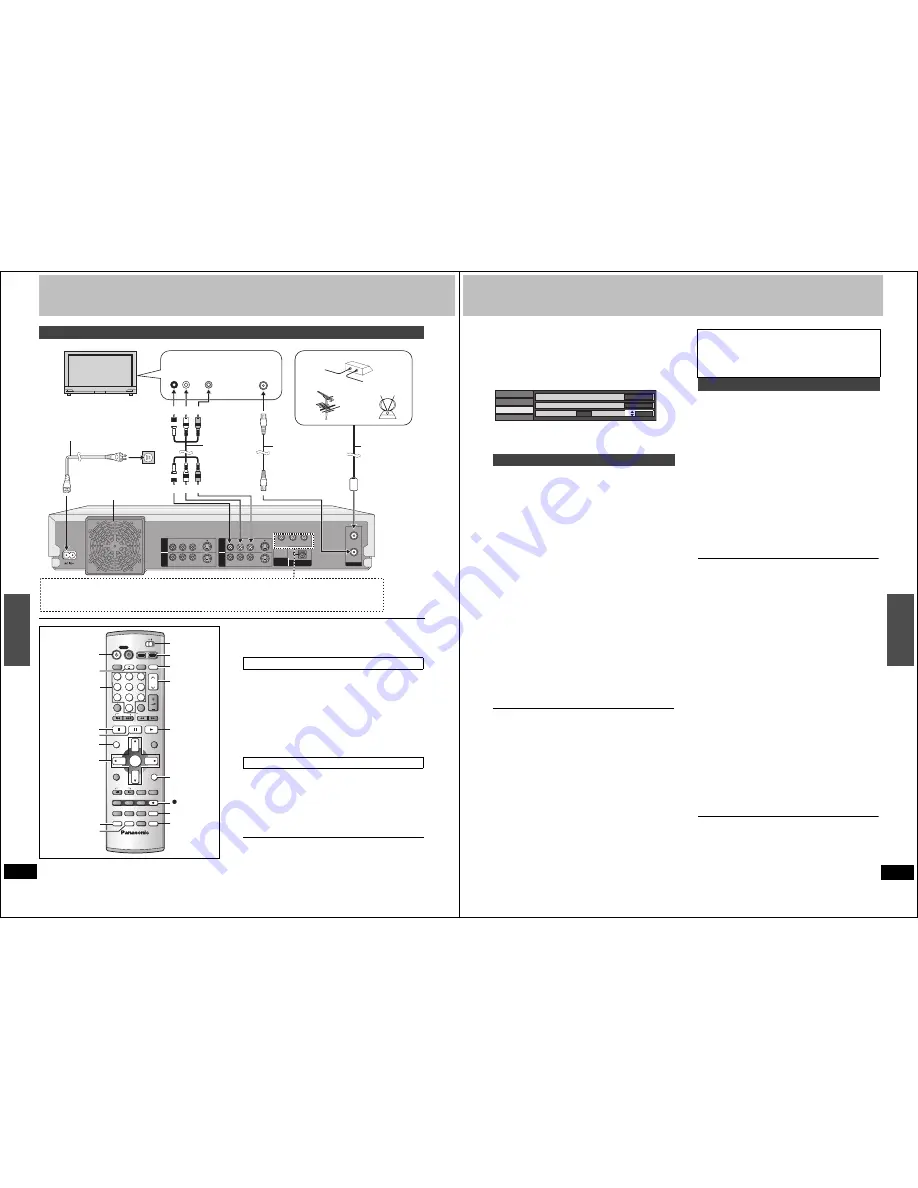
62
Espa
ño
l
RQT6984
Guía de referencia rápida en español
Preparación
≥
Confirme que la antena esté conectada correctamente.
≥
Encienda el televisor y seleccione la entrada de vídeo apropiada
según las conexiones hechas al aparato.
1 Pulse [
Í
, DVD POWER] para encender el aparato.
2 Pulse [
3
,
4
] para seleccionar “Español” y pulse [ENTER].
3 Pulse [ENTER].
La sintonización automática al enchufar empieza y el aparato
transforma las emisoras que puede recibir en canales.
El aparato pasa luego a la configuración automática del reloj.
Cuando termina se visualiza la hora.
Cuando la visualización muestra la hora correcta
4 Pulse [ENTER] para completar la sintonización automática al
enchufar.
Cambie la configuración si su televisor es:
≥
Progresiva (Lea las instrucciones de funcionamiento de su televi-
sor para conocer detalles.)
≥
Pantalla panorámica (relación de aspecto 16:9)
1 Pulse [SETUP] para mostrar los menús.
2 Pulse [
3
,
4
] para seleccionar “Pantalla TV” y pulse [
1
].
3 Pulse [
3
,
4
] para seleccionar “Tipo TV” y pulse [ENTER].
4 Pulse [
3
,
4
] para seleccionar el elemento y pulse [ENTER].
Para volver a la pantalla anterior
Pulse [RETURN].
Cuando termine
Pulse [SETUP].
Conexiones del televisor y de la antena
RF IN
RF OUT
VHF/UHF
OPTICAL
DIGITAL AUDIO OUT
(PCM/BITSTREAM)
COMPONENT
VIDEO OUT
(480P/480I)
Y
P
B
P
R
R - AUDIO - L
R - AUDIO - L
VIDEO
VIDEO
S-VIDEO
S-VIDEO
(L3)
(L1)
IN 1
IN 3
R - AUDIO - L
R - AUDIO - L
VIDEO
VIDEO
S-VIDEO
S-VIDEO
OUT 1
O
UT 2
AUDIO
IN
R L
VIDEO
IN
VHF/UHF
RF IN
A la antena
Antena exterior
Cable de TV
Antena interior
Televisor
Cable de alimentación de CA (incluido)
Conecte por último.
Conecte también los cables de alimentación
de CA para el otro equipo.
Cable de audio/
vídeo
(incluido)
Cable de antena
(desconectado
normalmente desde el
televisor)
A la toma de CA del hogar
(CA 120 V, 60 Hz)
Este aparato
Ventilador de refrigeración
Rojo Blanco Amarillo
Rojo Blanco Amarillo
o
75
≠
cable coaxial
(incluido)
Para disfrutar del vídeo progresivo
≥
Conecte a los terminales de entrada de vídeo componente (480P) en un televisor compatible con el sistema de protec-
ción contra copia del aparato. (El vídeo no se visualizará correctamente si está conectado a un televisor incompatible).
≥
Ajuste “Tipo TV” a “4:3 y 480P” o “16:9 y 480P”. (
➜
abajo, “Configuración según su televisor”)
DVD
TV
INPUT SELECT
VCR Plus+ OPEN/CLOSE
TV/VIDEO
CH
VOLUME
SKIP
DIRECT NAVIGATOR
PLAY LIST
TOP MENU
ENTER
MENU
FUNCTIONS
RETURN
STOP
PAUSE
PLAY/x1.3
SLOW/SEARCH
CANCEL
1
2
3
DVD
TV
4
5
6
7
8
9
0
100
FRAME
CM SKIP TIME SLIP
ERASE
REC
PROG/CHECK ADD/DLT
DUBBING REC MODE
STATUS
MARKER
AUDIO
SETUP
DISPLAY
POSITION
MEMORY
POWER
W
,
X
, CH
TV/VIDEO
DVD, TV
HDD, DVD
<
OPEN/CLOSE
Í
, DVD POWER
3
,
4
,
2
,
1
ENTER
RETURN
SETUP
;
?
POSITION
MEMORY
DIRECT
NAVIGATOR
REC MODE
DISPLAY
1
REC
HDD
DVD
Botones
numerados
Sintonización automática al enchufar
Configuración según su televisor
63
RQT6984
Espa
ño
l
∫
Si selecciona el elemento para salida progresiva (480P)
Seleccione Vídeo en el menú en pantalla y ajuste “Transferencia” de
acuerdo con el tipo de material en reproducción durante la reproducción.
Durante la reproducción
1. Pulse [DISPLAY].
2. Pulse [
3
,
4
] para seleccionar “Vídeo” y pulse [
1
].
3. Pulse [
3
,
4
] para seleccionar “Progresiva” y pulse [
1
] dos veces.
4. Pulse [
3
,
4
] para seleccionar “Transferencia” de acuerdo con el
tipo de material en reproducción.
Auto1 (normal): Para material cinematográfico
Auto2: Para material cinematográfico (igual que Auto1, capaz de
convertir vídeo progresivo de 30 cuadros por segundo).
Vídeo: Para material de vídeo
[HDD]
[RAM]
[DVD-R]
1
Pulse [
Í
, DVD POWER] para
encender el aparato.
2
Pulse [HDD] o [DVD] para seleccionar
la unidad de grabación.
El botón HDD o DVD se enciende en la unidad.
≥
No es posible grabar simultáneamente en la unidad HDD
(unidad de disco duro) y en la unidad DVD.
3
Si seleccionó la unidad DVD
Pulse [
<
OPEN/CLOSE] para abrir la
bandeja e introduzca un disco.
≥
Vuelva a pulsar el botón para cerrar la bandeja.
≥
En un disco de doble cara, no es posible grabar de manera
continua desde una cara a la otra. Será necesario expulsar
el disco y darle la vuelta.
4
Asegúrese de que [DVD, TV] se
encuentre en la posición “DVD” y pulse
[
W
,
X
, CH] para seleccionar el canal.
5
Pulse [REC MODE] para seleccionar
el modo de grabación.
≥
Seleccione “XP”, “SP”, “LP” o “EP”.
6
Pulse [
¥
, REC] para iniciar la grabación.
La luz de grabación de las unidades HDD y DVD se enciende
en la unidad principal.
Para detener la grabación
Pulse [
∫
].
Para hacer una pausa en la grabación
Pulse [
;
]. Pulse de nuevo para continuar grabando. (El programa
no se divide en un programa separado.)
∫
Visualización del televisor durante la grabación
[HDD]
[RAM]
[DVD-R]
Las imágenes siendo grabadas no se ven afectadas.
Interruptor [DVD, TV] a “TV”.
1 Pulse [TV/VIDEO] para cambiar el modo de entrada del
televisor a “TV”.
2 Pulse [
W
,
X
, CH] para cambiar canales.
∫
Reproducción desde el inicio del programa que está
grabando—Reproducción encadenada
[HDD]
[RAM]
Pulse [
1
] (PLAY).
La reproducción se inicia desde el principio del programa que se
está grabando. (Se enciende el indicador Time Slip).
∫
Grabación y reproducción simultáneas
[HDD]
[RAM]
Puede reproducir un programa grabado previamente durante la grabación.
1 Pulse [DIRECT NAVIGATOR].
Se enciende el indicador Time Slip.
2 Pulse [
3
,
4
] para seleccionar un programa y pulse [ENTER].
[HDD]
[RAM]
[DVD-R]
[DVD-A]
[DVD-V]
[VCD]
[CD]
[MP3]
1
Pulse [
Í
, DVD POWER] para
encender el aparato.
2
Pulse [HDD] o [DVD] para seleccionar
la unidad de reproducción.
El botón HDD o DVD se enciende en la unidad.
≥
No es posible reproducir simultáneamente en la unidad
HDD (unidad de disco duro) y en la unidad DVD.
3
Si seleccionó la unidad DVD
Pulse [
<
OPEN/CLOSE] para abrir la
bandeja e introducir un disco.
≥
Vuelva a pulsar el botón para cerrar la bandeja.
≥
En un disco de doble cara, no es posible reproducir de
manera continua desde una cara a la otra. Será necesario
expulsar el disco y darle la vuelta.
4
Pulse [
1
] (PLAY).
(Cuando aparece una pantalla de menús en el televisor
➜
abajo)
Para detener la reproducción
Pulse [
∫
].
≥
Cuando “PLAY” parpadea en la visualización, se está activando la función
de reanudación. Pulse [
1
] (PLAY) para iniciar la reproducción desde la
posición en que la detuvo.
Para cancelar la función, pulse [
∫
] hasta que se apague “PLAY” (también
se cancela la posición al apagar el aparato o abrir la bandeja del disco).
Para hacer una pausa en la reproducción
Pulse [
;
]. (Vuelva a pulsar para reanudar la reproducción).
∫
Cuando aparece una pantalla de menús en el televisor
[VCD]
Interruptor [DVD, TV] a “DVD” y
Pulse los botones numerados (0, 1
j
9) para seleccionar
un elemento.
por ejemplo., “5”:
[0]
➜
[5]
“15”:
[1]
➜
[5]
[DVD-A]
[DVD-V]
Pulse [
3
,
4
,
2
,
1
] para seleccionar un elemento y
pulse [ENTER].
≥
Puede que también sea posible utilizar los botones numerados (0,
1
j
9) para seleccionar un elemento.
∫
Memoria de posición
[HDD]
[RAM]
[DVD-R]
[DVD-A]
[DVD-V]
[VCD]
[CD]
[MP3]
Después de apagar el aparato, puede iniciar la reproducción desde
una posición memorizada.
(Cuando se muestra el tiempo de reproducción transcurrido)
Durante la reproducción
1 Pulse [POSITION MEMORY].
El mensaje “Posicion Memorizada” aparece en el televisor.
2 Después de pasar el aparato a la posición de modo en
espera y de volver a ponerlo en funcionamiento
Pulse [
1
] (PLAY).
La reproducción se inicia desde la posición memorizada. (La
posición se cancela).
[Nota]
[DVD-R]
[DVD-A]
[DVD-V]
[VCD]
[CD]
[MP3]
≥
La posición se cancela al abrir la bandeja del disco.
[RAM]
≥
Las posiciones siguen estando memorizadas incluso tras haber
abierto la bandeja del disco.
≥
Si el disco está protegido contra escritura, no se pueden marcar
posiciones.
Grabación de programas de televisión
Disco
Vídeo
Audio
Repr.
Imagen
DNR
Normal
ACT
Progresiva
ACT
Transferencia
Auto 1
Para detener la reproducción y la grabación
1
Pulse [
∫
]. (La reproducción se detiene).
Espere 2 segundos.
2
Pulse [
∫
]. (La grabación se detiene).
≥
Para detener la grabación con temporizador, pulse [
∫
],
después [ENTER] en un transcurso de 5 segundos.
Reproducción de discos
















