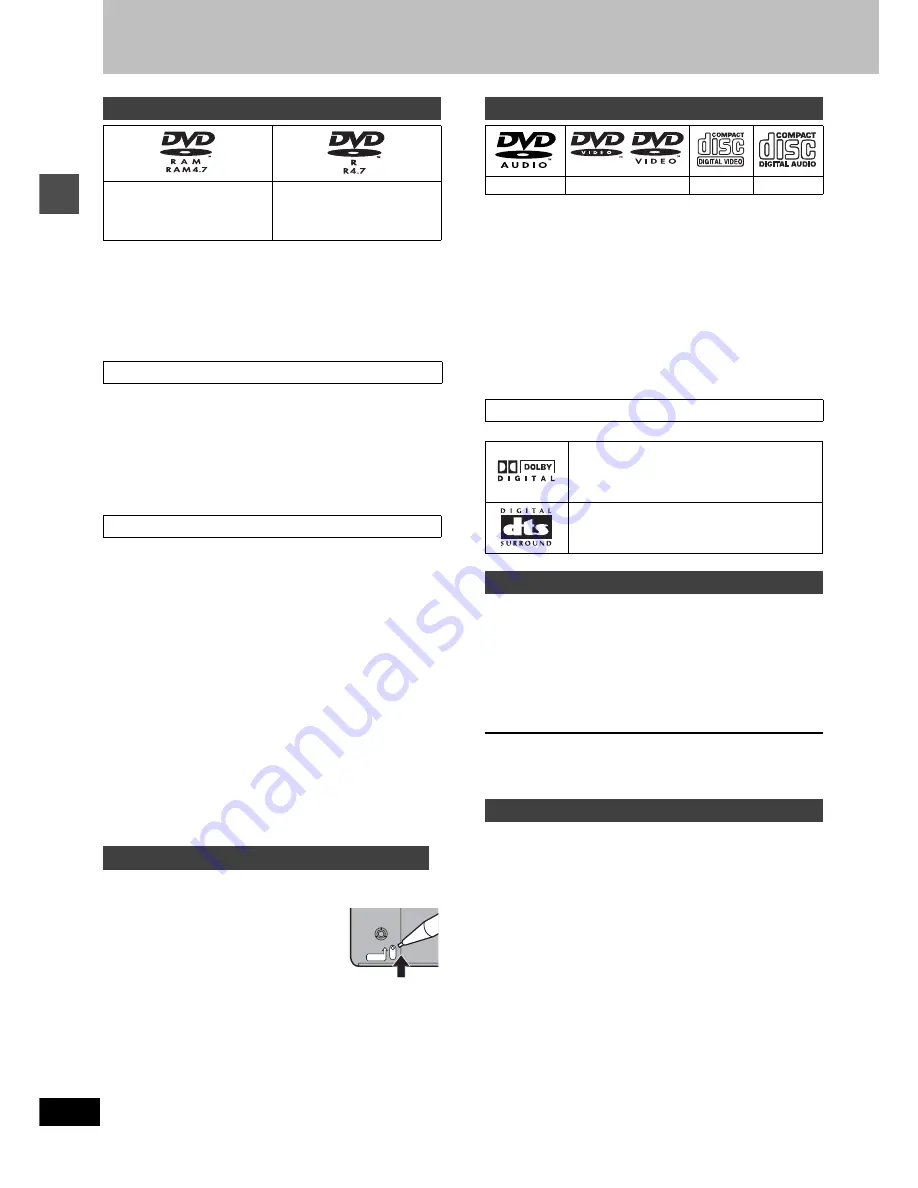
10
RQT6984
Se
tt
ing up
Disc information
≥
We recommend using Panasonic discs as they have been con-
firmed to be compatible with this unit. Other discs may not perform
correctly.
≥
Do not allow the disc to become dirty or scratched. Fingerprints,
dirt, dust, scratches or deposits of cigarette smoke on the record-
ing surface may make it impossible to use the disc for recording.
≥
Discs with programs recorded in PAL already cannot be recorded
on using this unit.
≥
DVD-RAM recorded on this unit may not be compatible with
other DVD players, including some Panasonic players. Con-
sult the manual for the player to determine compatibility with
these DVD-RAM discs.
≥
This unit is compatible with both non-cartridge and cartridge
DVD-RAM, but the write-protect tabs on cartridge-type discs give
better protection to your recordings.
≥
Picture aspect ratios, regular 4:3 or widescreen 16:9, are recorded
as they are received.
≥
In order to play a DVD-R recorded using this unit on another
playback source, the disc must first be finalized (
➜
page 36).
≥
Once a DVD-R is finalized, it becomes DVD-Video.
≥
You can record onto the available space on the disc and perform
editing functions, such as giving titles to discs and programs and
erasing programs before finalizing.
≥
When programming is erased from a DVD-R, that space does not
become available. Once an area on a DVD-R is recorded on, that
area is no longer available for recording, whether the recording is
erased or not.
≥
It takes about 30 seconds for the unit to complete recording man-
agement information after recording finishes.
≥
This unit optimizes the DVD-R for each recording. Optimizing is
carried out when you start recording after inserting the disc or
turning on the unit. Recording onto the disc may become impossi-
ble if optimizing is carried out too many times.
≥
Play may be impossible in some cases due the condition of the
recording.
≥
The video is recorded in a 4:3 aspect irrespective of the video sig-
nal input.
≥
A DVD-R recorded on this unit may not be recordable on other
Panasonic DVD recorders.
[RAM]
You can protect the contents of your discs in the following ways.
≥
Cartridge-protect:
With the write-protect tab in the protect posi-
tion, you cannot record to, edit, or erase from
the disc. (Type 1, 2, and 4 cartridge discs)
≥
Program-protect (
➜
page 34)
≥
Disc-protect (
➜
page 36)
§
1
Play is in stereo only.
§
2
Including discs recorded with MP3.
≥
The producer of the material can control how DVD-Video and
Video CDs are played. This means that you may not be able to
control play of a disc with some operations described in these
operating instructions. Read the disc’s instructions carefully.
≥
This unit can play CD-R/CD-RW (audio recording disc) recorded
with CD-DA (digital audio), video CD (video CD format 2.0 or
above) or MP3. Finalize
§
the disc after recording.
Play may be impossible on some CD-R or CD-RW discs due to the
condition of recording.
§
A process that allows play on compatible equipment.
≥
This unit cannot record onto CD-R or CD-RW.
≥
Audio format
The features you can use with the different types of discs are indi-
cated as follows.
[HDD] [RAM] [DVD-R] [DVD-A] [DVD-V]
|
|
|
|
|
Hard Disk DVD-RAM DVD-R
DVD-Audio
DVD-Video
[VCD]
[CD]
[MP3]
|
|
|
Video CD
Audio CD
MP3 discs
≥
[DVD-R]
indicates DVD-R that have not yet been finalized
(
➜
page 36). DVD-R that have been finalized can use the same
features as DVD-Video. (Refer to features indicated
[DVD-V]
.)
≥
DVD-Video with a region number other than “1” or “ALL”
≥
12-cm (5
z
), 2.6- and 5.2-GB DVD-RAM
≥
DVD-RAM not recorded following the Video Recording Standard
≥
3.95- and 4.7-GB DVD-R for Authoring
≥
Unfinalized DVD-R recorded on other equipment
≥
PAL discs
≥
DVD-ROM
≥
DVD-RW
≥i
RW
≥
CD-ROM
≥
CDV
≥
CD-G
≥
Photo CD
≥
CVD
≥
SVCD
≥
SACD
≥
MV-Disc
≥
PD
≥
Divx Video Disc, etc.
Discs you can use for recording and play
DVD-RAM
4.7 GB/9.4 GB, 12 cm (5
z
)
2.8 GB, 8 cm (3
z
)
DVD-R
4.7 GB, 12 cm (5
z
)
1.4 GB, 8 cm (3
z
)
for General Ver. 2.0
DVD-RAM
DVD-R
Protection
PROTECT
Play-only discs
DVD-Audio
§
1
DVD-Video
Video CD
Audio CD
§
2
DVD-Video
Dolby Digital (
➜
page 45)
This unit can play Dolby Digital in stereo (2
channels). Connect an amplifier with a built-in
Dolby Digital decoder to enjoy surround sound.
DTS Digital Surround (
➜
page 45)
Connect this unit to equipment that has a DTS
decoder to enjoy DVDs with this mark.
Discs you can use
Discs that cannot be played










































