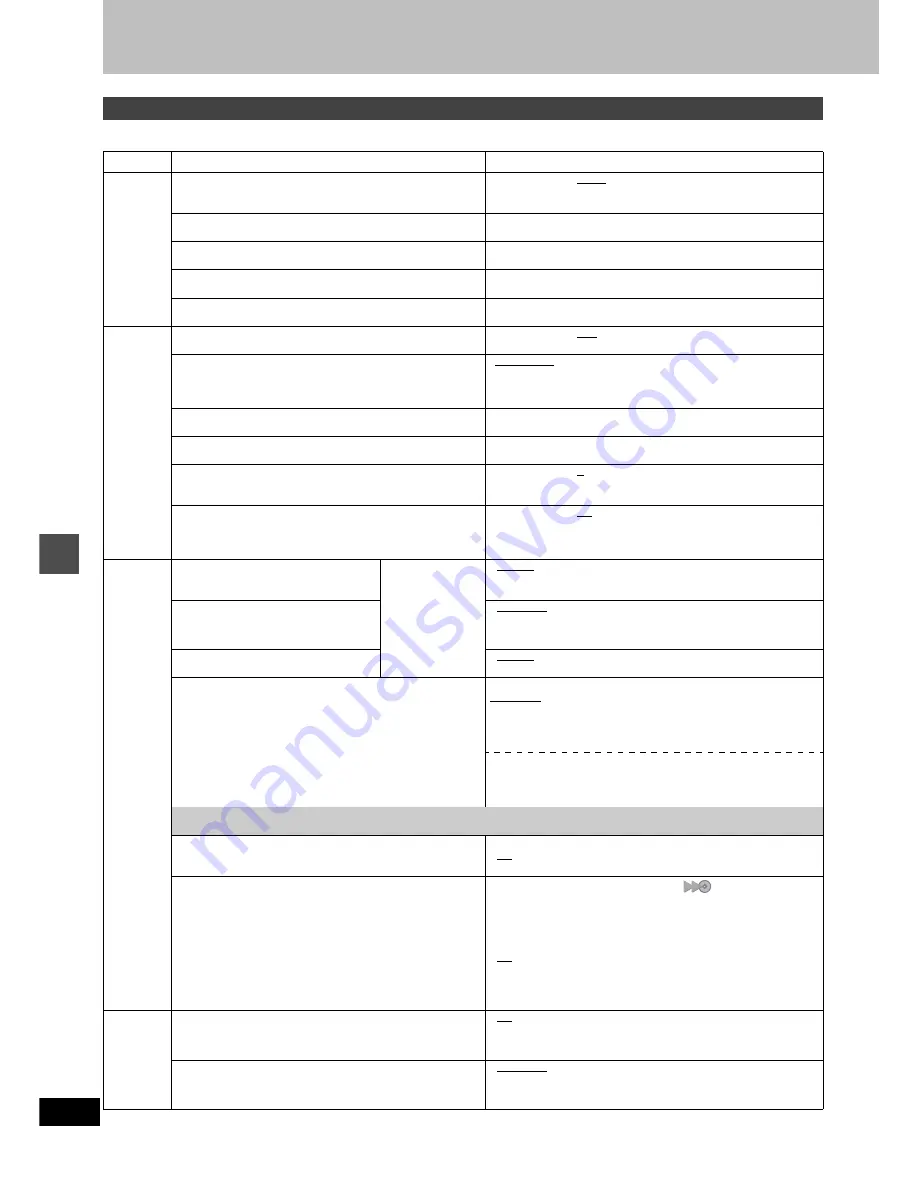
44
RQT6984
Ad
v
a
n
ced
op
era
ti
o
n
Changing the unit’s settings
This chart shows the initial settings for this unit. See page 46 for details on menu operation.
≥
Underlined items are the factory presets.
Summary of settings
Tabs
Menus
Options
Channel
Antenna System (
➜
page 7)
Select to suit the type of antenna you are using. Channels are
set corresponding to the antenna system you select.
≥
TV
≥
CATV
Auto Channel Setting (
➜
page 7)
The unit sets the channels automatically.
Preset Channel Caption (
➜
page 48)
You can give preset captions to the channels.
Manual Channel Caption (
➜
page 48)
You can set channel captions manually.
VCR Plus
r
CH Setting (
➜
page 24)
Set the guide channels for use with VCR Plus
i
timer recording.
Set Up
Off Timer
Select how long the unit remains on when it is not being used.
≥
2 hr
≥
6 hr
≥
Off
Remote Control Code (
➜
page 46)
To avoid operating equipment other than the one intended
(when more than one remote controlled item is in the same
area), change the remote control code.
•
Set Code 1
≥
Set Code 2
≥
Set Code 3
Auto Clock Setting (
➜
page 47)
The unit adjusts the clock automatically.
Manual Clock Setting (
➜
page 47)
You can adjust the clock.
Time Zone Adjust (
➜
page 47)
Adjust the time zone if it was not set correctly after auto clock
setting. This appears only after auto clock setting is complete.
≥j
1
≥
0
≥i
1
Re-initialize Setting
This returns all values in the SETUP menus, except for the
clock, channel settings, ratings level, and display language, to
the default settings.
≥
Yes
≥
No
Disc
Audio
Choose the audio language.
Some discs start in
a certain language
despite any
changes you make
here.
≥
English
≥
French
≥
Spanish
≥
Original: The original language of each disc will be selected.
≥
Other
¢¢¢¢
: Input a code (
➜
back cover).
Subtitle
Choose the subtitle language.
≥
Automatic: If the language selected for “Audio” is not available,
subtitles of that language will automatically appear if
available on that disc.
≥
English
≥
French
≥
Spanish
≥
Other
¢¢¢¢
Menus
Choose the language for disc menus.
≥
English
≥
French
≥
Spanish
≥
Other
¢¢¢¢
Ratings
Set a ratings level to limit DVD-Video play. The password
screen is shown when you select levels 0 to 7.
To enter a password
1. Input a 4-digit password with the numbered buttons.
≥
If you enter a wrong number, press [CANCEL] to erase it.
≥
Do not forget your password.
2. Press [ENTER].
≥
The lock symbol appears closed to show the rating is locked.
3. Press [ENTER] to confirm the 4 digits.
Setting ratings (When level 8 is selected)
8 No Limit: All DVD-Video can be played.
1 to 7:
Prohibits play of DVD-Video with corresponding ratings
recorded on them.
0 Lock All: Prohibits play of all DVD-Video.
Changing ratings (When level 0–7 is selected)
≥
Unlock Recorder
≥
Change Password
≥
Change Level
≥
Temporary Unlock
If you insert a DVD-Video that exceeds the ratings limit you set, a message appears on the television.
Press [SETUP] to select “Ratings” again and change ratings.
DVD-Video mode
Select how to play pictures contained on some DVD-Audio.
The setting returns to “Off” when you change the disc or turn the unit off.
≥
On: You can play DVD-Video content on DVD-Audio.
≥
Off: DVD-Audio are played as DVD-Audio.
DVD-R compatible Rec
You can dub to DVD-R discs using high speed mode if this
setting is “On” when recording content to the HDD.
≥
On: High speed mode compatibility (“
” appears in the
dubbing list.
➜
page 28)
–Pictures are saved at 4:3.
–For SAP broadcasts use “Select MTS”. (
➜
next page)
Select the type of audio in advance.
–Hybrid VBR Resolution (
➜
below) setting is “Fixed”.
≥
Off
You cannot dub programs to a DVD-R disc using the high speed
mode if you recorded the program on a DVD recorder that does
not have the “DVD-R compatible Rec” function, even when dub-
bing to the HDD with this setting “On”.
Video
3-D Y/C Separation
Turn 3-D Y/C separation on or off.
≥
On: Reduces noise for recording by separating the luminance (Y)
and color (C) signals received from the television station.
≥
Off: Reduces the ghosting that occurs when recording fast mov-
ing images.
Hybrid VBR Resolution
Switch between automatic and fixed hybrid VBR resolution
when recording.
≥
Automatic:Video compression is automated providing efficient
recording.
≥
Fixed:
Video compression is fixed when recording providing
smooth video play.
Continued on next page.






























