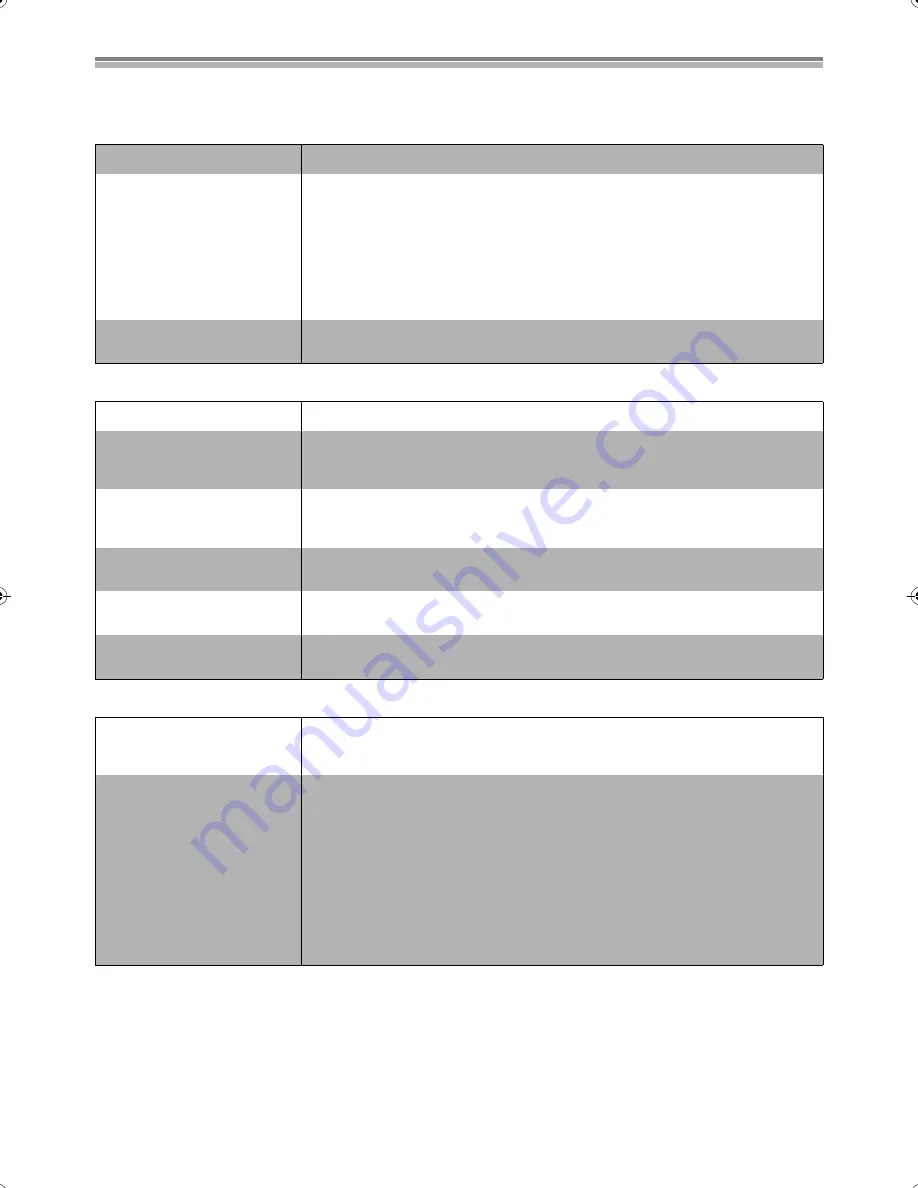
75
Troubleshooting guide
Before requesting service, make the below checks. If you are in doubt about some of the check points, or if the remedies indicated in the chart
do not solve the problem, consult your dealer for instructions.
Power
Picture
Sound
No power
≥
Insert the AC mains lead securely into the household AC outlet.
The unit is on but cannot be
operated.
≥
The unit is hot (“U14” appears on the display).
Wait for “U14” to disappear.
≥
One of the unit’s safety devices may have activated.
Reset the unit as follows:
(1) Press [
Í
/I] on the main unit to switch the unit to standby.
If the unit doesn’t switch to standby, press and hold [
Í
/I] for about 10 seconds. The unit is
forcibly switched to standby.
Alternatively, disconnect the AC mains lead, wait 1 minute, then reconnect it.
(2) Press [
Í
/I] to turn the unit on.
The unit switches to standby
automatically.
≥
One of the unit’s safety devices may have activated.
Press [
Í
/I] to turn the unit on.
No picture.
≥
Make sure the television’s input setting (e.g., AV1) is correct. (pages 13 and 15)
Television reception worsens
after connecting the unit.
≥
This can occur because the signals are being divided between the unit and the television.
It can be solved by using a signal booster, available from audio-visual suppliers.
Consult your dealer if reception does not improve.
Screen size is wrong.
≥
Check the settings on your television.
≥
Check the settings for “TV Aspect”, “Norm (4:3) TV Settings (DVD-Video)” or “Norm (4:3) TV
Settings (DVD-RAM)” in the Connection menu. (pages 19 and 63)
The picture flickers.
≥
Adjust the television’s vertical hold. Read the television’s operating instructions or consult your
dealer.
On-screen messages do not
appear.
≥
Go to Display in the SETUP menus and select “Automatic” for “On-Screen Messages”. (page 62)
Press [STATUS]
(15)
to show the on-screen messages constantly.
The grey background does not
appear.
≥
Go to Display in the SETUP menus and select “On” for “Grey Background”. (page 62)
No sound.
Low volume.
Distorted sound.
≥
Check the connections. (pages 13 and 15)
≥
Check the input mode on the amplifier if you have connected one. (pages 56, 57 and 64)
≥
Turn V.S.S. OFF if it causes distortion. (page 48)
Cannot hear the desired audio
type.
Cannot switch audio during
stereo or NICAM broadcasts.
≥
Press [AUDIO]
(36)
on the remote control to select the desired audio type. (page 23)
≥
Go to Sound in the SETUP menus and choose the correct setting with “Bilingual Audio
Selection”.
[DVD-R]
(page 62)
≥
If “D.MIX” does not appear in the display when playing multi-channel DVD-Audio, audio output
will be the front two speakers only. (page 5)
≥
You cannot change the DVD-Audio audio type if the software producer has restricted play in
stereo.
≥
It is not possible to switch the audio when the recording mode is XP and “LPCM” has been
selected in the SETUP menu, “Audio Mode for XP Recording”. (page 62)
≥
You have used digital connection. Connect to other equipment using audio cables (analog
connection). (pages 15 and 57)
≥
You cannot change the audio type when using DVD-R.
B.book 75 ページ 2003年5月2日 金曜日 午前10時8分
Summary of Contents for Diga DMR-E60
Page 81: ...81 ...






















