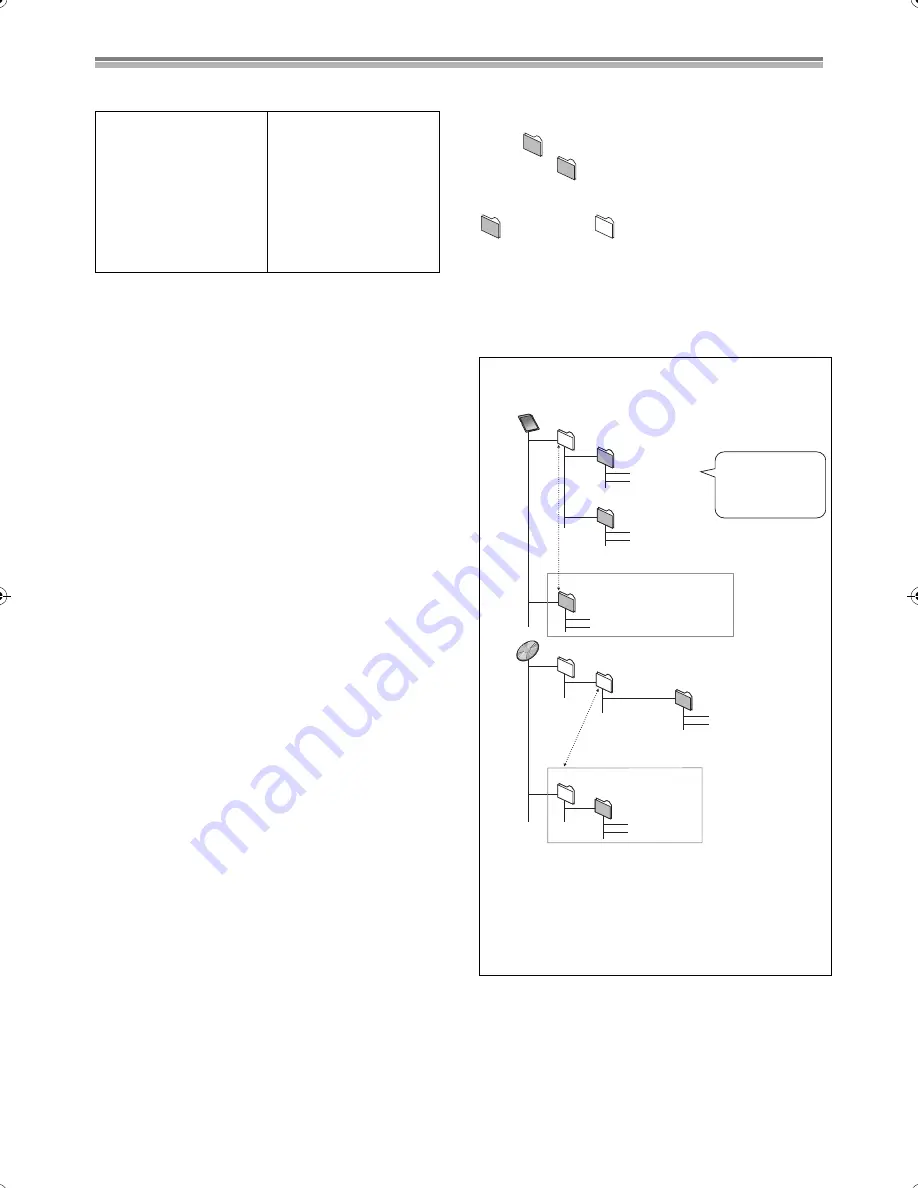
12
SD/PC card and still pictures
Cards capable of displaying and saving
*
1
A PC card adaptor conforming to PC card standards is
necessary.
*
2
Can only play still pictures and save to DVD-RAM.
*
3
Content saved on SD media storage (SV-PT1).
≥
Compatible with:
FAT 12 or FAT 16
(Mobile hard disk is also FAT 32 compatible)
≥
Use this unit to format a memory card when using for the first
time (page 54). Note that the memory card may no longer be
usable on other equipment once formatted on this unit.
≥
This unit operates in accordance with the Digital Print Order
Format (DPOF, page 53). (Card only)
≥
Only use the memory cards recommended above.
ª
Regarding Write Protect
For cards that have a write protect switch, if the switch is on it will
not be possible to write, erase or format the card.
ª
The card indicator (“SD” or “CARD”) on the display
To prevent the damage to the card memory, carry out
insertion and removal of the SD/PC card after turning the unit
off.
The indicator in this display flashes when the data is being written
to or read from the card. Do not turn off the power or remove the
card at such a time. Should you do so, the unit may malfunction or
the contents of the card may be damaged.
Still pictures that can be displayed/saved
≥
This unit can play DCF* compliant JPEG and TIFF files taken on
a digital camera.
* Design rule for Camera File system: unified standard established
by Japan Electronics and Information Technology Industries
Association (JEITA).
≥
Picture definition:
Compatible in the range 320
k
240 – 6144
k
4096
(sub sampling is 4:2:2 or 4:2:0)
≥
This unit can handle a maximum of
300 folders
(including header
folders) and
3,000 files
. Files and folders with numbers which
exceed the maximum cannot be displayed, copied or erased.
≥
Audio, video and still pictures (MOTION JPEG etc.) that are not
compliant with the DCF standard and still pictures other than
JPEG and TIFF cannot be displayed.
≥
Still pictures created or edited on a computer may not be
playable.
≥
TIFF is compatible with uncompressed RGB chunky formats.
Other types of TIFF files cannot be played.
Note
≥
When there are a lot of folders and files, it may take a long time to
display, copy or erase.
≥
Folder titles that were input on equipment other than this unit may
not be displayed properly.
≥
When playing TIFF files, it may take time for them to be
displayed.
Folders that can be displayed/saved
Still pictures (denoted as Filename: xxxxxxxx.JPG) saved in
folders (
) as shown below can be displayed/saved.
Folders below
including still pictures within these folders
cannot be displayed or saved.
: Valid folder**
:Upper level folder
**
Valid folder:
This term indicates a folder which is recognized by this unit and
which contains still pictures the unit is capable of displaying.
≥
Folders made on a computer will not be recognized by this unit. If
using a computer produced folder, refer to the folder structure
given below.
SD card slot
≥
SD Memory Card
≥
MultiMediaCard
PC card slot
≥
SD Memory Card*
1
≥
MultiMediaCard*
1
≥
Compact Flash*
1
≥
Smart Media*
1
≥
Memory Stick*
1
≥
xD Picture Card*
1
≥
Micro Drive*
1
*
2
≥
ATA Flash PC card
≥
Mobile hard disk*
2
*
3
Still picture folder structure
e.g.,
§
Folders can be created on other equipment. However, these
folders cannot be selected as a copy destination.
≥
The folder cannot be displayed if the numbers are all “0”
(e.g., DCIM000
etc.).
≥
This unit may not be able to display some folder names you
have created on a computer.
XXXXXXXX.JPG
XXXXXXXX.JPG
XXXXXXXX.JPG
DCIM
¢¢¢
XXXXX
¢¢¢
XXXXX
DCIM
¢¢¢
¢¢¢
:
XXX
JPEG
XXXXXXXX.JPG
XXXXXXXX.TIF
:
XXXXXXXX.JPG
XXXXXXXX.JPG
XXXXXXXX.JPG
XXXXXXXX.JPG
¢¢¢
XXXXX
DCIM
XXXXXXXX.JPG
XXXXXXXX.JPG
§
§
Card
DVD-
RAM
Numbers
Letters
Still picture file
Or
Press [
:
,
9
] to change between folders.
IM
¢¢
CDPF or IMEXPORT
Press [
:
,
9
] to change between
folders.
B.book 12 ページ 2003年5月2日 金曜日 午前10時8分
Summary of Contents for Diga DMR-E60
Page 81: ...81 ...













































