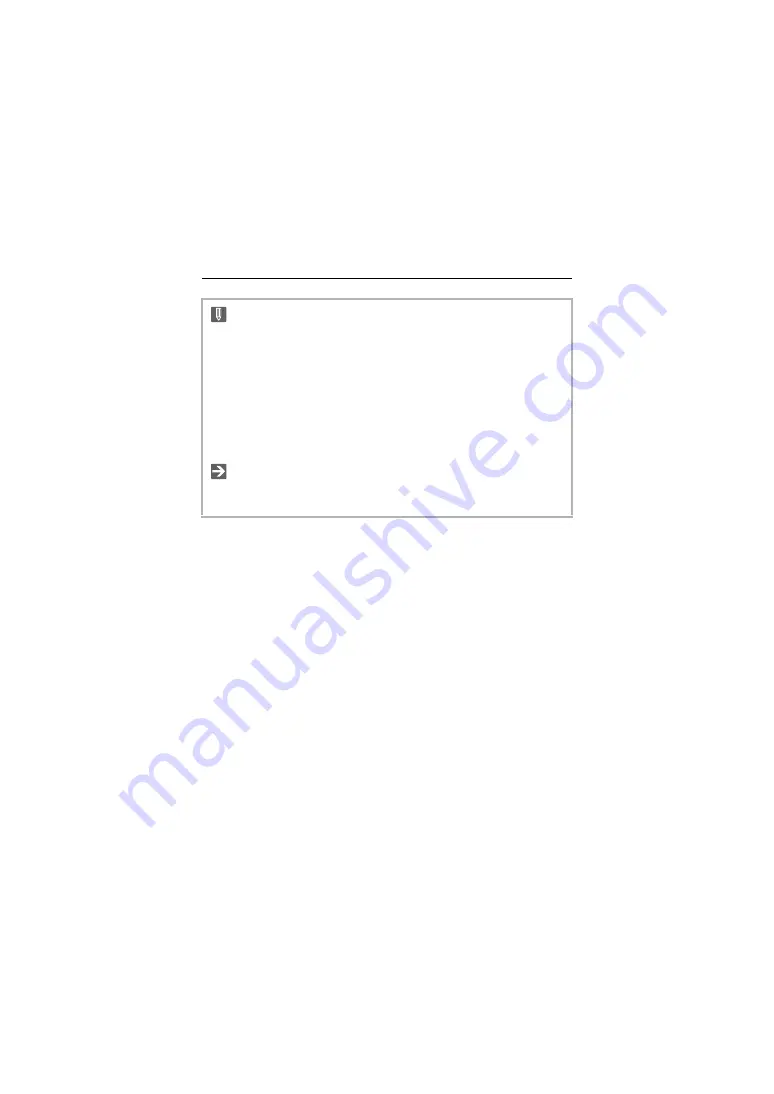
Taking Pictures – [Aspect Ratio]
117
•
[65:24] and [2:1] aspect ratios are not available when using the following
functions:
– [iA] mode
– Taking burst pictures
– [Time Lapse Shot]
– [Stop Motion Animation]
– High Resolution Mode
– [Filter Settings]
•
When using APS-C lenses, [65:24] and [2:1] are not available.
•
A frame for trimming (cropping) can be displayed on the recording screen:
(
Î
















































