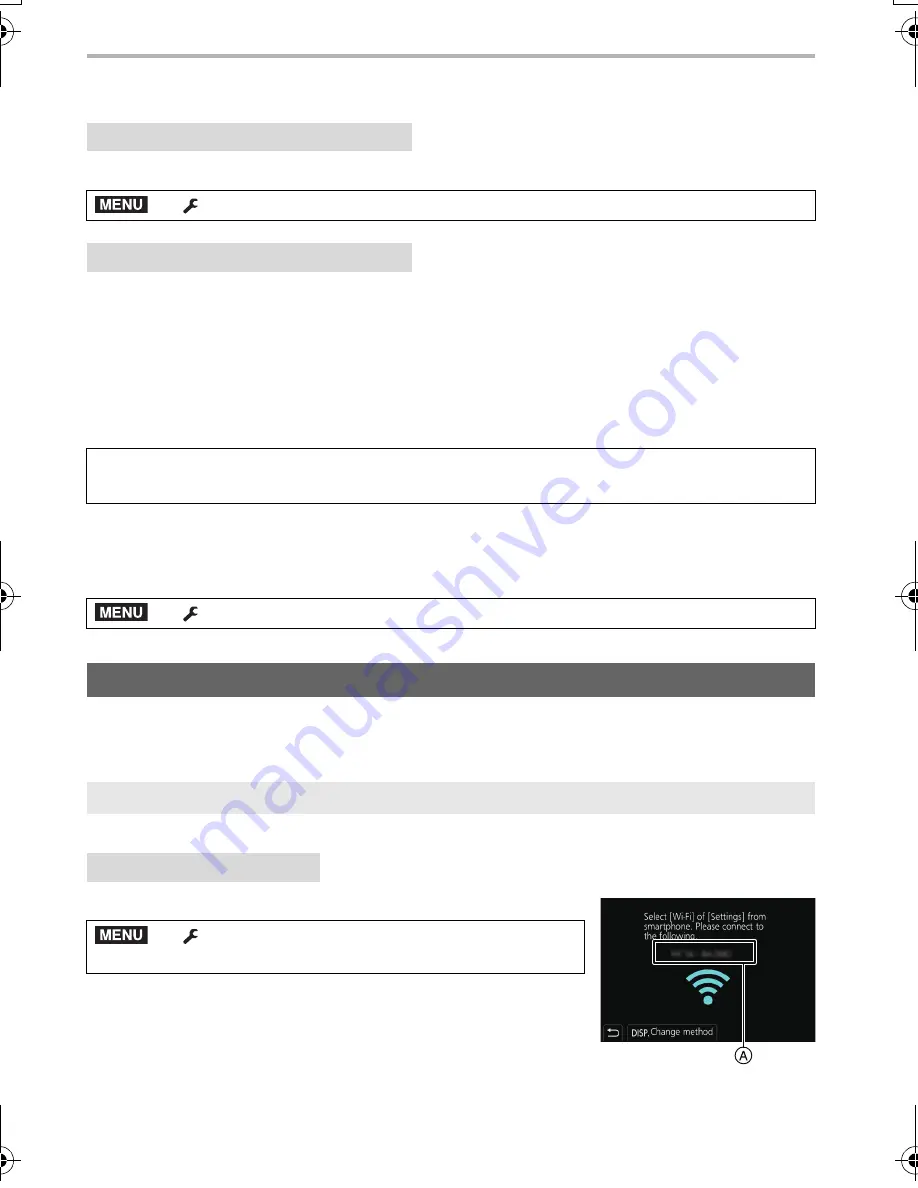
Wi-Fi/Bluetooth
92
DVQX1052 (ENG)
∫
Connecting to the paired smartphone (connecting for the second and subsequent
times)
Select the menu. (P27)
1
Start “Image App”.
• If a message is displayed indicating that the smartphone is searching for cameras, close
the message.
2
Select [Bluetooth].
3
Turn on the Bluetooth.
4
Select the camera (device name) you want to connect to from the [Camera
registered] list.
∫
Terminating the Bluetooth connection to the smartphone and disabling the
Bluetooth function
Select the camera’s menu. (P27)
Connect to a smartphone via Wi-Fi.
• You can also connect via Wi-Fi to a smartphone that supports Bluetooth low energy by
following the same steps.
You can easily set up a direct connection to your smartphone without entering a password.
Select the menu. (P27)
A
SSID
• When the camera is ready to be connected to the smartphone,
the SSID is displayed.
• You can also display the information by pressing [Wi-Fi] on the
camera.
On the camera
>
[Setup]
>
[Bluetooth]
>
[Bluetooth]
>
[ON]
On your smartphone
If you set [Bluetooth] to [ON] on the camera in advance, you can make a connection just
by operating the smartphone.
>
[Setup]
>
[Bluetooth]
>
[Bluetooth]
>
[OFF]
Using a smartphone that does not support Bluetooth low energy
Connecting without using the password
On the camera
>
[Setup]
>
[Wi-Fi]
>
[Wi-Fi Function]
>
[New Connection]
>
[Remote Shooting & View]
MENU
MENU
MENU
DC-GH5LBodyP-DVQX1052_eng.book 92 ページ 2017年2月2日 木曜日 午後3時21分






























